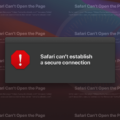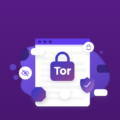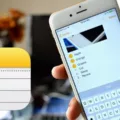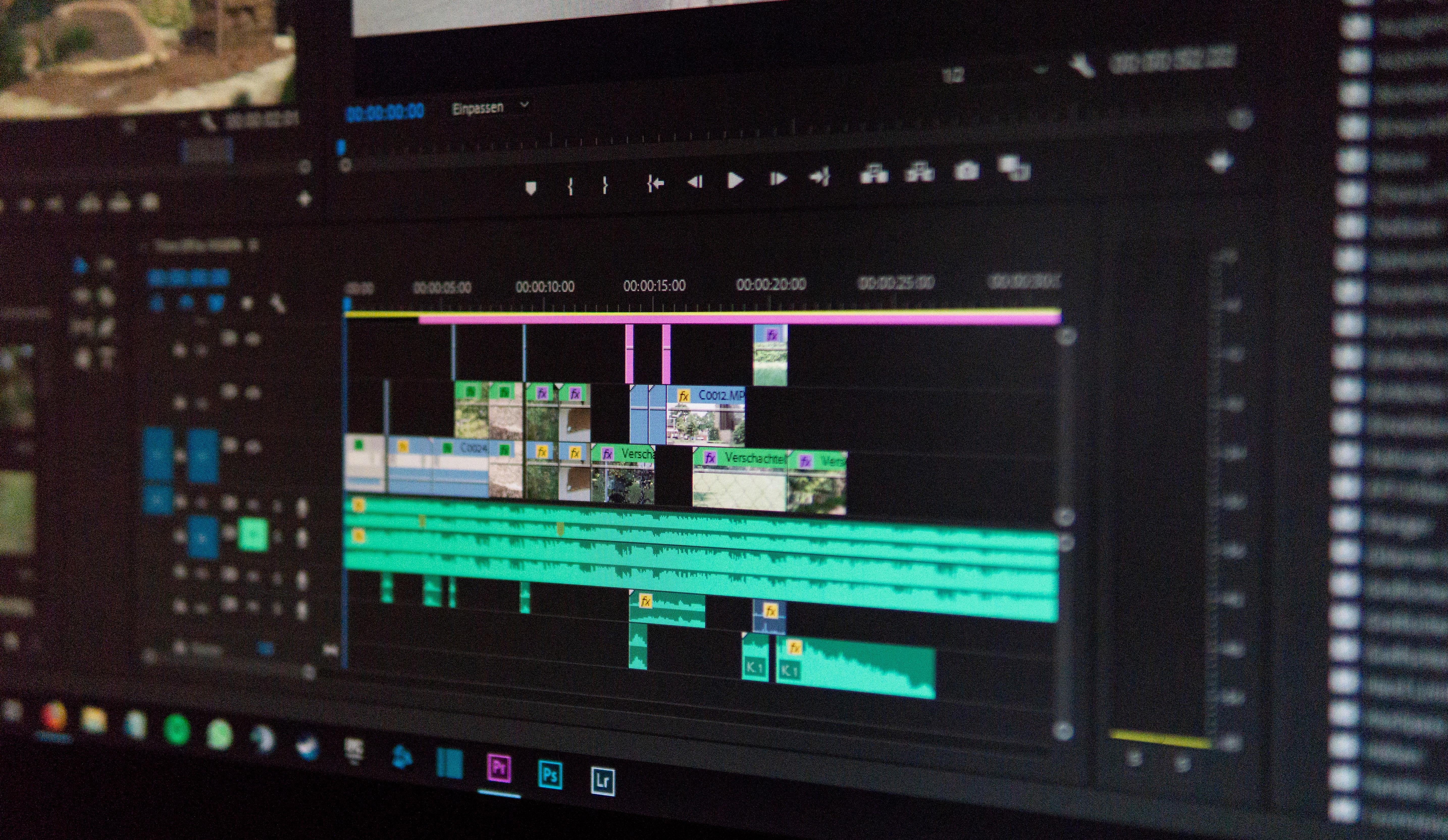A “Request URL” refers to the specific web address or URL that a user inputs into their browser in order to access a particular webpage or resource on the internet. When a user encounters an error message stating that the “requested URL was not found on this server,” it means that the server hosting the website or resource could not locate the specific URL that was requested.
This error, commonly known as a 404 error, occurs when the server is unable to find the requested URL. There can be several reasons why this error occurs, such as the page being removed or relocated without proper redirection, a mistyped URL, or an issue with the server itself.
Here are seven ways to fix this error and ensure that the requested URL can be found on the server:
1. Check Incoming Links: Sometimes, a 404 error can be triggered by incoming links from other websites pointing to a non-existent URL. By identifying these links, you can either update them to point to the correct URL or create a redirect to the correct page.
2. Redirect With Htaccess: The .htaccess file is a configuration file used by web servers to control various aspects of website functionality. You can use this file to set up redirects from the incorrect URL to the correct one. This ensures that users are automatically redirected to the correct page without encountering a 404 error.
3. Try Using a 301 Redirect: A 301 redirect is a permanent redirect that tells search engines and browsers that the requested URL has permanently moved to a new location. By implementing a 301 redirect, you can redirect users and search engines to the correct URL, preventing the occurrence of 404 errors.
4. Plan for Misspellings: It’s common for users to make typing errors when entering a URL. By anticipating common misspellings or variations of your URL, you can create redirects or custom error pages that guide users to the correct page instead of encountering a 404 error.
5. Identify the URL Returning the Error: If you have a specific URL that consistently returns a 404 error, it’s important to investigate why this is happening. Check if the page has been deleted, moved, or if there are any issues with the server configuration. Once identified, you can take the necessary steps to fix the issue and ensure the URL is found on the server.
6. Clear Your Browser’s Cache: Sometimes, a 404 error can be caused by cached information in your browser. Clearing your browser’s cache and cookies can help resolve this issue by ensuring that you are accessing the most up-to-date version of the website.
7. Fix the Error on Local Servers: If you are encountering a 404 error on a local server environment, make sure that the necessary files and resources are properly configured and available. Check your server settings, file permissions, and ensure that the requested URL is correctly mapped to the appropriate file or resource.
By following these steps, you can effectively fix the “requested URL was not found on this server” error and ensure that users are able to access the intended webpage or resource without encountering any issues.
How Do You Fix The Requested URL Was Not Found On This Server?
To fix the issue of a “requested URL was not found on this server,” there are several steps you can take:
1. Check Incoming Links: Examine the links that are leading to the 404 error page. Ensure they are correct and fix any broken or incorrect links. This can be done by updating the links on your website or reaching out to the website owners linking to you to request a correction.
2. Redirect With Htaccess: Utilize a redirection method called htaccess to redirect the incorrect URL to the correct one. This can be achieved by modifying the .htaccess file on your server. Consult with your web hosting provider or a developer for assistance if needed.
3. Try Using a 301 Redirect: Implement a 301 redirect, which is a permanent redirect, from the incorrect URL to the correct one. This informs search engines that the content has moved permanently and transfers any SEO value to the correct URL.
4. Plan for Misspellings: Determine if users are frequently misspelling the URL and landing on the error page. If so, register misspelled versions of the URL and redirect them to the correct URL. This ensures that users who make typos can still access the intended content.
5. Identify the URL Returning the Error: Use website analytics or server logs to identify the specific URL that is returning the error. Once identified, investigate why the URL is not found and fix any issues, such as broken internal links or incorrect URL structures.
6. Clear Your Browser’s Cache: Sometimes, the error may be due to a cached version of the page stored on your browser. Clearing your browser’s cache can help resolve this issue and allow you to access the correct page.
7. Fix Server Configuration Issues: If none of the above solutions work, there may be server configuration problems causing the error. Contact your web hosting provider or server administrator to investigate and resolve any underlying server issues.
By following these steps, you can effectively fix the issue of a “requested URL was not found on this server” and ensure that users can access the intended content on your website.
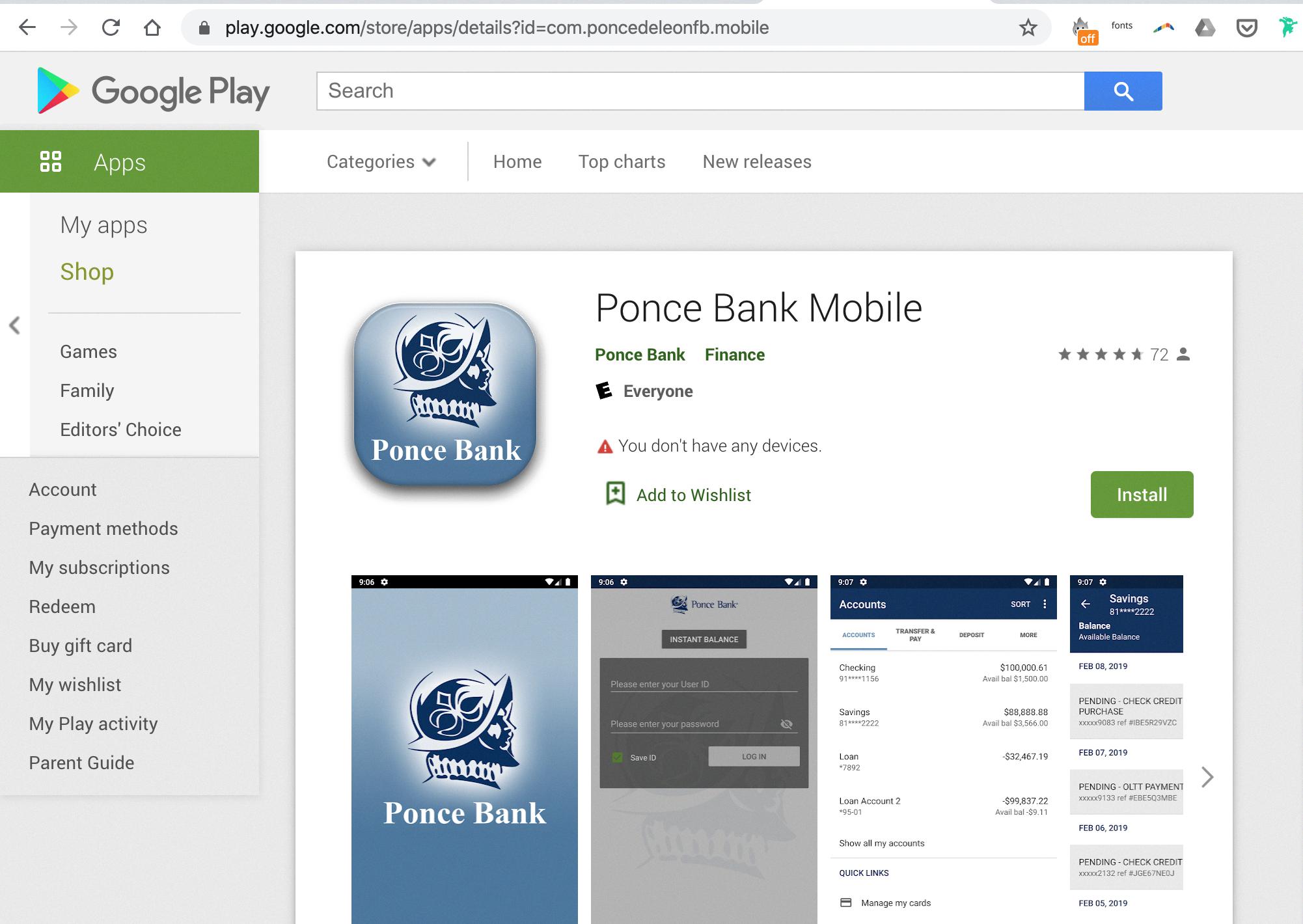
What Does URL Not Found On This Server Mean?
A “URL not found on this server” error message indicates that the specific web address (URL) you are trying to access cannot be found on the server. This error occurs when the server is unable to locate the requested webpage or resource.
Here are some possible reasons for this error:
1. The webpage or resource has been deleted or removed from the server.
2. The URL you entered contains a typo or is incorrect.
3. The webpage or resource has been moved to a different location without setting up a proper redirect.
4. The server is experiencing technical issues or undergoing maintenance, temporarily rendering the webpage unavailable.
To resolve this issue, you can try the following steps:
1. Double-check the URL for any typos or errors. Make sure it is spelled correctly and includes the correct file extension if applicable (e.g., .html, .php).
2. If you accessed the page through a bookmark or saved link, try manually typing the URL into the browser’s address bar.
3. Use a search engine to search for the desired webpage or resource, in case it has been moved or renamed.
4. If you believe the webpage should exist, but you continue to encounter the error, contact the website administrator or webmaster for further assistance.
Remember that a “URL not found on this server” error is typically a client-side issue, meaning it is related to the device or browser you are using to access the webpage. However, it can also be caused by server-side problems.
How to Fix the Requested URL Was Not Found On this Server WordPress?
To fix the “requested URL was not found on this server” error on WordPress, you can follow these steps:
1. Clear the browser cache and cookies:
– Open your web browser and go to the settings or preferences.
– Look for the option to clear browsing data, cache, or cookies.
– Select the appropriate options and clear the data.
– Refresh your WordPress website and check if the error is resolved.
2. Set your permalinks:
– Login to your WordPress dashboard.
– Go to Settings > Permalinks.
– Choose a different permalink structure and save the changes.
– Test your website to see if the error is fixed.
– If it is, you can revert to your preferred permalink structure.
3. Make a default .htaccess file:
– Connect to your website via FTP or file manager provided by your hosting provider.
– Locate the .htaccess file in the root directory of your WordPress installation.
– Rename the file to something like .htaccess_old.
– Go to your WordPress dashboard, go to Settings > Permalinks, and click Save Changes.
– WordPress will generate a new .htaccess file.
– Check if the error is resolved.
4. Set up a 301 redirect:
– If you have changed the URL structure or deleted a page, you can set up a 301 redirect.
– Use a plugin like Redirection or Yoast SEO to set up the redirect.
– Provide the old URL and the new URL where the page can be found.
– Save the settings and test if the error is fixed.
5. Disable plugins and themes:
– Sometimes, a conflicting plugin or theme can cause the error.
– Deactivate all the plugins on your WordPress website.
– Switch to a default WordPress theme like Twenty Twenty-One.
– Test if the error is resolved.
– If it is, reactivate the plugins and theme one by one to identify the culprit.
6. Change and update the WordPress URL in the database:
– Access your WordPress database using phpMyAdmin or a similar tool provided by your hosting.
– Look for the wp_options table and click on it.
– Find the rows with the option_name ‘siteurl’ and ‘home’.
– Edit the option_value for both rows to match your current website URL.
– Save the changes and check if the error is fixed.
7. Fix the error on local servers:
– If you are running WordPress on a local server like XAMPP or WAMP, the error might be due to incorrect configurations.
– Check your local server settings and ensure the correct file paths and URLs are configured.
– Restart your local server and test if the error is resolved.
By following these steps, you should be able to fix the “requested URL was not found on this server” error on your WordPress website.
Does 404 Error Mean You Were Blocked?
A 404 error does not necessarily mean that you have been blocked. Instead, it indicates that the page you are trying to access cannot be found on the server. This can happen for a few reasons:
1. Deleted or moved page: The page you are looking for may have been deleted or moved to a different location. This can occur if a website undergoes restructuring or if the page is no longer relevant.
2. Mistyped URL: If you mistyped the URL, the server will not be able to locate the page you are requesting. Double-check the URL to ensure it is correct.
3. Broken link: If you clicked on a link that is broken or outdated, you may encounter a 404 error. This happens when the link points to a page that no longer exists.
4. Server or website issues: Sometimes, a website may experience technical difficulties or undergo maintenance, causing certain pages to be temporarily unavailable. In such cases, you may encounter a 404 error.
It is important to note that a 404 error does not indicate any personal action taken against you. It is simply a server response indicating that the requested page cannot be found.
Conclusion
Encountering a “requested URL was not found on this server” error can be frustrating for both website owners and users. However, there are several effective ways to fix this issue and ensure that the requested page is accessible.
Firstly, it’s important to check incoming links that trigger a 404 error. This involves reviewing any external or internal links leading to the missing page and either updating them or redirecting them to a relevant alternative.
Another solution is to use a redirect with Htaccess, specifically a 301 redirect. This method allows you to redirect the user to a different URL or page, ensuring they reach the desired content without encountering a 404 error.
Planning for misspellings is also crucial. By anticipating common misspellings or variations of URLs, you can set up redirects or create alternative pages that cater to these errors, preventing users from encountering a 404 error.
Identifying the URL returning the error is another important step. By determining which specific URL is causing the issue, you can investigate further and proceed to redirect it or resolve any underlying issues.
Clearing your browser’s cache can also help in fixing a 404 error. Sometimes, cached versions of web pages can cause conflicts and prevent the updated or correct version from loading. Clearing the cache ensures that you are accessing the most recent version of the webpage.
Additionally, disabling plugins and themes temporarily can help identify any conflicts or issues causing the 404 error. By deactivating these elements, you can narrow down the problem and find a suitable solution.
In some cases, the WordPress URL in the database may need to be changed and updated. This can be done by accessing the database and modifying the relevant fields to match the correct URL, resolving any issues causing the 404 error.
Lastly, fixing the error on local servers involves troubleshooting and ensuring that the website files and configurations are set up correctly. This may require the assistance of a web developer or server administrator to resolve any technical issues causing the 404 error.
By implementing these solutions and following best practices, you can effectively fix the “requested URL was not found on this server” error and ensure a seamless user experience on your website.