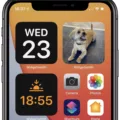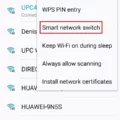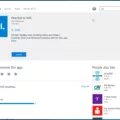Telnet is a powerful tool used to diagnose mail server issues. It can be used to test the ability of a mail server to send and receive emails by establishing a connection on port 25, the standard Simple Mail Transfer Protocol (SMTP) port. This is known as an SMTP Telnet test.
The SMTP Telnet test is a great way to troubleshoot issues with your own mail servers, or those of other domains. It can help identify potential problems, such as whether an email address exists or if there are any connectivity issues that may be preventing emails from being sent or received.
To get started with your SMTP Telnet test, you’ll need to install the Telnet Client on your computer. Once it’s installed, you should find the FQDN (or IP address) of the destination SMTP server which you want to test. Then use telnet on port 25 for your SMTP communication. If everything goes well, you should receive a response like “220 mail server domain” in return.
If you don’t receive this message and instead encounter errors like “Unable to connect” or “Connection refused” then this likely means that either the destination mail server is not running properly or that its port 25 is blocked by some firewall rule. In either case, it will be necessary to adjust the settings in order to get your SMTP connection working properly again.
In addition to using an SMTP Telnet test for troubleshooting purposes, it can also be used as part of a security audit for detecting any vulnerabilities in your email infrastructure which may allow hackers or malicious actors to access your system. By ensuring that all ports are securely closed and configured correctly with updated software versions, you can reduce the risk of a data breach occurring due to weak authentication measures or outdated software versions being exploited.
Overall, an SMTP Telnet Test is an essential tool for anyone dealing with email-related problems or security threats on their networks and servers. By taking advantage of its capabilities you can quickly diagnose and fix any potential issues before they become serious problems for your organization!
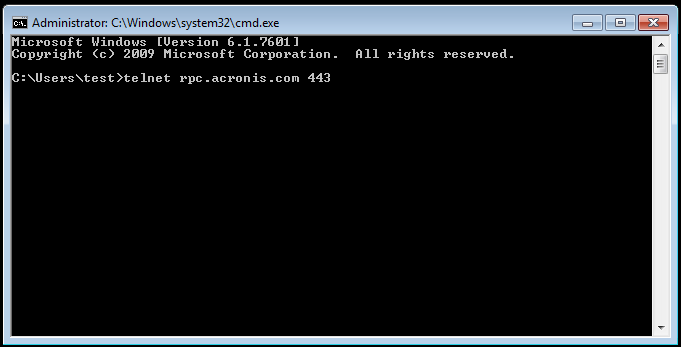
Testing an SMTP Server with Telnet
Testing an SMTP server with Telnet is a great way to troubleshoot email issues. To do so, you’ll need to install the Telnet Client on your computer first. Once it’s installed, you’ll need to find the FQDN or IP address of the destination SMTP server. After that, you can use Telnet on port 25 to test SMTP communication. To do this, open a command prompt and enter ‘telnet [FQDN or IP address] 25’ (without quotes). Once connected, you may be asked for authentication information such as username and password. Enter them if asked for. If successful, you should see a response from the server with status information and welcome messages. You can then type in SMTP commands such as ‘HELO’ or ‘EHLO’ to get some basic information about the server. Additionally, you can send mail messages using ‘MAIL FROM’, ‘RCPT TO’, and ‘DATA’ commands. Depending on what type of response the server sends after each command is sent out, you can determine whether the communication is successful or not.
Sending SMTP Email Via Telnet
In order to send SMTP emails via telnet, you will need to open a telnet connection. To do this, type in the command telnet followed by the name of the Simple Mail Transfer Protocol (SMTP) server of your email provider, and then usually the port number which is 25. For example, if your email provider is Austin Roadrunner, you would type in ‘telnet smtp-server.austin.rr.com 25’. Once you press enter, you should receive a reply like “220 mail.server.com” confirming that your connection has been established successfully.
After that, you can begin sending SMTP commands to construct and send an email message. The first command will be HELO followed by the domain name of your email address (not the full address). This lets the server know which domain or network it is talking to and should return with a 250 OK response code if successful. Next, you will need to provide authentication login credentials using the AUTH LOGIN command followed by a base64 encoded username and password combination specific to your account. If successful, it should return with a 235 Authentication succeeded response code.
Now that authentication has been established, you can start sending commands for constructing an email message starting with MAIL FROM: This command tells the SMTP server where the message is coming from and should return with a 250 OK response code if successful. Then type in RCPT TO: which specifies who the message is being sent to and should also return with a 250 OK response code if successful. Lastly, use DATA as a command which tells the SMTP server that what follows next are instructions for constructing an email message such as its subject line, content body etc., and it should respond back with 354 End data. indicating that it is ready to accept input for constructing an email message after which you can type in your desired content before ending it off with a single period ‘.’ on its own line signaling that the input has ended and hence allowing the server to construct an email message based on whatever was given as input before sending it out accordingly afterward.
Sending Test Email Using Telnet
To send a test email from telnet, you will need to open a command prompt and type the following commands in order:
1. Telnet 25. This will connect your computer to the mail server.
2. Type EHLO. This command will initiate communication with the mail server and also provide some information about it such as its capabilities.
3. Type mail from: This specifies who is sending the mail.
4. Type rcpt to. This specifies who is receiving the email.
5. Type data and press Enter to begin writing the message body of the email (the text that will be sent).
6. Write your message body, then press Enter twice to indicate that you are done writing your message body, followed by a period (.) on its own line to indicate that you are finished writing the email and are ready for it to be sent out.
7. Finally, type quit and press Enter to disconnect from the mail server and complete sending your test email from telnet.
Using Telnet Commands
Telnet commands are a set of instructions that allow users to interact with a remote computer or server. Common telnet commands include PING, which checks whether a port is open, and TRACEROUTE, which tracks the route between two computers. Other telnet commands include HELP and QUIT, which respectively provide more information about available commands and exit the telnet session.
Testing if Telnet Port is Working
To test if a telnet port is working, you can open a command prompt on your computer and type in “telnet “. Replace the IP address with the address of the server computer and the port number with the port you are trying to access. If a blank screen appears, then the port is open and functioning properly. However, if you receive a connecting… message or an error message then something may be blocking that port. If that is the case, you may need to check any firewalls or other security measures that could be blocking access to that specific port.
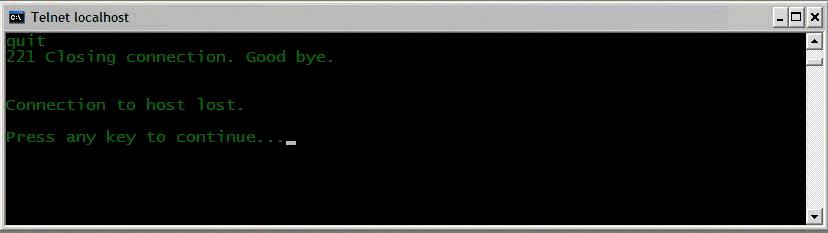
Source: ibm.com
Conclusion
In conclusion, telnet tests are a useful tool for testing SMTP connections. They allow users to easily confirm the availability of a particular SMTP server and verify that it is working correctly. A telnet test can be used to check whether an SMTP port is blocked or open and provide useful feedback on the connection status of the server. It also provides helpful error messages in case of any issues, which can help troubleshoot any potential issues quickly and effectively.