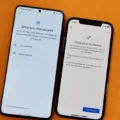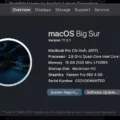In this fast-paced digital era, it’s easy to lose track of time spent on our devices. Whether it’s mindlessly scrolling through social media or binge-watching our favorite shows, excessive screen time can have a negative impact on our well-being. To help users keep tabs on their digital usage, Android introduced the Screen Time widget. However, if you’re having trouble accessing this feature, don’t fret! We’ve got you covered.
First things first, ensure that your device is running the latest version of Android. Oftentimes, updates bring bug fixes and improvements that can resolve issues with the Screen Time feature. To check for updates, go to the Settings menu, scroll down to “About Phone,” and tap on “System Updates.” If an update is available, follow the on-screen instructions to install it.
If your device is already up to date but you’re still experiencing difficulties with the Screen Time widget, a simple restart might do the trick. Sometimes, minor glitches can interfere with the proper functioning of certain features. Restarting your device can help resolve these issues and restore the functionality of the Screen Time widget.
To restart your device, simply press and hold the power button until a menu appears on the screen. From there, select the “Restart” option and wait for your device to power down and then power back up again. Once it’s restarted, try accessing the Screen Time widget once more and see if it’s working as intended.
In some cases, the issue may be related to the widget itself. To fix this, you can try removing the widget and adding it back to your home screen. To do this, touch and hold the home screen until the Widgets menu appears. Look for the Screen Time widget and touch and hold it to pick it up. Then, drag it to the top of the screen where it says “Remove” or “Trash.” Release your hold, and the widget will be removed.
Next, to add the Screen Time widget back to your home screen, follow the same steps of touching and holding the home screen until the Widgets menu appears. Look for the Screen Time widget again, but this time, drag it to the desired location on your home screen and release your hold. The widget should now be added back and ready to use.
The Screen Time widget is a valuable tool for managing your digital usage and maintaining a healthy balance between screen time and other activities. If you’re having trouble accessing this feature, make sure your device is running the latest Android version and try restarting your device. If the issue persists, removing and re-adding the widget may resolve the problem. Remember, it’s important to be mindful of our screen time and use these tools to foster a healthier relationship with our devices.
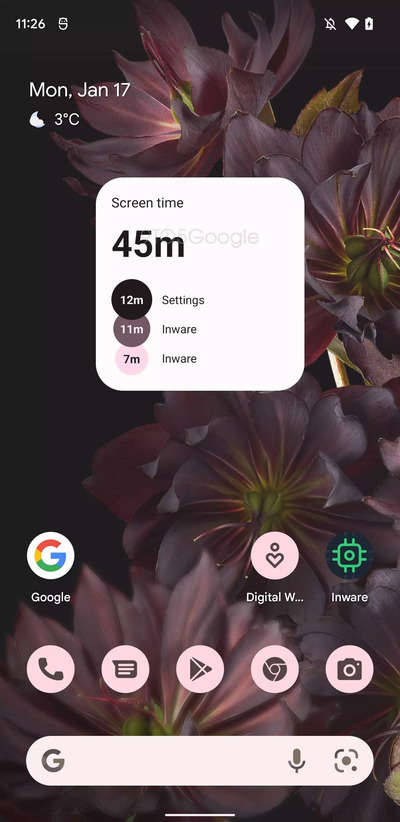
Does Screen Time Have a Widget?
Screen time does have a widget. To add the screen time widget to your home screen, you can follow these steps:
1. Touch and hold the Home screen of your device.
2. After a brief pause, you should see options like Wallpapers, Widgets, and Settings.
3. Tap on Widgets to access the widget menu.
4. Scroll through the available widgets until you find the screen time widget.
5. Touch and hold the screen time widget to pick it up.
6. Drag the widget to your desired location on the home screen.
7. Release your finger to drop the widget in place.
By adding the screen time widget to your home screen, you will have quick and easy access to information about your device usage and screen time statistics. This can be helpful in monitoring and managing your digital habits.
Why Isn’t Your Screen Time Widget Working?
There could be several reasons why your screen time widget is not working. Here are some possible explanations:
1. Outdated Android version: Ensure that your device is running the latest version of Android. Sometimes, older versions may have compatibility issues with certain features, including the screen time widget. Check for any available system updates and install them if necessary.
2. Glitch or software issue: Occasionally, software glitches or bugs can interfere with the proper functioning of the screen time widget. Restarting your device can often resolve these minor issues by refreshing the system and clearing temporary files.
3. Incorrect widget settings: Double-check your screen time widget settings to ensure they are configured correctly. Make sure you have enabled screen time tracking and chosen the appropriate options for monitoring and limiting usage.
4. Widget not added to the home screen: If you have not added the screen time widget to your home screen, it will not appear or work. To add the widget, long-press on an empty area of your home screen, select “Widgets” or “Add Widgets,” locate the screen time widget, and drag it to your desired location on the home screen.
5. Third-party app conflict: If you have recently installed any new apps or made changes to existing ones, it is possible that a conflict with one of these apps is causing the screen time widget to malfunction. Try uninstalling or disabling recently added apps to see if the widget starts working again.
6. Device-specific limitations: Some older or budget devices may not support the screen time widget feature due to hardware limitations. Check your device’s specifications or user manual to see if the widget is supported.
If none of these solutions resolve the issue, you may need to contact the customer support of your device manufacturer or the developer of the screen time app for further assistance. They will be able to provide more specific guidance based on your device and software configuration.
Conclusion
The screen time widget is a valuable tool for managing and monitoring your device usage. By adding this widget to your home screen, you can easily keep track of the amount of time you spend on your device and specific apps. This can be particularly helpful for individuals who want to maintain a healthy balance between screen time and other activities.
The screen time widget offers a convenient way to view your usage data at a glance, allowing you to see how much time you spend on your device on a daily, weekly, or monthly basis. This information can help you identify patterns and make informed decisions about how to better manage your time.
Additionally, the screen time widget can also be useful for parents who want to monitor and limit their children’s device usage. By setting up parental controls and restrictions, parents can ensure that their children are not spending excessive time on their devices, and can encourage healthier habits.
However, it is important to note that the screen time widget may not work properly if your device is not running the latest version of Android. If you are experiencing any issues with the widget, it is recommended to check for updates and restart your device to resolve any potential glitches.
The screen time widget is a practical and effective tool for managing and tracking your device usage. With its easy-to-use interface and customizable features, it can help you maintain a healthy balance between screen time and other activities in your life.