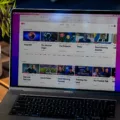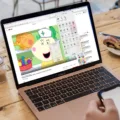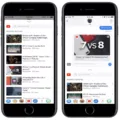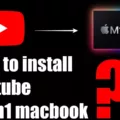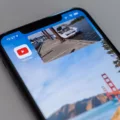Are you worried about the content your children view on YouTube? Are you looking to block a YouTube channel from appearing in their search results and recommendations? If so, then this blog post is for you!
YouTube channels can be a great source of entertainment and education for kids, but there’s also potential for them to be exposed to inappropriate content. That’s why it’s important to know how to block a YouTube channel.
First, go to the YouTube channel’s page that you want to block. Click on the “About” tab. This will give you information about the channel including what type of videos they post, who manages it, and other related facts. Once you have confirmed that this is indeed the channel that needs to be blocked, it’s time to take action.
To block content using YouTube Kids from the home screen: tap More (3 dots next to the video or channel), tap ‘Block this video’ and enter your custom passcode or numbers that appear on the screen.
You can also use parental control tools such as Circle with Disney or Qustodio which allow you to customize settings for each family member in order to manage what they see online. With these tools, parents can set time limits on internet usage, see which websites are visited by their child and even block certain websites altogether.
Finally, if all else fails, there is always the option of talking with your child about safe internet practices and making sure they understand why certain videos are not appropriate for them. It’s important that kids learn how to navigate the internet safely and make good choices when it comes to their online activity.
Blocking a YouTube Channel doesn’t have to be difficult or overwhelming – just follow these simple steps and take advantage of parental control tools if needed for extra protection!
Blocking YouTube Content on YouTube
To block content on YouTube, you can use the Restricted Mode or YouTube Kids. To access Restricted Mode, go to your account settings and toggle the switch for ‘Activate Restricted Mode’. This will filter out potentially mature and/or offensive content from your search results and recommended videos.
To use YouTube Kids, download the app from the App Store or Google Play and create a profile. Here you can control what kind of content is available for your child to view by selecting specific channels, topics, or shows. You can also block specific channels and videos by tapping ‘More’ (3 dots next to the video or channel) and then ‘Block this video’ and entering your custom passcode.

Source: reuters.com
Restricting Content on YouTube
Yes, you can restrict content on YouTube. To do this, you’ll need to log into your YouTube/Google account. Once logged in, click on the “three-dot” icon for “Settings”. Then select “Settings > General” and turn on the “Restricted Mode” setting. This will filter out potentially inappropriate videos and prevent users from accessing them. Please note that this setting may not filter out all potentially objectionable content, as some videos may still be accessible despite the restriction settings being enabled.
Blocking YouTube Channels from Suggestions
Yes, you can block a YouTube channel from suggestions. To do this, go to the video page of the channel you want to block and click on the three-dot menu next to it. You will then see an option to “don’t recommend channel.” Once you select this option, YouTube will no longer suggest that channel in any recommendations or search results. Additionally, YouTube also attempts to make it easier for users to find content they are interested in by suggesting related content and channels.
Conclusion
In conclusion, YouTube Channels are an excellent way to access content and share information. They are easy to set up, customize and manage. They can also be blocked using YouTube Kids or by entering a custom passcode. With the variety of content available on YouTube Channels, they are sure to be a great resource for any user.