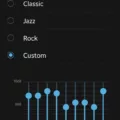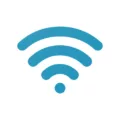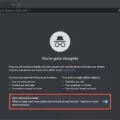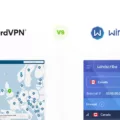In today’s digital age, our smartphones have become an integral part of our lives. From communication to entertainment, these devices have revolutionized the way we interact with the world. However, did you know that your iPhone has the potential to be more than just a sleek, user-friendly device? With the iPhone Terminal, you can unlock the power of Unix commands right at your fingertips.
The iPhone Terminal is a complete local terminal emulator that allows you to run Unix commands on your iOS device. It provides you with a command-line interface, similar to what you would find on a computer, enabling you to execute a wide range of commands and perform various tasks.
Why Should You Use the iPhone Terminal?
1. Enhanced Control and Customization: The iPhone Terminal gives you unparalleled control over your device. With the ability to execute Unix commands, you can customize your iPhone to suit your needs. Whether it’s changing system settings, managing files, or installing applications, the Terminal empowers you to take complete control.
2. Efficient File Management: With the Terminal, you can easily navigate through your device’s file system and perform actions such as copying, moving, deleting, and renaming files and directories. This level of file management goes beyond what is typically possible with the native iOS interface.
3. Remote Access: The Terminal allows you to establish secure SSH connections to remote servers, making it a valuable tool for system administrators and developers. You can remotely manage servers, transfer files using SCP or SFTP, and execute commands on remote machines, all from the comfort of your iPhone.
4. Text Processing: The power of Unix commands lies in their ability to process and manipulate text efficiently. With the Terminal, you can use tools like grep, awk, and sed to search, filter, and transform text. This can be especially useful when working with large files or when performing complex text manipulations.
5. Development and Scripting: If you’re a developer or a scripting enthusiast, the iPhone Terminal is a must-have tool. You can write and execute scripts in popular scripting languages like Python, Lua, and JavaScript, allowing you to automate tasks, test code snippets, and experiment with different programming techniques.
How to Use the iPhone Terminal?
Using the iPhone Terminal is straightforward. Once you have installed a Terminal emulator app, such as a-Shell, you can launch it and start entering commands. The Terminal supports a wide range of Unix commands, including those for file manipulation, system administration, text processing, networking, and more. You can use commands like ls, cd, cp, mv, rm, grep, awk, sed, ssh, and scp, just to name a few.
It’s important to note that using the Terminal requires some familiarity with Unix commands. If you’re new to command-line interfaces, there are plenty of online resources and tutorials available to help you get started. Additionally, the Terminal app itself often provides built-in help and documentation for individual commands.
The iPhone Terminal is a powerful tool that allows you to harness the capabilities of Unix commands on your iOS device. With its enhanced control, efficient file management, remote access capabilities, text processing tools, and development and scripting support, the Terminal opens up a world of possibilities for advanced users and developers.
So, if you’re ready to take your iPhone experience to the next level, why not dive into the world of Unix commands with the iPhone Terminal? Explore, experiment, and discover the endless possibilities that await you. The choice is in your hands.
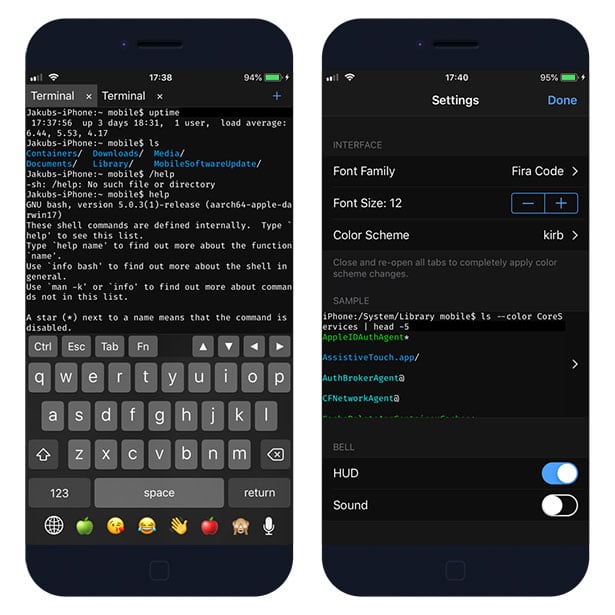
Is There a Terminal For iPhones?
There is a terminal emulator available for iPhones called a-Shell. This terminal emulator allows users to access a local iOS terminal with various programming languages and Unix utilities. It provides support for Python, Lua, JavaScript, C, C++, TeX, shell scripting, and more.
With a-Shell, you can run Unix commands on your iPhone, similar to how you would on a computer terminal. This includes commands like grep, awk, sed, scp, curl, vim, ed, and many others. The terminal emulator enables you to perform various tasks such as file transfers, editing files, processing data, and executing scripts.
Here are some key features of a-Shell:
1. Local Terminal: a-Shell provides a complete local terminal emulator on your iPhone, allowing you to run Unix commands directly from your device.
2. Programming Language Support: It supports multiple programming languages, including Python, Lua, JavaScript, C, C++, and TeX. This enables you to write and execute code in these languages on your iPhone.
3. Unix Utilities: a-Shell includes various Unix utilities like grep, awk, sed, scp, curl, vim, ed, and more. These utilities allow you to perform advanced text processing, file transfers, and editing tasks.
4. File Transfer: You can use a-Shell to transfer files using protocols like scp and curl. This feature enables you to securely transfer files between your iPhone and remote servers.
5. Text Editing: The terminal emulator provides text editors like vim and ed, which allow you to edit files directly from the terminal. You can make changes to code, configuration files, or any other text-based content.
6. Script Execution: With a-Shell, you can execute shell scripts and other programming scripts directly on your iPhone. This allows you to automate tasks or run complex scripts on the go.
A-Shell is a powerful terminal emulator for iPhones that provides access to a local iOS terminal with support for various programming languages and Unix utilities. It enables you to run Unix commands, transfer files, edit text files, and execute scripts directly from your iPhone.
How Do You Access Terminal in iOS?
To access the Terminal in iOS, follow these steps:
1. Open the Launchpad: Click on the Launchpad icon located in the Dock. This icon resembles a rocket ship and is typically found at the bottom of the screen.
2. Search for Terminal: Once the Launchpad is open, you will see a search field at the top of the screen. Type “Terminal” in the search field to locate the Terminal application.
3. Click on Terminal: After typing “Terminal” in the search field, you should see the Terminal application appear in the search results. Click on the Terminal application to open it.
Alternatively, you can also access the Terminal by opening the Utilities folder within the Applications folder. Here’s how:
1. Open Finder: Click on the Finder icon located in the Dock. This icon resembles a blue and white smiley face and is typically found at the far left of the Dock.
2. Go to the Applications folder: In the Finder window, you will see a sidebar on the left side of the screen. Look for the “Applications” folder and click on it to open it.
3. Open the Utilities folder: Within the Applications folder, you will find a folder called “Utilities.” Double-click on the Utilities folder to open it.
4. Double-click on Terminal: Inside the Utilities folder, you should see the Terminal application. Double-click on the Terminal application to launch it.
Once you have opened the Terminal, you will have access to a command line interface where you can enter various commands to interact with your iOS device’s operating system.
What is Terminal App for iOS?
The Terminal app for iOS is a powerful tool that allows users to access the command line interface (CLI) on their iOS devices. It provides a way to interact directly with the operating system and execute commands, similar to a traditional computer terminal.
Here are some key features of the Terminal app for iOS:
1. SSH Client: The Terminal app serves as an SSH client, enabling users to securely connect to remote servers or devices using the SSH protocol. This allows system administrators and developers to manage and configure their servers remotely.
2. Multiple Host Connections: With the Terminal app, users can connect to multiple hosts simultaneously. This feature is particularly helpful for managing multiple servers or working on different projects simultaneously.
3. Secure Authentication: The Terminal app ensures secure authentication by supporting various authentication methods, including password-based authentication and public key authentication. This helps to protect sensitive information and prevent unauthorized access.
4. Remote Access: By establishing SSH connections with remote servers, the Terminal app provides users with remote access to their systems. This allows users to execute commands, edit files, and perform various administrative tasks on the remote server.
5. Command Line Interface: The Terminal app provides a command line interface (CLI), allowing users to execute commands directly on their iOS devices. This can be useful for running scripts, managing files, and performing other tasks that require command line interaction.
6. Terminal Customization: Users can customize the terminal environment to suit their preferences. They can change the appearance, adjust font sizes, and modify color schemes to enhance readability and usability.
The Terminal app for iOS offers a convenient and secure way to access the command line interface on iOS devices. It empowers system administrators and developers to manage their servers remotely and perform various tasks efficiently.
Conclusion
The iPhone terminal is an invaluable tool for iOS users who require the power and convenience of a local terminal emulator. It allows for seamless access to a wide range of Unix commands, enabling users to execute various tasks and operations directly from their devices.
With the iPhone terminal, users can effortlessly connect to multiple hosts or establish multiple connections to the same host, providing a flexible and efficient way to manage and interact with remote servers. This capability is particularly beneficial for system administrators and developers who need to securely access and administer their servers on the go.
The terminal’s integration of SSH client functionality ensures that connections to servers are secure and authenticated, offering peace of mind to users concerned about data privacy and security. This feature is crucial for professionals who frequently work with sensitive information and need a reliable and secure means of remote access.
Furthermore, the iPhone terminal supports a wide range of Unix utilities, including popular commands such as scp, curl, vim, ed, grep, awk, and sed. This extensive command line toolset allows users to perform file transfers, edit files, and process data efficiently, all within the familiar Unix environment.
The convenience of having a terminal emulator on the iPhone cannot be overstated. It empowers users to accomplish tasks that would typically require a computer, eliminating the need for carrying additional devices or relying on external tools. Whether it’s debugging, scripting, or performing system maintenance, the iPhone terminal provides a comprehensive solution for iOS users who demand a robust and versatile command line interface.
The iPhone terminal is a powerful tool that brings the capabilities of a local terminal emulator to iOS devices. With its secure SSH connections, extensive Unix command support, and the convenience of remote server management, it is an indispensable asset for professionals seeking a seamless and efficient way to interact with their servers on the go.