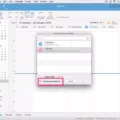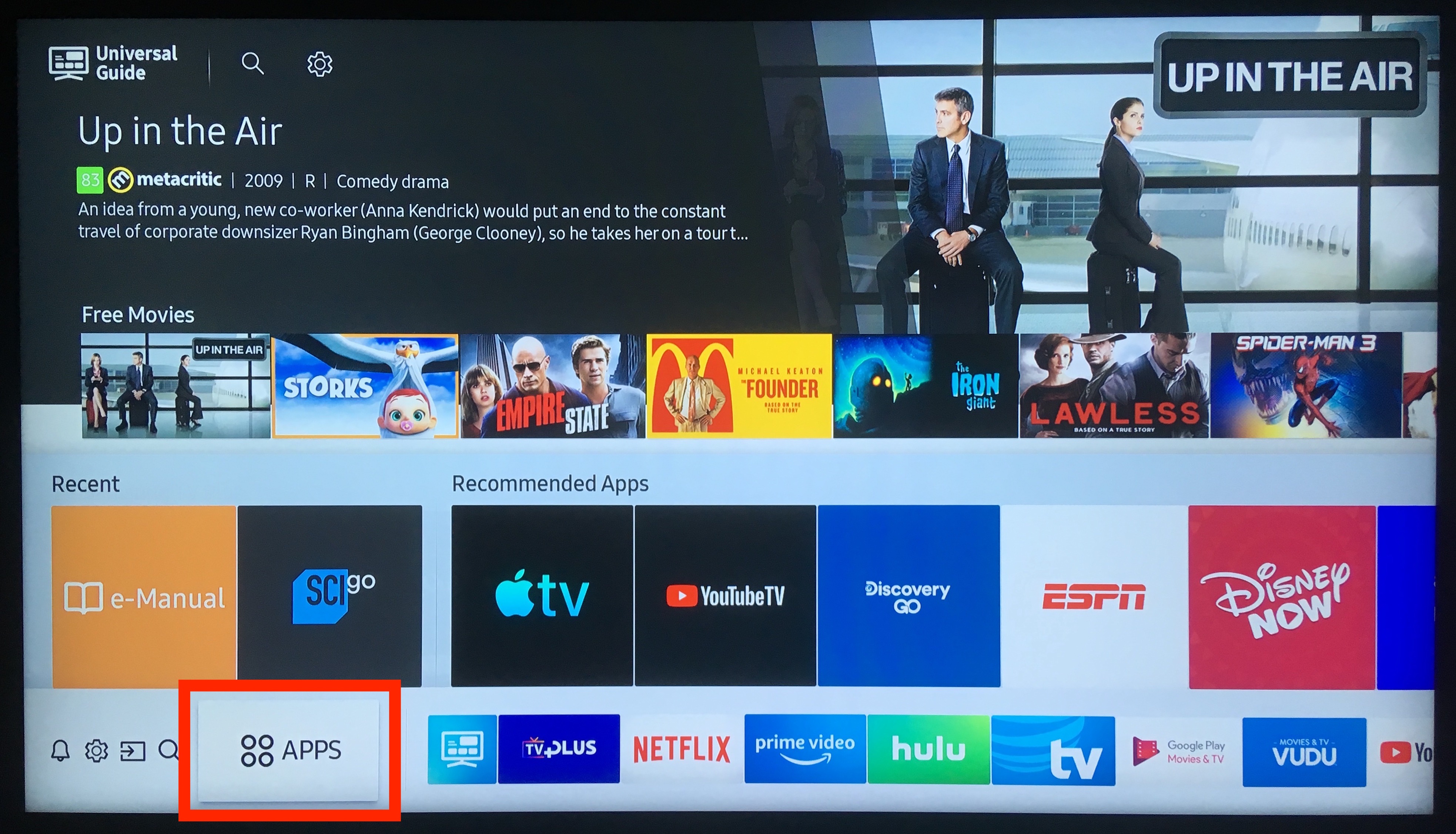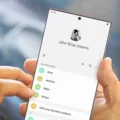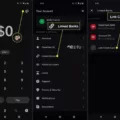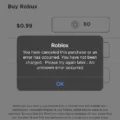Samsung Notes is an essential app for many Samsung smartphone users. It allows you to create, edit, and organize notes quickly and easily. However, many users have been experiencing issues with the app lately, with it not working as it should. In this article, we will explore some of the common reasons why Samsung Notes may not be working and how to fix them.
One of the most common reasons why Samsung Notes may not be working is due to a recent software update. Sometimes, updates can cause apps to malfunction, and Samsung Notes is no exception. To fix this issue, you need to update the Notes app. There are three ways to do this. First, you can update the app from Google Play Store. Open the app, go to My Apps & Games, and then look for Samsung Notes. If there’s an update available, tap the Update button.
Another way to update the Samsung Notes app is through the Galaxy Store. Open the store, go to the menu, and then tap My page. Look for the Samsung Notes app, and if there’s an update available, tap Update.
If neither of these methods works, you can try updating the Samsung Notes app through the Galaxy Wearable app. Open the app, go to the Watch tab, and then tap Samsung Notes. If there’s an update available, tap Update.
Another reason why Samsung Notes may not be working is due to syncing issues. If you have multiple devices, you may have trouble syncing your notes across all of them. To fix this issue, you need to make sure that Samsung Notes is synced to your Samsung Cloud account. You can do this by going to Settings, then Cloud and Accounts, and then selecting Samsung Cloud. Make sure that Samsung Notes is synced by selecting the toggle button beside it.
If you’re still having trouble with syncing, try logging out of your Samsung account and then logging back in. This can sometimes help resolve syncing issues.
If your Samsung Notes app is still not working, you can try clearing the cache and data. To do this, go to Settings, then Apps, and then Samsung Notes. Select Storage, and then tap Clear Cache and Clear Data.
If none of these solutions work, you may need to uninstall and reinstall the Samsung Notes app. This can help resolve any underlying issues with the app. To uninstall the app, go to Settings, then Apps, and then Samsung Notes. Select Uninstall. To reinstall the app, go to Google Play Store, search for Samsung Notes, and then install it.
Samsung Notes is a great app for creating and organizing notes, but it can sometimes experience issues. If you’re having trouble with the app, try updating it, syncing it to your Samsung Cloud account, clearing the cache and data, and uninstalling and reinstalling the app. With these solutions, you should be able to get Samsung Notes working again.
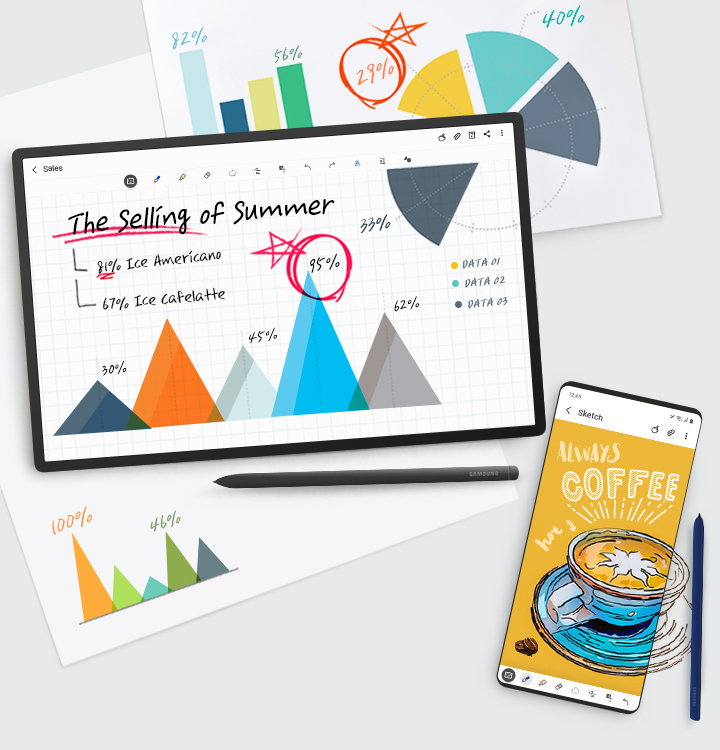
Troubleshooting Issues with the Notes App
There could be various reasons why your Samsung Notes app is not working. One of the most common reasons is a recent software update that may have caused compatibility issues with the app. Another possibility is that the app may have encountered a technical glitch or bug, causing it to malfunction. It is also possible that the storage space on your device is running low, leading to performance issues with the Notes app. In some cases, the app may be corrupted and require reinstallation to function properly.
Retrieving Lost Samsung Notes
To get your Samsung Notes back, you can easily retrieve them from Samsung Cloud. Firstly, open the Apps on your old device, then select Settings. From there, select Cloud and Accounts, followed by Apps. Look for Samsung Cloud and ensure that Samsung Notes is synced by toggling the button beside it.
Next, search for Samsung Notes in the search bar and select it. You can then choose to restore your notes by selecting Restore data. If you have a new device, you can retrieve your Samsung Notes by signing in to your Samsung account on the new device and syncing your data from Samsung Cloud. With these simple steps, you can easily retrieve your Samsung Notes and access them on any device.
Turning On Samsung Notes
To turn on Samsung Notes on your device, you need to follow these simple steps:
1. Locate the Samsung Notes app on your device. This app is pre-installed on Samsung devices, so you should be able to find it easily.
2. Tap on the Samsung Notes app icon to open it.
3. Once the app is open, you will see a blank note page with a few icons at the top of the screen.
4. To start a new note, tap on the “+” icon at the top of the screen. This will open a new note page where you can begin typing or writing.
5. If you already have notes saved in Samsung Notes and want to access them, simply tap on the three horizontal lines on the top left corner of the screen. This will open the Samsung Notes menu.
6. From the menu, you can access all your saved notes and create new ones as well.
By following these steps, you can easily turn on Samsung Notes and start using it to jot down your thoughts and ideas.
Conclusion
Samsung Notes app not working can be frustrating, especially if you heavily rely on it for taking notes, drawing, or jotting down ideas. However, the problem can easily be rectified by updating the app. There are three ways you can update the app, including through the Google Play Store, Galaxy Store, or Samsung Cloud. It is also important to ensure that Samsung Notes is synced to your Samsung Cloud account to avoid losing your notes. With these simple steps, you can continue using Samsung Notes app without any hitches and enjoy its features, including sharing your notes in various file formats.