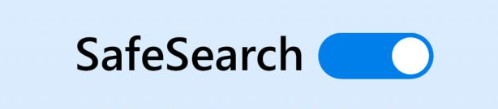
Keeping kids safe online is a priority for every parent, and enabling SafeSearch settings in Safari is a crucial step. Our Safari SafeSearch guide will help you understand how to filter explicit content from your child’s search results, ensuring they only see age-appropriate information.
By adjusting these SafeSearch settings, you can block out explicit and adult content, providing a safer browsing experience. Learn how to enable SafeSearch now!
Understanding SafeSearch in Safari
SafeSearch is a feature designed to protect users from unwanted explicit or offensive content. In Safari, SafeSearch functionality acts as a content filter that automatically scans and blocks explicit material from appearing in your search results.
This SafeSearch overview helps ensure a safer browsing experience by preventing inappropriate content from showing up, whether you’re using Safari for work, school, or personal use. By enabling this setting, Safari can effectively block explicit material, making the internet a safer space for all users.
Steps to Enable SafeSearch in Safari
Enabling SafeSearch in Safari is essential for filtering explicit content and ensuring a safer browsing experience. Here is a straightforward Safari settings guide. Follow these SafeSearch instructions carefully to enable SafeSearch on your device:
1. Open Safari: Launch the Safari browser on your device.
2. Access Safari Settings: Tap the ‘Settings’ app on your home screen, then scroll down and select ‘Safari’ from the list of apps.
3. Content Restrictions: Within the Safari settings, look for the ‘Content Restrictions’ option. If you can’t find it, it may be under ‘Screen Time’ settings.
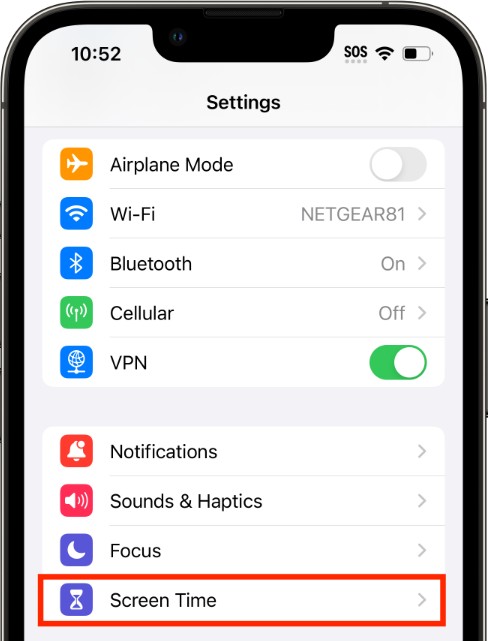
4. Enable SafeSearch: In the ‘Content Restrictions’ section, select ‘Web Content’. Here, you will see options for ‘Unrestricted Access’, ‘Limit Adult Websites’, and ‘Allowed Websites Only’. Choose ‘Limit Adult Websites’ to enable SafeSearch.

5. Confirm and Save: Once you select ‘Limit Adult Websites’, Safari will automatically filter explicit content. Your changes are saved immediately.
Turning Off SafeSearch in Safari
SafeSearch is a great way to filter out explicit content from your Safari searches. But, there could be occasions when you’d like to see every result. No problem! Disabling SafeSearch is easy. Here’s how to turn it off if you need to:
1. Pick up your iPhone and access Settings.
2. Locate and choose Screen Time.
3. Now, tap on Content & Privacy Restrictions. You might need your passcode here.
4. Find Content Restrictions and tap on it to see the settings.
5. Scroll down until you see Web Content. This controls how Safari handles websites.
6. By default, it might be set to Limit Adult Websites. To see everything, choose Unrestricted.
There you go! With these steps, you’ve disabled SafeSearch in Safari. Now your searches won’t be filtered for explicit content. Remember, with this freedom comes responsibility. Be sure you trust the websites you visit, and keep an eye out for anything that might not be appropriate.
Enabling Safe Browsing on an iPhone
To enable safe browsing on an iPhone using the Chrome app, follow these simple steps to enhance your online security. Launch the Chrome application on your iPhone and tap the three-dot menu. Select “Settings” from the menu.
In the Chrome app settings, move down and look for the “Privacy and Security” section. Tap on it to access various iPhone security settings. Look for “Safe Browsing” and toggle it on to protect yourself from dangerous sites and downloads. These steps ensure your browsing experience is safer and more secure.
Adjusting Safari Privacy Settings on iPhone
Changing Safari privacy settings on your iPhone is a simple yet effective way to enhance Safari security. Launch the Settings app, then move down and pick Safari. Within the Safari settings, you’ll find various iPhone privacy options that can help protect your browsing experience.
Activate “Prevent Cross-Site Tracking” to prevent advertisers from monitoring your activity on sites. This setting is crucial for maintaining your privacy while browsing. Next, consider blocking all cookies by toggling the “Block All Cookies” option. This can prevent websites from storing your data, although it may affect website functionality.
For additional protection, you can also enable the “Fraudulent Website Warning” to receive alerts if a site you visit is suspected of phishing. Activating “Privacy-Preserving Ad Measurement” helps to measure ad effectiveness without compromising your privacy.
Troubleshooting Locked SafeSearch Settings
Locked SafeSearch settings can be frustrating, but troubleshooting SafeSearch issues is straightforward. Often, these settings are locked due to parental controls or device management guidelines.
To resolve SafeSearch issues, start by checking if your device has any parental control apps installed and adjust the settings there. If your device is managed by an organization, contact your IT administrator. In some cases, a simple browser reset can help. If these solutions don’t help, it might be a good idea to contact support.
Conclusion
Enabling SafeSearch settings in Safari is crucial to protect from explicit content, especially for children using the internet. This Safari settings guide emphasizes the importance of parental control to ensure a safer browsing experience. Parents and guardians should regularly check and adjust these settings to maintain optimal safety.


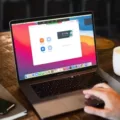





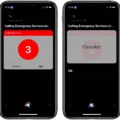
Your blog is a haven of positivity and encouragement It’s a reminder to always look on the bright side and choose happiness
I am blown away by the depth and detail in your posts Keep up the excellent work and thank you for sharing your knowledge with us