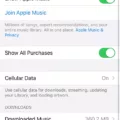The Bose QC Earbuds II are the perfect companion for anyone who loves to listen to their music on the go. With their lightweight design, active noise cancellation, and long battery life, these earbuds provide an immersive sound experience that will make your music come alive. Plus, you can easily connect multiple devices for a seamless listening experience. Learn how to manage multiple connections by reading this article.
Understanding Bose QC Earbuds Features
The Bose CQ Earbuds offers features such as active noise cancellation technology and the ability to switch between Quiet and Aware modes. They offer a long battery life – up to six hours – as well as high-fidelity audio. They come with the Bose charging case and are compatible with the Bose app for customization. They are also sweat-proof!
Initial Setup and Pairing

Follow these steps for pairing your Bose CQ Earbuds with your device for the initial setup:
- Open the case and wait for the LED status lights to flash on.
- Take your earbuds out of the case.
- Open the Bluetooth settings on your phone.
- Start searching for new devices.
- Find your earbuds and click on them.
- Allow the two devices to establish a Bluetooth connection.
You can then use the Bose Music app to customize your EQ settings and more!
Adding Another Device to Bose Earbuds
To add another device to your earbuds, simply repeat the above steps on another device. Bose CQ Earbuds can’t be connected to two devices at once, but they support multiple device pairing in that they can seamlessly switch from one device to another. The earbuds can remember up to seven devices in its memory. You can download the Bose Music app on your second device as well.
Switching Between Paired Devices

To switch devices, simply select the earbuds from the other device’s Bluetooth settings. There are no complicated device switching instructions you need to follow. The earbuds will automatically disconnect from the current device and connect to the new one.
Using Bose QC Earbuds Independently
Did you know that you can use Bose QC Earbuds independently? Independent earbud use allows you to use only one earbud if the other is in the case or has lost battery. For example, you can use your right earbud for calls. It’s one of the many Bose Earbuds features that Bose fans love and enjoy.
Connectivity and Device Memory
Bose QC Earbuds support connectivity to only one device at a time. They don’t support a multi-device connection at the same time. However, their built-in Bluetooth device management supports device memory of up to seven devices. In other words, you can keep switching between seven devices, and you won’t have to perform the pairing process again when switching.
Making Bose CQ Earbuds Discoverable
To make Bose Earbuds discoverable for new device pairing, simply take them out of the case. This will turn them on and enter them into a Bluetooth discoverable mode, so you can start pairing new devices. Ensure that the LED status lights are on before removing the earbuds from the case.
Managing Earbuds With the Bose Connect App
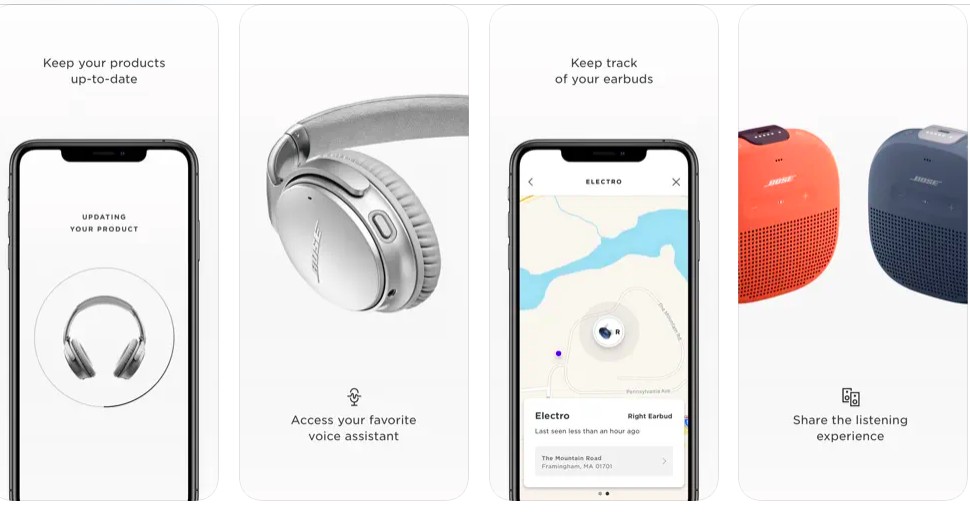
The Bose Connect app lets you manage your Bose headphones and apply personalized settings, such as adjusting the noise cancellation levels of your Bose headphones. It also helps ensure you get the latest firmware and software updates.
However, it is not currently listed as compatible with the Bose CQ Earbuds II. It is, however, compatible with the QuietComfort 35 Wireless Headphones II and QuietControl 30 Wireless Headphones.
Troubleshooting Common Issues
If you are facing connection issues or device recognition problems, try these Bose earbuds troubleshooting tips.
- Ensure that the LED status lights on the earbuds and case have turned on before removing the earbuds. Otherwise, the earbuds may still be in sleep mode, and they won’t be able to pair.
- Ensure the earbuds are not in standby mode. They will enter standby mode after 20 minutes of not being in your ear. Simply putting them inside your ear should remove them from standby mode.
- Ensure you have selected the correct Bluetooth earbuds from your device’s Bluetooth settings.
- Ensure the earbuds are connected to the device you are listening on, and not another device.
- Ensure the earbuds have enough battery charge.
- Ensure you haven’t paired the earbuds with more than seven devices. They can only remember seven devices.
Conclusion
Bose earbuds offer a superior listening experience and advanced features. You can’t connect them to multiple devices at once, but they can remember up to seven devices and switch between them seamlessly. Happy listening!