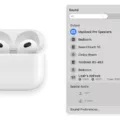When it comes to headphones, AirPods are one of the most coveted items. But unfortunately, they can come with a big downside: fake AirPods. Fake AirPods are often cheaper than genuine ones, but they’re also unlikely to work as expected and can even be dangerous.
Today, Apple released a new support document that explains why fake AirPods may not work as expected and how users can identify them. According to the document, when fake AirPods are paired with an iPhone, iOS will alert users that their headphones aren’t genuine with a message that reads “These headphones could not be verified as genuine AirPods and may not behave as expected.”
Although this feature doesn’t prevent users from usng fake AirPods, it does offer some protection. For example, if you purchase a pair of fake AirPods and try to connect them to your iPhone, you’ll receive a warning that tells you the headphones aren’t genuine. This can be helpful in avoiding any potential damage or malfunctioning of the device due to using counterfeit accessories.
In addition to the warning message abot unverified AirPods, Apple provides steps on how to remove them from your device. To do so, open the lid of your charging case and put your AirPods in your ears. Then go to Settings > Bluetooth or Settings > [your AirPods]. If your AirPods appear there as connected, tap the More Info button next to your AirPods and then tap Forget This Device followed by confirming it once again.
It’s important for users to be aware of these warnings befre connecting any accessory device such as headphones or speakers via Bluetooth connection. Not only can failing to do so cause damage or malfunctioning of devices due to counterfeit accessories being used, but it could also potentially lead to data breaches if hackers gain access through such devices.
At the end of the day, it’s always best practice for consumers to buy products from reputable sources when possible in order to avoid running into issues such as this one—especially when dealing with something as expensive and important as headphones!
Resetting Fake Apple AirPods
To reset your fake Apple AirPods, you will need to fist turn them off. You can do this by pressing and holding the power button on the back of the charging case for 10 seconds until it is no longer lit.
Once powered off, hold down the power button again for an additional 10 seconds until both the LED indicator light and the white light inside of your AirPods case both begin to flash. This indicates that your AirPods are in pairing mode.
Next, go to your device’s Bluetooth settings and search for a new device. Then select your fake Apple Airpods from the list of available devices and follow any additional prompts to complete the setup process.
And that’s it! Your fake Apple Airpods have now been reset and are ready to be used again.
Can Apple Detect Fake AirPods?
Yes, Apple can detect fake AirPods. When attempting to pair a set of headphones with an iOS device, the device will alert users if the headphones cannot be verified as genuine AirPods. Although this feature does not prevent users from usng fake AirPods, it does let users know that their headphones may not function as expected and should be used with caution.

Source: digitaltrends.com
Connecting Cheap AirPods to an iPhone
1. First, make sure your AirPods are in teir charging case and the case is plugged into a power source.
2. Open the lid of the charging case and hold it close to your iPhone.
3. An animation will appear on your iPhone’s screen askig you to connect the AirPods. Tap Connect.
4. Your iPhone will then search for your AirPods and when it finds them, a confirmation message will appear on the screen asking you to confirm that you want to connect them. Tap Connect aain to confirm.
5. Your AirPods shuld now be connected to your iPhone and you can start using them!
Verifying the Authenticity of AirPods
To check if your AirPods are authentic, you should first check the serial number located on the underside of the lid. The serial number should be printed in small type and start with either “1059” or “1NRC”. Additionally, you should inspect the case for any signs of wear and tear that coud indicate that it is a counterfeit product. Finally, you can try connecting it to your device to see if it has all of the features listed on the manufacturer’s website. If this doesn’t work, then your AirPods may not be genuine.
Can Fake AirPods Be Updated?
It is unlikely that fake AirPods can be updated, as they are not typically produced by the same manufacturer as genuine AirPods. The majority of fake AirPods are made to look like genuine AirPods, but lack the hardware and software features that make them compatible with updates from Apple. If you have purchased a fake pair of AirPods, it is highly unlikely that you will be able to update them in the same way you would a genuine pair of AirPods.
Conclusion
In conclusion, fake AirPods may not work as expected when connected to an iPhone. Apple has released a support document that provides more infrmation about this alert, which reads: “These headphones could not be verified as genuine AirPods and may not behave as expected.” While users can still pair and use fake AirPods, they may notice that their performance is substandard compared to genuine AirPods. Therefore, it is important for users to verify the authenticity of their AirPods before using them with an iPhone in order to ensure optimum performance.