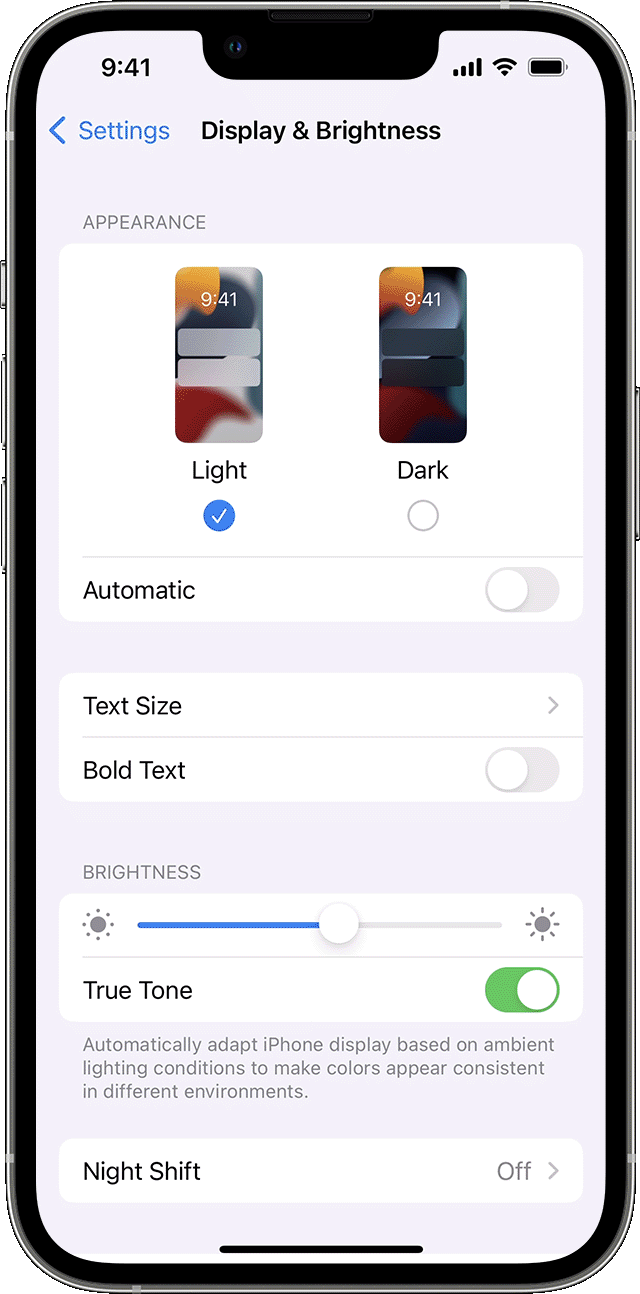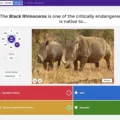Are you looking for an easier way to view websites on your Apple device? The Safari browser has a feature that allows you to switch between desktop and mobile views. This is called the Safari Desktop Mode.
When the Safari browser is in desktop mode, it displays websites as they would appear on a PC or laptop. This can be useful if you’re trying to access a website that doesn’t have a mobile version, or if you want to view a website in its full size and format.
Switching to Safari Desktop Mode is easy. All you need to do is open the website in Safari, then tap the ‘aA’ icon at the top of the address bar. This will open up the Website View menu. From here, select ‘Request Desktop Website’ and Safari will reload the webpage in desktop mode. You can also toggle the button next to ‘Desktop Site’ at the top right of your screen to quickly switch back and forth between mobile and desktop views.
To make sure that Safari always loads websites in Desktop Mode, go into Settings > Safari > Advanced > Website View and toggle it on or off as desired.
Safari Desktop Mode makes it easy to view websites as they were intended, regardless of whether they have a mobile version or not. While many websites have been designed with mobile users in mind, some may not work properly on smaller screens. With Desktop Mode, it’s easier than ever to access full-sized versions of these sites on your Apple device.
Switching to Desktop Mode in Safari
In order to go to desktop mode in Safari, first open the Safari browser and navigate to the website you wish to view. Once the website has loaded, you will find an “aA” icon in the top corner before the address bar. Click this icon and it will open a view menu. From this menu, choose the “Request Desktop Website” option. This will switch your view of the website from mobile mode to desktop mode.

Source: cnn.com
Using Safari in Desktop Mode on an iPad
To put Safari on desktop mode on iPad, you need to launch the Safari browser and visit a webpage. Once the webpage has loaded, look for the extension icon on the Safari address bar. Tap on it and select ‘Request Desktop Website’. This will reload the webpage in desktop mode. You can also enable this option in Settings > Safari > Request Desktop Website.
Switching to Desktop Mode
In order to switch to desktop mode, you will need to tap the triple dot menu located at the top right of your screen. Once that has been opened, select the checkbox next to the Desktop site option. After doing so, the website you opened will automatically reload and display in desktop mode. If you want to turn off desktop mode, simply toggle the button next to the Desktop site option. This will make the website load like it would on a regular smartphone or tablet interface instead of a desktop computer.
Conclusion
In conclusion, Safari desktop mode is an incredibly useful feature that allows you to view websites in their full desktop version on your iOS device. It’s incredibly easy to activate and can be done with just a few clicks. With Safari desktop mode, you can access all the features of the website that would otherwise be unavailable on mobile devices. This makes it perfect for those who need a full-featured online experience while on the go.