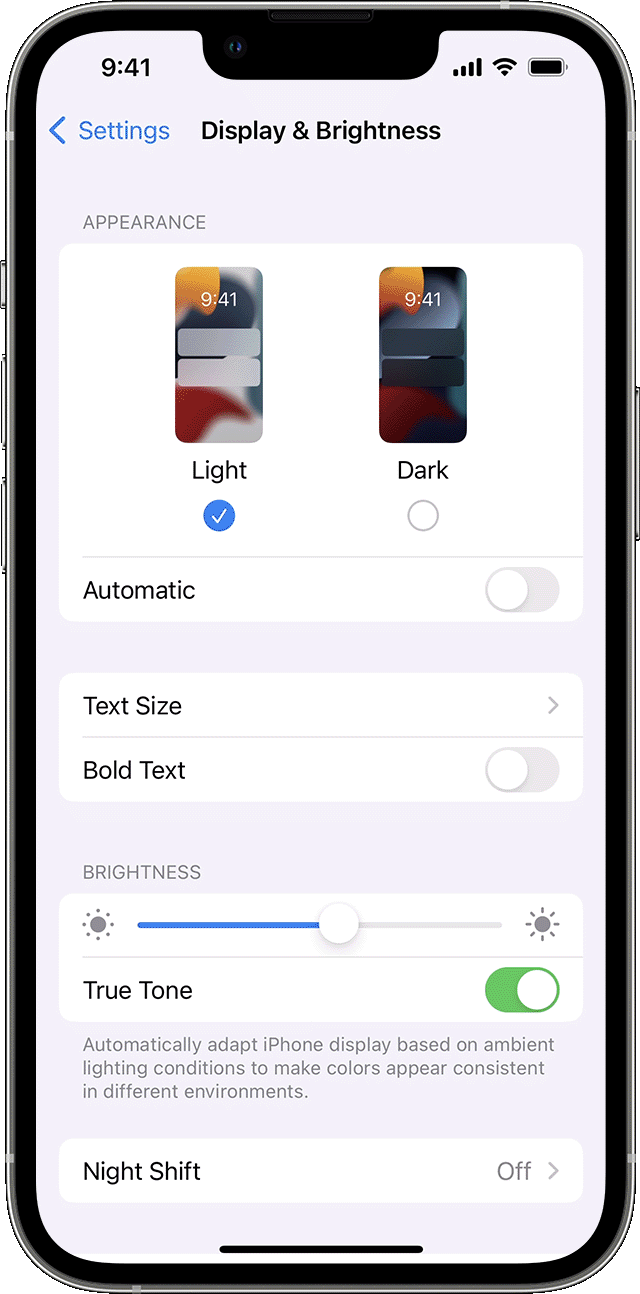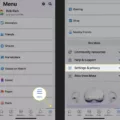Are you an iPhone user who wants to get the full desktop experience from Facebook? If so, you’re in luck! It’s actually qute easy to access the desktop version of Facebook on your iPhone.
First, open up the Safari browser on your iPhone and navigate to www.facebook.com. Once you’re there, tap on the “aA” icon to the right of the address bar. This will open up a drop-down menu with several options. Select “Request Desktop Website” and you will be taken to the full desktop version of Facebook.
Another way to access the desktop version of Facebook is by going into your phone’s Settings app, scrolling down to “Settings for Websites,” and selecting Request Desktop Website. Then tap on the All Websites toggle and reload Facebook in Safari.
Now that you know how to access the desktop version of Facebook on your iPhone, let’s take a look at some of its features that are only available in this mode:
1) You can resize images before posting them – With this feature, you can easily crop or rotate photos before uploading them onto your page or profile wthout having to use an external image editing app.
2) You can create groups – Creating groups is easy with this feature as it allws you to search for existing ones or create new ones by entering all necessary details within minutes.
3) You can access more settings – The full desktop version of Facebook gives users better control over teir account settings such as privacy options, account blocking rules, etc., which makes managing their online presence much easier.
These are just a few examples of why accessing the full desktop version of Facebook is beneficial for iPhone users. With this feature, users will be able to take advantage of all the features that are available in desktop mode witout having to switch devices or download any additional apps!
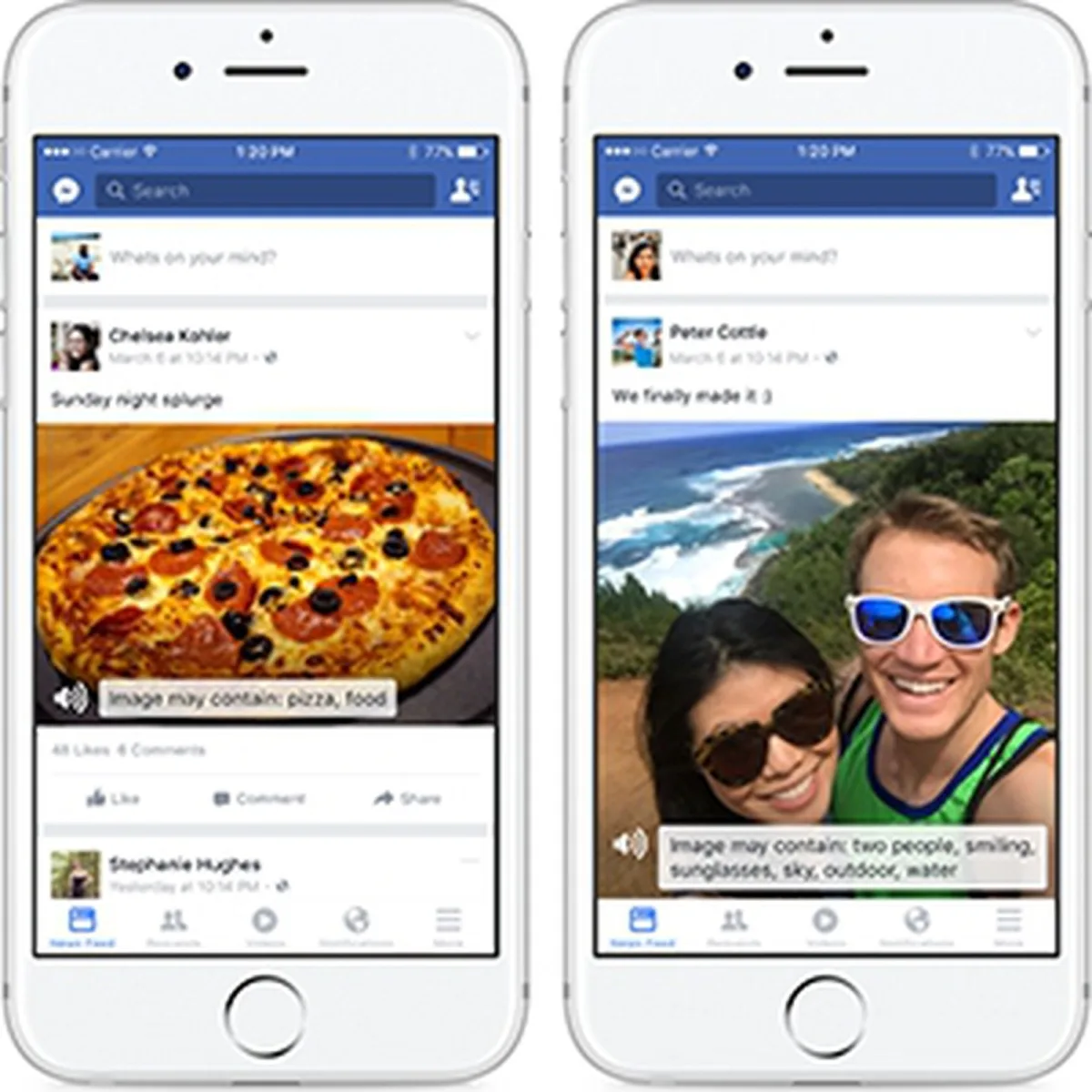
Installing Facebook Desktop on an iPhone
To get the desktop version of Facebook on your iPhone, open the Safari browser and visit www.facebook.com. Once you are on the page, tap on the AA icon in the URL and select Request Desktop Website from the drop-down menu. This will automatically switch to the desktop version of Facebook, allowing you to use all of its features on an iPhone or iPad. If you experience any issues, please double check that your device is using a compatible browser and has an active internet connection.
Using Desktop Mode on an iPhone
Yes, you can use desktop mode on your iPhone. To access desktop mode, open the Safari browser and navigate to any website. Once the website loads, click the “aA” icon aailable in the top corner positioned before the address bar. This will open up a website view menu. From the available options, choose the “Request Desktop Website” option. This will switch your current website view from mobile to desktop mode on your iPhone.
Installing Facebook Desktop on Safari
To access the desktop version of Facebook on your Safari browser, you’ll need to open your iPhone’s Settings app. Scroll down to “Settings for Websites” and select Request Desktop Website. Tap the All Websites toggle and then reload Facebook in Safari. This will give you access to the desktop version of the website, allowing you to take advantage of more features than are availale on the mobile version.
The Availability of a Facebook Desktop App
Yes, there is a Facebook desktop app available for download on Messenger.com. This app is optimized for different kinds of desktops, so it will automatically detect the device you are using and provide you with the appropriate version to download. The Facebook desktop app provides users with an easy way to access their messages, notifications, and other features available on the desktop version of Facebook. It also allows them to stay connected with their friends while they’re away from their laptop or desktop computer.
Does the IPhone 13 Feature a Desktop Mode?
Yes, the iPhone 13 has a desktop mode that can be enabled in the Safari settings. To enable Desktop Mode, go to Settings > Safari > Request Desktop Site and toggle on “Request Desktop Website On” for All Websites. This will cause your iPhone to alwys attempt to display the desktop version of websites when available. Additionally, you can also manually switch between the mobile and desktop versions of websites by tapping and holding the refresh icon in Safari.
Viewing Desktop Sites on an iPhone
To view desktop sites on your iPhone, open the Settings app and select Safari. Scroll down and tap Request Desktop Website. You’ll see a switch next to All Websites; make sure it is turned on (green). Now when you visit a website, your phone will show the desktop version of the site intead of the mobile version.