Recovery mode is a powerful tool that allows you to access and modify the system files of your Android device. It can be used to perform a range of tasks, such as installing custom ROMs, clearing data, backing up and restoring data, and more. However, the most common use for recovery mode is to flash new firmware or updated the version.
Recovery mode is usually accessed by pressing certain buttons on your device while it is turned off. This usually involves pressing a combination of the volume keys and the power button. However, if you do not have access to the volume keys or they are not working properly, it can be difficult to get into recovery mode. Fortunately, there are ways to get into recovery mode without using volume buttons.
The first way is to use ADB commands. You can use adb commands to enter recovery mode by connecting your Android device to your PC via a USB cable and enabling ADB debugging on your device. Once connected open a command prompt window on your PC and type “adb devices” (without quotes) and press enter followed by “adb reboot recovery” which will take you directly into recovery mode without using any buttons on your device.
Another way is by using an app called BootUnlocker which allows you to boot directly into recovery mode without pressing any physical buttons on the device. This app requires root access so if you do not have root access then this option will not work for you but it can be very useful if you are able to root your device as it eliminates the need for volume keys completely.
Finally, some devices also offer an alternative way of entering recovery mode through the bootloader menu which can be accessed by holding down certain combinations of keys while powering on the device such as Power + Home + Volume Up/Down or Power + Volume Up/Down depending on the make and model of your device. The exact key combination varies from one device model to another so make sure you check out what works for yours before attempting this method.
there are several ways of getting into recovery mode without using volume buttons depending on which Android device you own and whether or not it has been rooted. No matter how you choose to do it though, accessing recovery mode can be extremely useful so make sure that you know how to do it in case something goes wrong with your phone!
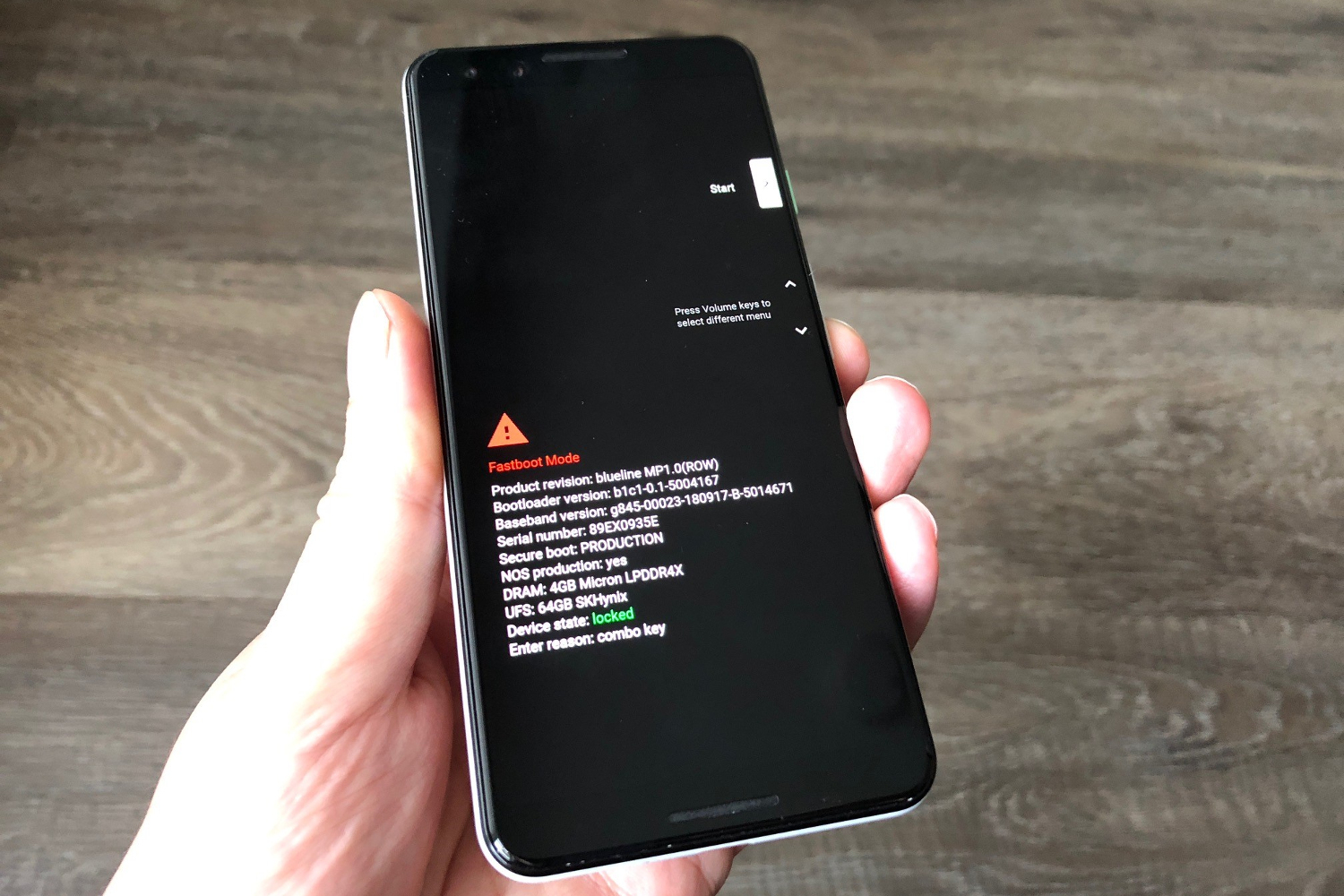
Booting Into Recovery Mode Without Using the Volume Button
You can boot into recovery mode without using the volume buttons. First, connect your Android device to your computer. Make sure you have enabled USB debugging in the developer options on your device. Then open a command prompt on your computer and enter the command “adb devices” without quotes. This will show the list of devices connected to your PC. After that, enter the command “adb reboot recovery” without quotes and press enter. This will reboot your device into recovery mode without the volume button.
Factory Resetting Android Without Volume Button
To factory reset your Android device without the volume button, start by pressing and holding the power button and the home button at the same time until a new screen appears. After it appears, release the two buttons and press the power button one more time. Now, press and hold down the home button until you see a menu appear on your device’s screen. Use your finger to select “Recovery Mode” from this menu, then select “Wipe Data/Factory Reset”. Finally, you can select “Yes – Erase All Data” to confirm that you want to erase all data from your device. After doing so, your Android will be restored to its factory settings.
Conclusion
Recovery mode is an important feature of Android devices that allows users to reset their device to factory settings, install updates, and perform other maintenance tasks. It can be accessed by usng adb commands from a connected PC or by pressing specific hardware buttons. Recovery mode is essential for troubleshooting and maintaining the health of your device.








