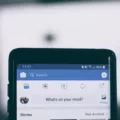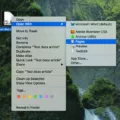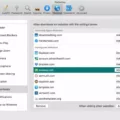Accidentally overwriting a file can be a frustrating experience. Whether it’s a crucial document, an important photo, or an essential project, losing that data can feel like a major setback. Fortunately, there are ways to recover overwritten files and retrieve that lost data. In this article, we’ll explore some of the methods and tools you can use to recover overwritten files.
Method 1: Restore Previous Versions (Windows)
One of the easiest ways to recover overwritten files in Windows is to use the “Previous Versions” feature. This feature automatically saves snapshots of your files, so you can easily revert to an earlier version if necessary. Here’s how to use it:
1. Open Windows Explorer and navigate to the folder where the file was located.
2. Right-click on the folder and select “Properties” from the context menu.
3. Click on the “Previous Versions” tab.
4. Look for an earlier version of the overwritten file and select it.
5. Click “Restore” to recover the file.
If the “Previous Versions” feature is not enabled, you may be able to use third-party data recovery software to recover the file.
Method 2: Use Data Recovery Software
Data recovery software can be a powerful tool for recovering overwritten files. There are many different programs available, each with its own features and capabilities. Some popular options include:
– Recuva: A free data recovery tool that can recover files from damaged or formatted drives.
– EaseUS Data Recovery Wizard: A comprehensive data recovery tool that can recover files from a variety of sources, including hard drives, memory cards, and USB drives.
– Disk Drill: A data recovery tool that can recover files from a variety of sources, including hard drives, memory cards, and USB drives.
To use data recovery software, you’ll need to download and install the program, then follow the instructions to scan your drive and recover the overwritten file. Keep in mind that these programs may not be able to recover all files, and some may require payment to use all features.
Method 3: Seek Professional Help
If you’re unable to recover the overwritten file using the previous methods, it may be time to seek professional help. There are data recovery services available that can help recover data from damaged or overwritten drives. These services can be expensive, but they can often recover data that would otherwise be lost.
Preventing Overwritten Files
Of course, the best way to deal with overwritten files is to prevent them from happening in the first place. Here are a few tips for preventing overwritten files:
– Back up your data regularly. This can be done using an external hard drive, cloud storage, or other backup methods.
– Be cautious when editing files. Make sure you know what you’re doing before making any changes, and always save a backup copy of the original file.
– Use file versioning software. Some programs, such as Microsoft Office, have built-in versioning features that can help you recover earlier versions of a file.
Accidentally overwriting a file can be a frustrating experience, but there are ways to recover the lost data. Whether you use the “Previous Versions” feature in Windows, data recovery software, or seek professional help, it’s important to act quickly to increase your chances of success. And of course, the best way to deal with overwritten files is to prevent them from happening in the first place by backing up your data regularly and being cautious when editing files.

Is It Possible To Recover Overwritten Files?
It is possible to recover overwritten files using certain features and tools available on your computer. If you are using a Windows computer, you can use the File History feature to recover a previous version of an overwritten file. File History automatically backs up your files and saves different versions of them over time, allowing you to recover a previous version of a file that has been overwritten.
Similarly, if you are using a MacOS computer, you can use the Time Machine tool to recover an overwritten file. Time Machine also creates automatic backups of your files and allows you to go back in time to recover a previous version of a file that has been overwritten.
It’s important to note that these features and tools need to be enabled on your computer beforehand for them to be effective in recovering overwritten files. Additionally, the success of file recovery depends on various factors such as the amount of time that has passed since the file was overwritten, the condition of the hard drive, and the amount of free space available on the hard drive.
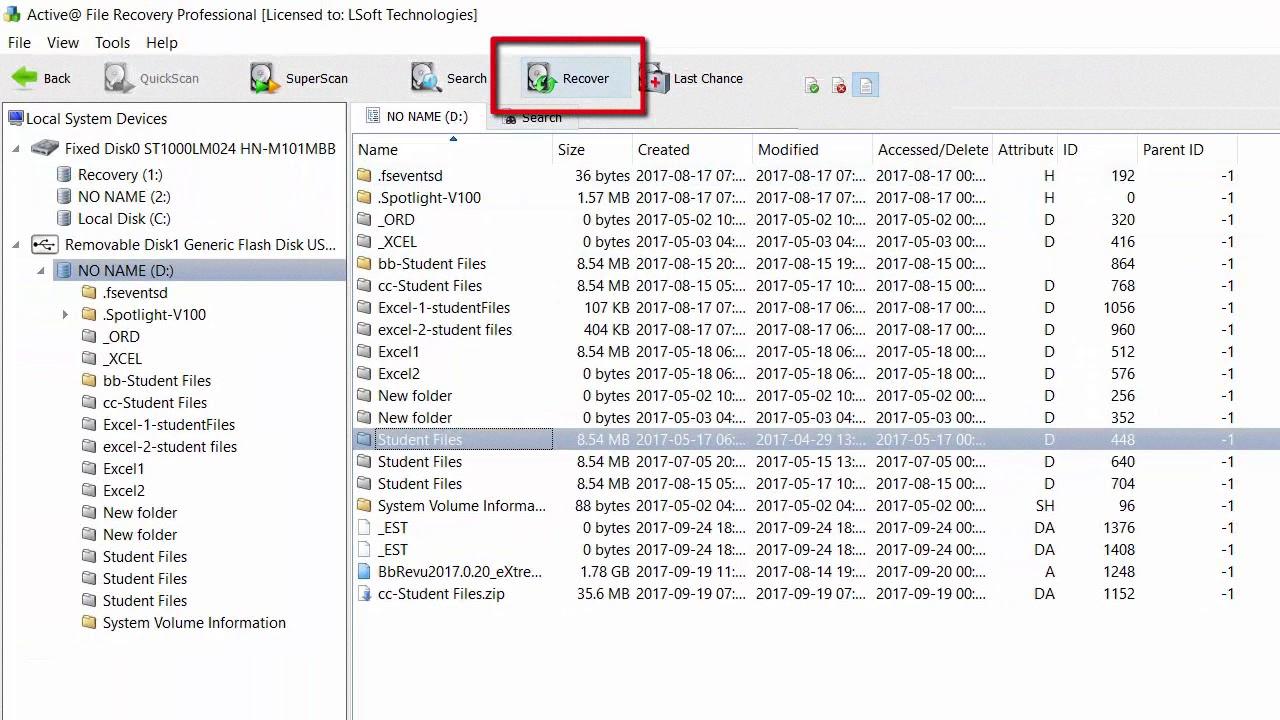
How Can I Recover A File I Accidentally Saved Over?
To recover a file that you have accidentally saved, you can try using the “Previous Versions” feature in Windows. This feature allows you to restore a previous version of the file before the overwrite occurred. To access this feature, right-click on the file, select “Properties,” and then click on the “Previous Versions” tab. Here, you will see a list of available previous versions of the file. Select the version you want to restore and click “Restore.” If this option is not available, you can also try using a file recovery tool such as Recuva or EaseUS Data Recovery Wizard. These tools can scan your computer for deleted or lost files and help you recover them. It is important to note that the success of file recovery depends on various factors such as how long ago the file was overwritten and whether the space it occupied on the hard drive has been overwritten by other data.
How Do I Recover An Overwritten File Without Previous Versions?
To recover an overwritten file with previous versions, you can make use of data recovery software. These programs are designed to scan your hard drive for any recoverable data and restore it to its previous state. Some popular data recovery software options include Recuva, EaseUS Data Recovery Wizard, and Stellar Data Recovery.
To use these programs, follow these steps:
1. Download and install the data recovery software on your computer.
2. Launch the software and select the drive where the overwritten file was located.
3. Start the scan process to search for any recoverable files.
4. Once the scan is complete, preview the recoverable files and select the one you want to recover.
5. Click the “Recover” button and save the file to a different location to prevent further data loss.
It’s important to note that the success of data recovery depends on several factors, including how long ago the file was overwritten and the extent of the damage to the file. Therefore, it’s recommended to act quickly and avoid using the affected drive as much as possible to increase the chances of successful data recovery.
Can Forensics Recover Overwritten Files?
Forensics can recover overwritten files to some extent, but it depends on various factors such as the extent of overwriting, the tools used for overwriting, and the time elapsed since the overwrite. When a file is overwritten, the new data replaces the old data on the hard drive. However, the old data may still exist on the hard drive in fragments or clusters, which can be recovered using forensics tools.
Forensics experts use specialized software and techniques to recover overwritten files. They analyze the hard drive and search for fragments of old data that may still exist. They can also examine the hard drive’s magnetic fields to determine if any data can be recovered.
However, it’s important to note that the success rate of file recovery from an overwritten drive is low. The more the data is overwritten, the more difficult it becomes to recover the original file. Additionally, if the data has been overwritten multiple times, it may be impossible to recover it completely.
While forensics can recover overwritten files to some extent, the success rate depends on various factors, and it’s not a guaranteed process.
Conclusion
Recovering overwritten files can seem like a daunting task, but thankfully, there are methods available to help you retrieve your lost data. By using the File History feature in Windows or the Time Machine tool in MacOS, you can restore a previous version of your file before it was overwritten. Additionally, if you do not have access to these tools, you can try using the System Restore feature in Windows to recover your data. However, it is important to note that once a hard drive is overwritten, the original data is irretrievable. Therefore, it is always recommended to back up important files regularly to avoid losing important data.