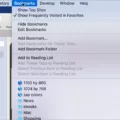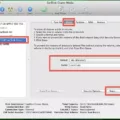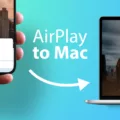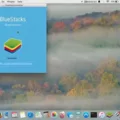If you’re looking for a way to unblock websites on your Safari Mac, you’ve come to the right place. It’s important to note that there are some websites that can’t be unblocked due to restrictions put in place by the website itself, but with just a few steps, you can usually access most of the sites you need.
The first step is to open Safari and click on the Safari menu at the top left of your browser window. From there, select Preferences and then select Security from the top menu. Once there, uncheck the Block pop-up windows option if it is checked. This will allow most website pop-ups to load without being blocked by Safari.
Next, if you want to further customize your settings for individual websites, go back into Preferences and select Content Restrictions from the same menu. From there, you can add specific websites to either an Allowed or Restricted list, depending on what type of access you want them to have.
Finally, if a website still won’t work properly after these steps have been taken, try checking your Safari settings by going back into Preferences and selecting Websites in the same menu. This will allow you to adjust different settings related specifically to individual websites.
With just these few steps, hopefully, you’ll be able to easily unblock any websites that had been blocked on your Mac before! If not, feel free to contact Apple Support or reach out online for additional help with this issue.
Unblocking Safari on Mac
Unblocking Safari on a Mac is easy! First, open the Safari browser: either click the Safari icon in your dock, or select it from your Applications folder. Then, click Safari > Preferences in the top left of the browser window. Next, select the Security tab in the top menu and uncheck the Block pop-up windows option. This will disable the pop-up blocker and allow you to access websites without any interference. Finally, close out of Preferences and enjoy browsing with Safari!

Source: windowsreport.com
Preventing Mac from Blocking Websites
To stop your Mac from blocking websites, you can use the Content Restrictions feature in Screen Time. To do this, open System Preferences and click on Screen Time. On the left-hand side, select Content & Privacy Restrictions. From here, you can control which websites are allowed or restricted by adding them to the appropriate list. To add a website to the Allowed list, click the Add button below the list and enter the website URL. When done, click Done. To add a website to the Restricted list, click the Add button below that list and enter the website URL. When finished, click Done. You can also use this feature to set age-appropriate content limits for web browsing and apps on your Mac.
Troubleshooting Issues with Accessing Certain Websites on a Mac
There are several reasons why your Mac may not be allowing certain websites. It could be due to a lack of internet connection, the website being blocked by your firewall or a compatibility issue with the browser settings. To check if there is an internet connection issue, try restarting your router or modem and see if that helps. If it does not, then you can check the firewall settings to make sure that the website isn’t being blocked. Lastly, you can check your Safari settings to make sure that any settings which might affect compatibility with certain websites are enabled or disabled as needed.
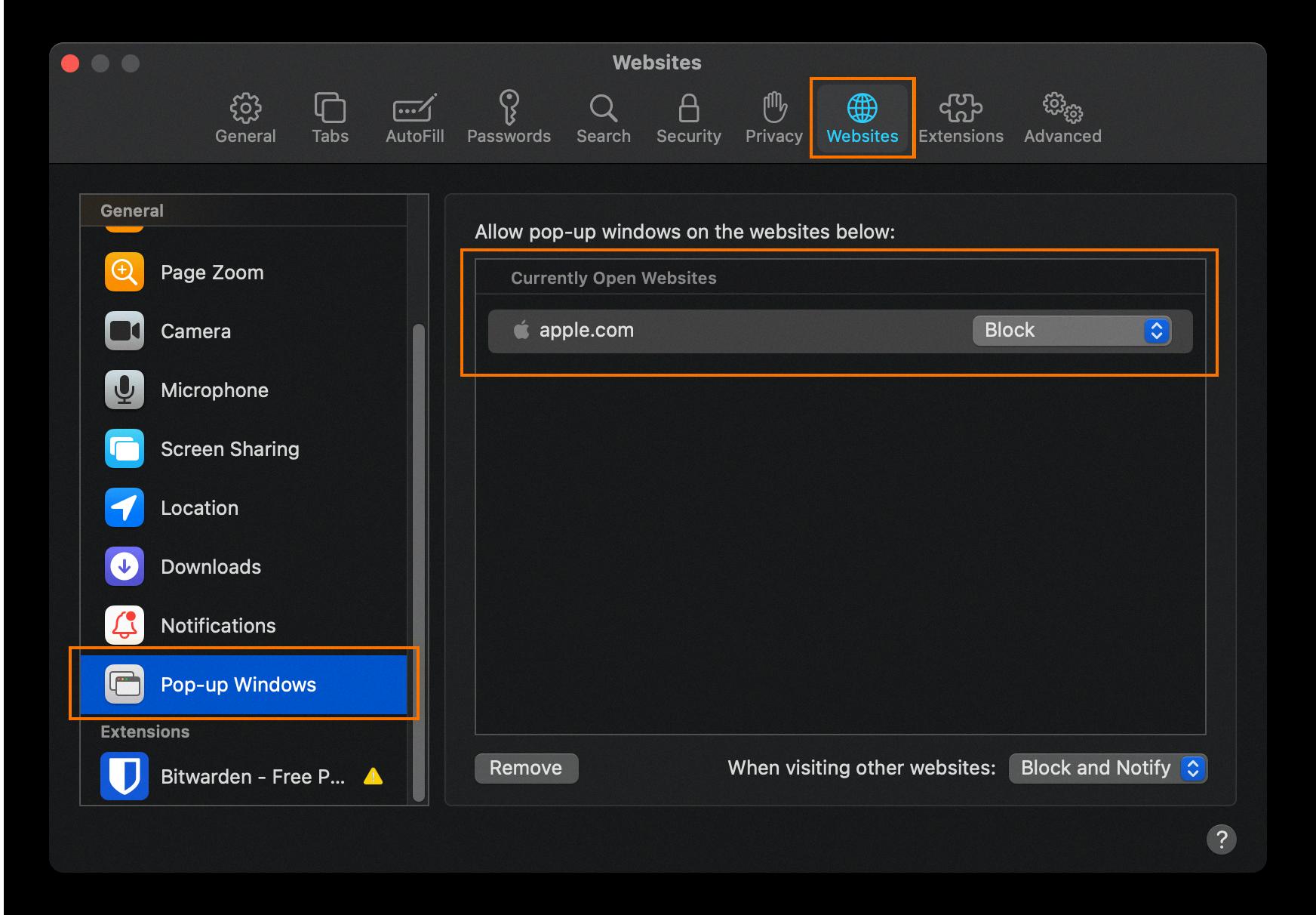
Source: avast.com
Disabling Safari Blocking
In order to disable Safari from blocking pop-up windows, you will need to open a Safari browser window. Then, select the “Safari” menu from the top bar, and then select “Preferences” from the drop-down menu. This will open up a preference pane for you to customize your settings. On the top row of this preference pane, select “Security”. Uncheck the checkbox labeled “Block pop-up windows”. Once you have unchecked this box, close out of the Preferences window and your settings will be saved. Now, Safari will no longer block pop-up windows on your device!
Conclusion
In conclusion, unblocking websites on Safari Mac is a straightforward process that can be done in a few steps. To turn off the pop-up blocker, simply open Safari and select Safari > Preferences in the top left of the browser window. Then select the Security tab and uncheck the Block pop-up windows option. You can also customize Content Restrictions settings in Screen Time on Mac to allow or restrict certain websites by entering the website URL. Finally, check Safari settings to ensure that webpages are compatible with your browser settings. With these few simple steps, you can easily unblock websites on Safari Mac and enjoy unrestricted browsing!