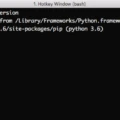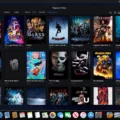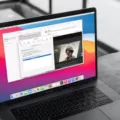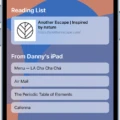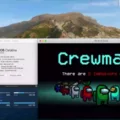Are you looking for a way to unblock Bluestacks on Mac? If so, you’ve come to the right place. Bluestacks is an Android emulator that allows Mac users to run Android apps on their computers. However, it can sometimes be blocked by your system’s security settings. In this blog post, we’ll explain how to unblock Bluestacks on Mac and get back up and running in no time.
First of all, let’s go over the basics of Bluestacks. It’s an Android emulator that lets you run apps designed for Android devices on your Mac computer. It also comes with features like support for Google Play Store and other third-party app stores, as well as tools for taking screenshots and recording audio or video from your device.
Unfortunately, there may be times when Mac users find that their system has blocked Bluestacks from running properly. This can happen due to a variety of reasons such as outdated settings or incompatible software installed on the computer. Fortunately, it’s relatively easy to unblock Bluestacks in these cases. Here’s what you need to do:
1) Open the System Preferences window from the Apple menu and select “Security & Privacy” from the list of options.
2) Click on the “General” tab at the top of the window and then click on “Allow apps downloaded from App Store and identified developers.” This will allow you to install apps from places other than just the Apple App Store.
3) Next, click on “Allow Apps From Anywhere” at the bottom of the window (this may require entering your computer password). This will ensure that all apps are allowed to run regardless of where they came from (including Bluestacks).
4) Now open up Bluestacks again and see if it works correctly this time around. If not, try restarting your Mac computer before attempting again.
Once you have followed these steps correctly, you should be able to successfully unblock Bluestacks so that it runs properly on your Mac computer once again! If you still have issues with getting it working, don’t hesitate to contact customer support for further assistance.
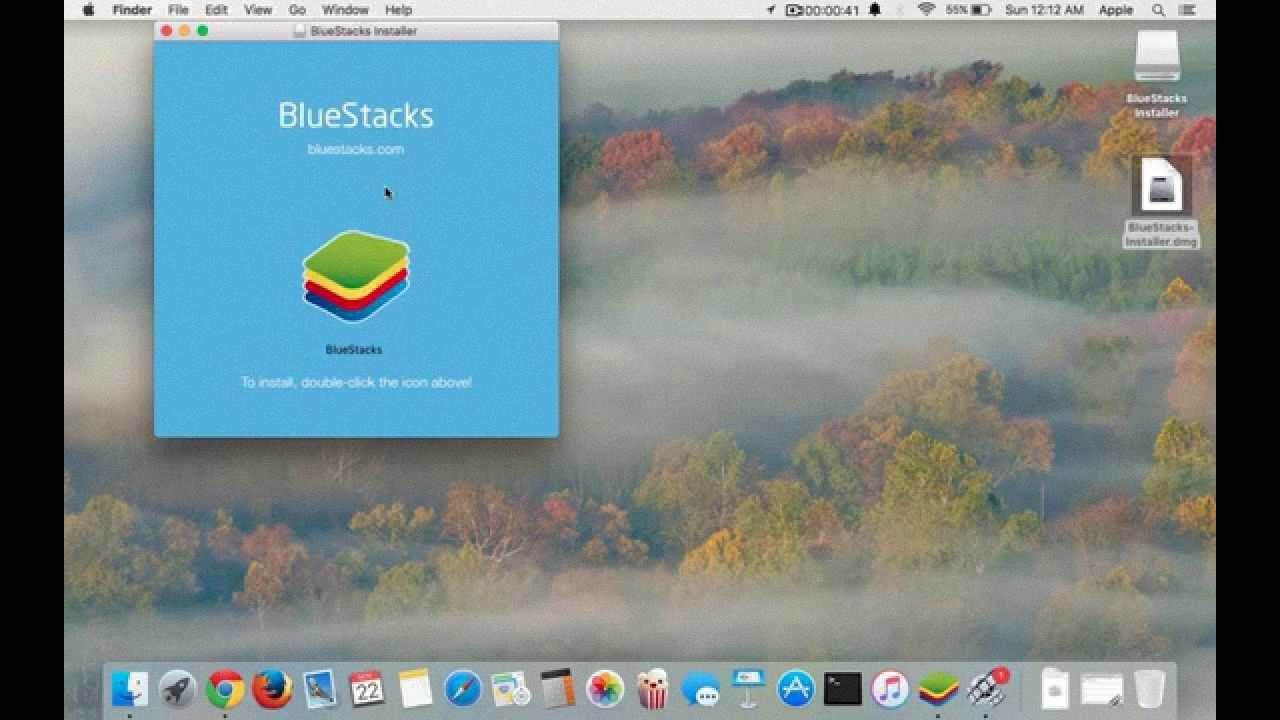
Source: youtube.com
Giving Permission to BlueStacks on Mac
Giving permission to BlueStacks on a Mac is a straightforward process. First, open the ‘System Preferences app, and select the ‘Security & Privacy’ option. On the General tab, you will be prompted with a window asking for permission to run BlueStacks. Enter your username and password to confirm that you are an administrator. Finally, press the ‘Allow’ button to give BlueStacks permission to run on your Mac device. Once this is done, you may need to restart your device in order for it to start running BlueStacks properly.
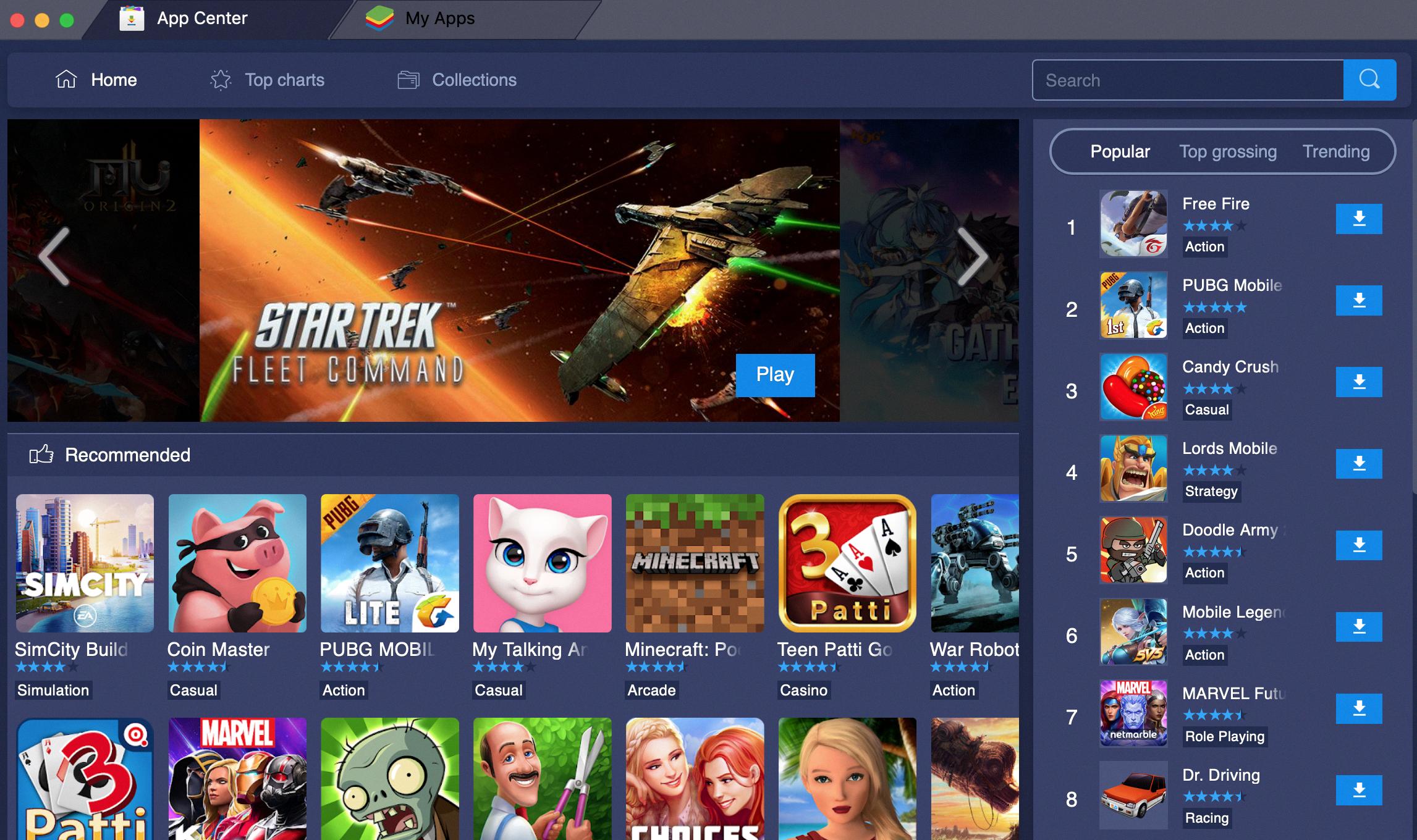
Source: technipages.com
Troubleshooting BlueStacks Not Opening
BlueStacks may not open due to a number of reasons. Firstly, it is important to ensure that your PC meets the minimum system requirements for running BlueStacks. If your PC’s hardware configuration is lower than the required specs, BlueStacks will not open. Additionally, you should check if virtualization is enabled in the BIOS settings on your computer. If virtualization is not enabled, it can prevent BlueStacks from launching.
Another potential cause could be insufficient resources allocated to BlueStacks such as CPU cores and RAM. To resolve this issue, you can increase the allocated resources in the settings within BlueStacks. Lastly, another common cause of BlueStacks not opening is due to interference from third-party antivirus software installed on your computer. It is important to configure your antivirus correctly so that it does not interfere with BlueStacks.
We hope this information helps you troubleshoot and resolve any issues preventing you from launching BlueStacks on your computer.
Why BlueStacks Is Blocked On Macs
BlueStacks may be blocked on your Mac for a few different reasons. First, BlueStacks is an Android emulator, and Macs typically don’t run Android apps natively. So, your Mac’s security settings may have been set to automatically block any applications that are not natively supported.
Second, BlueStacks can use significant amounts of memory and CPU resources when running, so your Mac may be blocking it as a precaution in order to protect the performance of other programs or processes running on your computer.
Finally, some versions of macOS do not allow the installation of third-party software without approval from the user. If you have not given explicit permission to install BlueStacks, it will be blocked by default. To give permission, you can go to System Preferences > General > and click ‘Allow’.
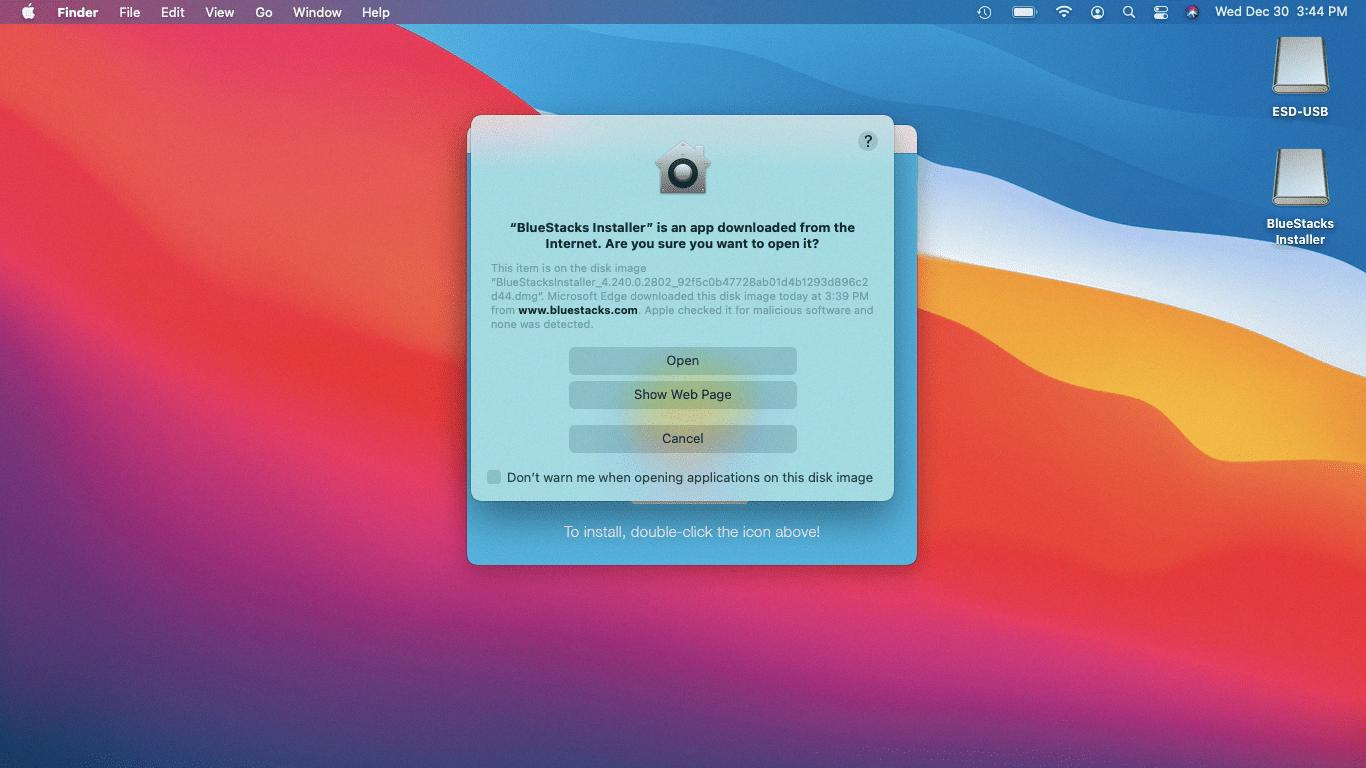
Source: lifewire.com
Troubleshooting BlueStacks Unable To Run On This Device
If you are having difficulty running BlueStacks on your device, the first step is to make sure that your device meets the minimum system requirements for running BlueStacks. If your device does meet the requirements, then the next step is to check if you have enabled virtualization on your device. Virtualization is a technology that allows hardware resources to be shared between multiple applications. To enable virtualization on your device, follow these steps:
1. Open the BIOS settings menu by pressing the appropriate key when booting up your computer (e.g., F2).
2. Navigate to the “Security” tab and find an option called “Virtualization Technology” or “VT-x” (it may also be in an Advanced Settings tab).
3. Change this setting from “Disabled” to “Enabled” and save/exit from the BIOS settings menu.
4. Restart your computer and try running BlueStacks again.
If you are still having difficulty running BlueStacks on your device, it may be helpful to contact their customer support team for further assistance with troubleshooting and resolving any issues you may be experiencing with their software.
Conclusion
In conclusion, Bluestacks is a powerful and versatile app platform for both PC and Mac users. It allows you to run Android apps on your computer without any hassle. With its intuitive interface and easy-to-use features, it makes running Android apps an enjoyable experience. Furthermore, it also offers advanced features such as virtualization, increased CPU cores, RAM allotment, antivirus configuration, etc. that make the experience even more enjoyable. All in all, Bluestacks is an excellent choice for those looking to run their favorite Android apps on their computers or laptops.