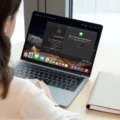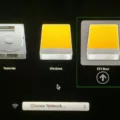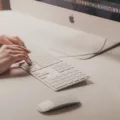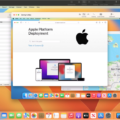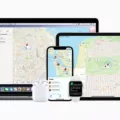For Mac users, typing fractions can be a bit of a challenge. Whether you’re writing an essay, a scientific paper, or a cookbook recipe, having the ability to easily type fractions is essential. Luckily, Macs have built-in features that make it easy to type fractions quickly and accurately.
The easiest way to type a fraction on your Mac is to use the text replacement feature. Text replacement allows you to assign keyboard shortcuts for certain characters and symbols, making it faster and easier to use them in your documents. To set up text replacement for fractions on your Mac:
1. Go to System Preferences > Keyboard > Text
2. Click the “+” button at the bottom of the list
3. In the “Replace” field, type in the fraction you want (e.g., ½)
4. In the “With” field, type in what you want it replaced with (e.g., 1/2)
5. Click Add
Now any time you type in that fraction shortcut (e.g., ½), it will be replaced with its full version (1/2). This makes typing fractions much faster and more efficient!
If you don’t want to use text replacement for some reason, there is another way to type fractions on a Mac: using keyboard shortcuts. To do this:
1. Place the cursor where you would like the fraction to be
2. Press Ctrl + F9 at the same time to insert a pair of field brackets
3. Place the cursor inside the field brackets and type EQ \F(n, d) The “n” is the numerator and “d” is the denominator
4. Use your Emoji & Special Characters viewer (Control+Command+Space) or search for “fraction” if needed
5. By default, you should have text replacements set in System Preferences so that typing something like 1/2 will convert automatically
This method isn’t as fast as using text replacements but it allows you more control over how your fraction looks and where it goes within your document easily without having to remember all those shortcuts!
Regardless of how you decide to type fractions on your Mac, these two methods should give you enough options that you can find one that works best for whatever project or document you are working on!

Typing Fractions on a Keyboard
To type a fraction on a keyboard, first, place the cursor where you would like the fraction to be. Then press Ctrl + F9 at the same time to insert a pair of field brackets. Place the cursor inside the field brackets, and type EQ \F(n, d). The “n” is the numerator and the “d” is the denominator. For example, if you were to type a quarter (1/4), you would type EQ \F(1, 4). Once you are finished typing in your fraction, press Alt + F9 to display it as an actual fraction on your screen.
Using Alt Codes for Fractions
The alt code for fractions is Alt + 0188 for the fraction ¼ (one quarter). To type a fraction with a different denominator, such as ¾ (three quarters), use Alt + 0190. The numerator can be changed by adjusting the last two digits of the code. For example, to type? (five sevenths) you would use Alt + 0195. Make sure to keep the zeros before the last two digits when typing the alt code or it won’t work.