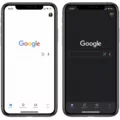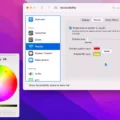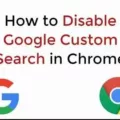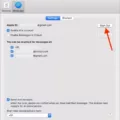Are you looking for a way to make reading online content easier on your Mac? If so, then Reader Mode is the perfect solution for you! Reader Mode is a feature built into the latest versions of Safari and Google Chrome that allows you to turn any webpage into an easily readable format with no ads, navigation, or other distracting items.
Reader Mode works by stripping away all the clutter from a webpage and formatting it in a much cleaner and simpler way. This makes it much easier to read articles and other content without having to scroll through ads and other distractions. The font size and background color can also be adjusted to suit your personal preference.
To enable Reader Mode in Safari, simply click the Reader button at the left end of the Smart Search field whenever you come across an article that can be viewed in Reader. To exit Reader mode, simply click the button again or press Esc.
Enabling Reader Mode in Google Chrome is slightly more complex as it must be done manually by going to the “flags” section. To do this, click in Google’s URL bar, input chrome://flags/, and press enter. Then type “reader” into the search box and select “Enable Reader Mode” from the drop-down menu that appears. Once enabled, open any webpage you want to view in reader mode and it will automatically be formatted for easy reading.
Reader Mode is a great feature for those who spend a lot of time online reading articles or web pages. By making content easier to read with no distractions, you can save time while still absorbing all of the important information contained within a webpage or article!
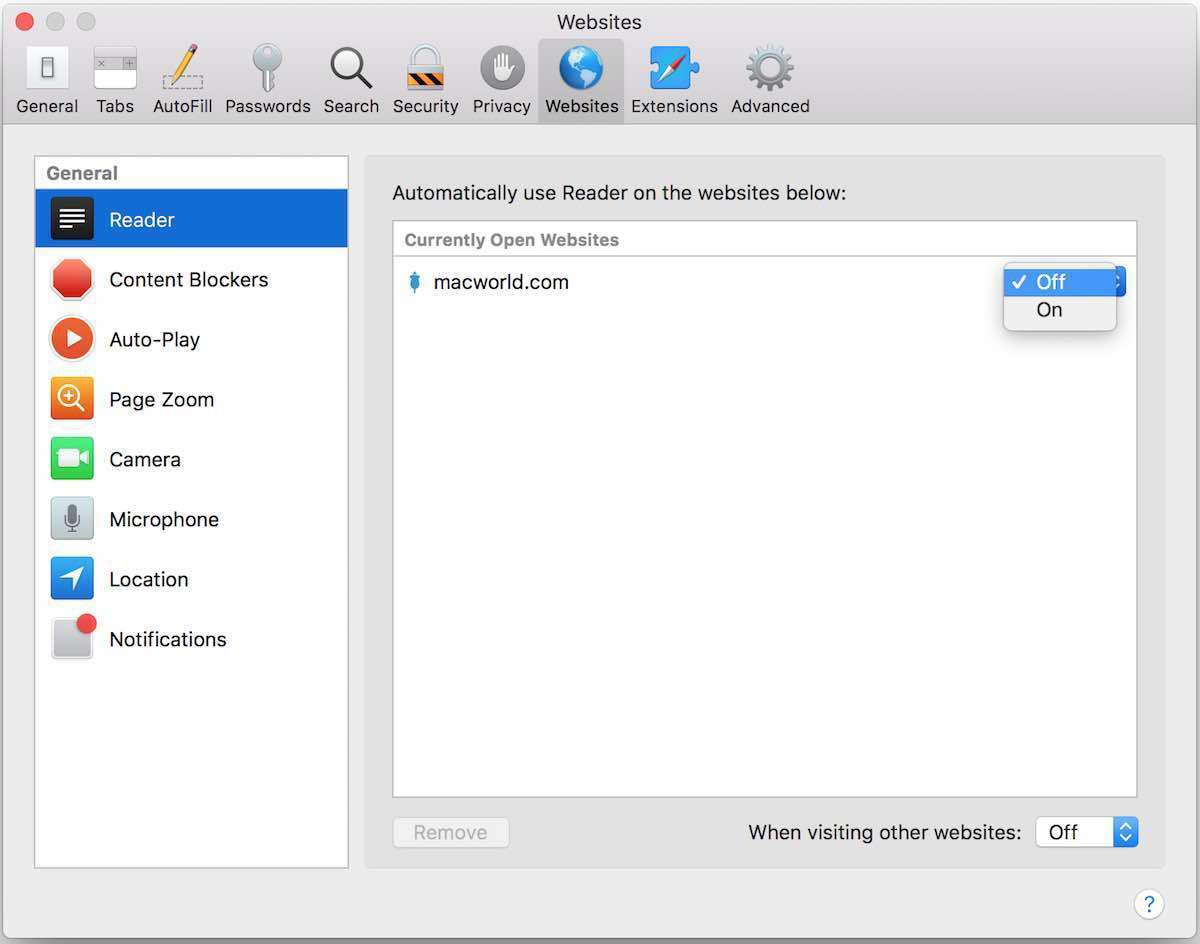
Exploring the Reading Mode Feature on Mac Computers
Yes, Mac computers have a reading mode. The Safari app on Mac computers has a Reader button at the left end of the Smart Search field. This button appears only if the web page has an article that Reader can show, and when it does appear, you can click it to view the article in a simplified version designed for easier reading. To stop using Reader, you can click the Reader button again or press Esc.
The Benefits of Reading Mode in Safari
Reading Mode in Safari is a feature that allows you to view webpages in a more streamlined and comfortable way. It removes all ads, navigation, and other distracting elements from the page, leaving only the main article or content. You can also adjust the font size, font style, and background color to make the reading experience even more enjoyable. It’s a great way to focus on the important things while browsing online.
Enabling Reader Mode in Chrome on Mac
To enable Reader Mode in Chrome Mac, you must first access the “flags” section. To do this, open Chrome and type chrome://flags/ into the address bar, and hit enter. Then, in the search box located at the top of the page, type “reader.” You should see a feature labeled “Enable Reader Mode” appear at the top of your list. Click on the drop-down menu to its right, then select “Enabled” from the list of options. Then, click on the “Relaunch Now” button to save your changes and restart Chrome for them to take effect. After that, you should be able to use Reader Mode in Chrome Mac!
Improving Readability on Mac Computers
To make your Mac easier to read, there are several options available. The first is to adjust the font size on your Mac. To do this, open System Preferences and click “Displays” or “Accessibility” depending on the version you have. From there, select the “Text Size” option and adjust it accordingly. You can also change the background color of your display for better contrast by selecting the “Display” option in System Preferences and then choosing a preferred background color under the “Appearance” tab. Another option is to enable text-to-speech capabilities by opening System Preferences and clicking Accessibility, then Speech, and checking off the box next to ‘Speak selected text when the key is pressed.’ Finally, you can also increase cursor size for better visibility by going to Accessibility > Display > Cursor Size.
The Effects of Reading Mode
When the Read Mode feature is enabled in Word, the document will be displayed in a simplified, full-screen layout that is designed to be easier on the eyes. The text size and color can also be adjusted to reduce eye strain. Additionally, features such as page breaks, images, and footnotes are hidden by default to help keep readers focused on the text itself.
Does Chrome Offer Reader View on Mac?
Yes, Chrome has Reader View for Mac. Reader View is a feature in Chrome that allows users to read webpages more easily, without distractions from ads and other page elements. It strips away unnecessary content and changes the page layout to make it easier to read. To access Reader View on Mac, just click the A icon on the top right of the page to open the Reader View settings. Once you’re in Reader Mode, you can click the blue Reader Mode icon in the address bar to exit it at any time.
The Benefits of Reader Mode
Reader Mode is a powerful Chrome extension and web app designed to help you focus on the content of the articles you’re reading by removing clutter, ads, and other distractions. Additionally, Reader Mode includes several features to make your reading experience more comfortable and accessible. These include dyslexia support, bookmarking, highlighting, annotating text, text-to-speech capabilities, and more. With Reader Mode, no matter what type of reader you are – from casual to professional – you can customize your experience to read articles with ease.

Source: apple.com
Should I Enable Reader Mode in Safari?
Yes, you should definitely turn on Reader in Safari! By doing so, you will be able to read web pages without distractions such as ads, navigation menus, and other clutter. This will make it easier for you to focus on the article itself and also make it gentler on your eyes. Furthermore, Reader mode allows you to customize the text size and background color of the page to make it even more comfortable for you to read. All in all, Reader mode is a great tool that can improve your reading experience significantly.
Conclusion
Reading Mode on Macbook is a useful feature that can help make webpages easier to read and less distracting. It removes ads, navigation, and other elements from a webpage, leaving only the article for an uninterrupted reading experience. It also allows you to adjust the font size and background color for better visibility and comfort. By enabling Reader Mode in the “flags” section of Chrome, users can easily access this feature whenever they need it. With Reader Mode, Macbook users can enjoy a distraction-free reading experience on their devices.