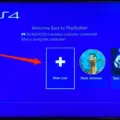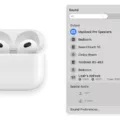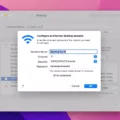The PS4 controller lights up in various colors to indicate different things. If you are a new PS4 user, you may be wondering why your controller lights up and what the different colors mean. In this article, we will explain the meaning behind the colors of the PS4 controller light bar.
Firstly, it is important to know that the color of the PS4 controller light bar depends on the order in which each user presses the PS button. The first controller to connect is blue, the second is red, the third is green, and the fourth is pink. This is helpful in identifying each controller when playing with friends or family.
Secondly, if your controller is turned off, you can easily turn it on by pressing the PS button. After the light bar blinks, the player indicator lights up, indicating which player you are. This is especially useful when playing local multiplayer games.
However, there is a common issue that some PS4 users may experience called the “blue light of death”. This usually means there is a software issue or a faulty power or HDMI cable. If you experience this issue, it is recommended to try resetting the console or contacting Sony customer service for assistance.
Another issue that may occur is losing connection with the PS4 while the lights on the controller are still on. If this happens, you can easily pair the controller by pressing the reset button on the bottom near the L2 button. This will allow the controller to reconnect with the PS4.
The PS4 controller lights up in different colors for various purposes. It is important to understand the meaning behind each color to fully utilize the controller’s features. If you encounter any issues with the lights or connectivity, there are simple solutions such as resetting or pairing the controller that can be done to resolve the issue.

Understanding the Meaning of the Lights on a PS4 Controller
The lights on the PS4 controller serve as indicators for various functions and states of the controller. Here is a detailed breakdown of what each light represents:
1. The PS button: When you press the PS button, the light bar will turn on and glow in a color that corresponds to the player number assigned to the controller.
2. Charging: When you connect the controller to a power source to charge, the light bar will pulse slowly in orange.
3. Fully charged: When the controller is fully charged, the light bar will turn off.
4. Low battery: When the battery level of the controller is low, the light bar will pulse quickly in orange.
5. Player number: As mentioned earlier, the color of the light bar corresponds to the player number assigned to the controller. The first controller to connect is blue, the second is red, the third is green, and the fourth is pink.
6. Gameplay indicators: Some games use the light bar to indicate specific gameplay elements, such as health or ammo levels. In these cases, the color and pattern of the light bar will change accordingly.
The lights on the PS4 controller serve as indicators for various functions and states of the controller, including charging status, battery level, and player number. Additionally, some games use the light bar to provide gameplay feedback to the user.
Making a PS4 Controller Light Up
To make your PS4 controller light up, you need to turn it on by pressing the PS button located in the middle of the controller. Once you press the button, the light bar on the top of the controller will blink and the player indicator lights will turn on, indicating that the controller is connected and ready to use. If the controller is turned off, you will need to press the PS button in order to turn it on and activate the light bar. It is important to note that the light bar on the controller can change colors depending on the game being played and different player settings.
Troubleshooting a PS4 Controller with a Constant Blue Light
If your PS4 controller stays light blue, it means that it is in pairing mode and is searching for a device to connect to wirelessly. This is usually the case when you first turn on the controller or after resetting it. To connect the controller to your PS4 console, you need to press and hold the PlayStation button and the Share button at the same time until the light bar on the controller starts to flash. Once the controller is connected, the light bar will change to a different color depending on the player number assigned to it. If the light bar stays light blue, it means that the controller is still in pairing mode and has not been connected to a device yet.

Troubleshooting a PS4 Controller with Lighting but No Functionality
If your PS4 controller is lighting up but not working, it could be due to a couple of reasons. Firstly, it may be that the battery is low and needs to be charged. In this case, you can connect the controller to the PS4 using a USB cable and let it charge for a while. If the battery is fully charged but the controller is still not working, there may be a connectivity issue between the controller and the PS4.
To resolve this, you can try resetting the controller by pressing the reset button located at the bottom near the L2 button. This will disconnect the controller from the PS4 and allow you to pair it again. Alternatively, you can try connecting the controller to the PS4 using a different USB cable or using a different USB port on the console.
If none of these solutions work, there may be a hardware issue with the controller itself. In this case, you may need to contact Sony customer support or consider purchasing a new controller.
Conclusion
The PS4 controller lights up in different colors to indicate which player is connected to the console. The first controller connected is blue, the second is red, the third is green, and the fourth is pink. If you experience the blue light of death, it could be due to a software issue or faulty cables. If your controller loses connection with the PS4, you can easily pair it back by pressing the reset button near the L2 button. Knowing how to interpret the PS4 controller lights can help you troubleshoot any issues you may encounter and get back to gaming quickly.