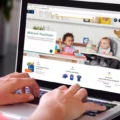The PS4 controller is an essential tool for any gamer, but it can be frustrating when the battery runs low during an intense gaming session. Fortunately, charging your PS4 controller is a quick and easy process that can be done using a standard micro USB cable and an AC adapter.
To begin charging your PS4 controller, first, locate the micro USB port on the front of the controller. This port is typically located at the bottom of the controller and is marked with a small icon of a USB connector. Once you have located the port, take the micro USB cable that came with your controller and plug it into the port.
Next, plug the other end of the micro USB cable into an AC adapter. This adapter should be compatible with your PlayStation 4 console and can be found in the box that your console came in. If you don’t have an AC adapter, you can also charge your controller by plugging the micro USB cable into a USB port on your computer or other electronic device.
Once you have connected the micro USB cable to the controller and the AC adapter, the controller will begin charging automatically. You can check the charge level of the controller by pressing and holding the PS button. The charge level will be displayed on-screen, allowing you to monitor the progress of the charging process.
While the controller is charging, the light bar on the front of the controller will slowly blink orange. This indicates that the controller is charging and should be left to charge until the light bar turns off completely. This typically takes around two hours when the battery has no remaining charge.
It’s important to note that you should never attempt to charge your PS4 controller using a non-standard charging cable, as this can damage the battery and potentially cause other issues with the controller. Always use the micro USB cable that came with your controller and an AC adapter that is compatible with your PlayStation 4 console.
Charging your PS4 controller is a simple and straightforward process that can be done using a standard micro USB cable and an AC adapter. By following these steps, you can ensure that your controller is always ready for your next gaming session, and you can avoid the frustration of running out of battery mid-game.

Determining If a PS4 Controller Is Charging
To know if a PS4 controller is charging, you can follow these steps:
1. Connect the controller to the PS4 console using a USB cable.
2. Press and hold the PS button on the controller. This will turn on the controller and display the charge level on the screen.
3. While the controller is charging, the light bar on the front of the controller will blink orange. This indicates that the controller is charging.
4. Once the controller is fully charged, the light bar will turn off.
5. It takes approximately 2 hours to fully charge the controller when the battery has no remaining charge.
By following these steps, you can easily determine if your PS4 controller is charging or not.
The Color of a PS4 Controller When Charging
When the PS4 controller is being charged, the color of the light bar changes to amber, which is a shade of orange. The light bar pulses slowly as it charges, fading between white and amber continuously. Once the controller is fully charged, the light bar turns off completely. It is worth noting that the amber color is specific to the charging process and is not used for any other function of the controller. Additionally, the color of the light bar can be a helpful indicator for players to keep track of their controller’s battery life.
Charging a PS4 Controller Using a Wall Outlet
You can charge a PS4 controller on the wall. To do so, you’ll need a standard micro USB cable and an AC adapter for your PlayStation 4 console. Here are the steps to follow:
1. Take the micro USB cable that came with your PS4 controller and plug it into the port located on the front of the controller.
2. Take the other end of the micro USB cable and plug it into the AC adapter.
3. Plug the AC adapter into a wall outlet.
4. The PS4 controller should start charging immediately. You can check the progress of the charge by looking at the light bar on the front of the controller. When the light bar turns off, the controller is fully charged.
It’s worth noting that you can also charge a PS4 controller using a USB port on your computer or a USB wall adapter. However, using the AC adapter that came with your PS4 console is generally the fastest and most reliable way to charge your controller.
Conclusion
Charging your PS4 controller is a simple and straightforward process. The light bar on the controller indicates the battery level and blinks amber when the controller is charging. It takes approximately 2 hours to fully charge the controller with no remaining charge. You can charge the controller using a standard micro USB cable and an AC adapter for your PlayStation 4 console. It is important to note that you can also charge the controller while the console is in rest mode. By following these simple steps, you can ensure that your PS4 controller is always fully charged and ready for use.