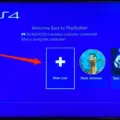The PS4 controller is an essential component of the PlayStation gaming experience. It allows players to control their games with precision and ease. However, sometimes, the controller can encounter issues, such as a blinking blue light. In this article, we will discuss what the blinking blue light on the PS4 controller means and how to troubleshoot it.
Firstly, it is essential to note that a blinking blue light on the PS4 controller is not related to the dreaded blue light of death. The blue light of death is a malfunction that occurs when the PS4 console fails to boot up, and the light on the console turns blue. However, a blinking blue light on the controller is an entirely different issue.
The primary reason why you might see a blinking blue light on your PS4 controller is that the controller is attempting to pair itself with the console. This process is entirely normal and occurs whenever you turn on the controller or connect it to the console using a USB cable. It usually takes a few seconds for the controller to pair successfully, and the blue light will stop flashing once the pairing process is complete.
If the blinking blue light persists and the controller fails to connect to the console, there may be a problem with either the controller or the console. The first step in troubleshooting this issue is to check the battery level of the controller. A low battery can cause the controller to fail to connect to the console, and the blue light will continue to blink. To check the battery level, press and hold the PlayStation button on the controller. The battery level will be displayed on the screen. If the battery level is low, charge the controller using a USB cable.
If the battery level is not the issue, try resetting the controller. To do this, use a paperclip or a similar object to press the reset button on the back of the controller. The reset button is a small hole located near the L2 button. Hold the button down for a few seconds, then release it. The controller should reset, and the blue light should stop blinking.
If the above steps do not resolve the issue, try connecting the controller to the console using a different USB cable. Sometimes, a faulty cable can prevent the controller from connecting to the console. If none of these steps work, there may be a more significant issue with either the controller or the console, and you should contact PlayStation support for further assistance.
A blinking blue light on the PS4 controller is not a cause for concern. It merely indicates that the controller is attempting to pair itself with the console. If the blue light persists and the controller fails to connect to the console, check the battery level, reset the controller, or try using a different USB cable. If these steps do not work, contact PlayStation support for further assistance.

Troubleshooting a Flashing Blue PS4 Controller
When you see a flashing blue light on your PS4 controller, it indicates that the controller is attempting to pair with your console. This could happen for several reasons, such as when you turn on the PS4 for the first time, or when you replace the batteries in the controller.
The blue light on the PS4 controller is different from the blue light of death, which is a serious issue that can occur with the PS4 console itself. The blue light of death typically appears when the console is unable to start up and indicates a hardware failure.
To pair your PS4 controller with the console, you need to connect it to the console using a USB cable. Once the controller is connected, press the PS button on the controller to turn it on. The blue light should stop flashing and become a solid color, indicating that the pairing process is complete.
A flashing blue light on your PS4 controller means that it is attempting to pair with your console, and is not related to the blue light of death, which is a more serious issue with the console itself.
Troubleshooting a Blinking PS4 Controller That Won’t Connect
The blinking white light on your PS4 controller indicates that it is having trouble connecting to your console. There could be several reasons for this issue to occur.
1. Battery: The first reason could be that the controller’s battery is low or dying. When the battery dies, the controller may not be able to connect to the console. To fix this issue, try charging the controller using a USB cable.
2. Connectivity: Another reason why the controller may not be connecting to the console is that there may be connectivity issues. This could be due to interference from other wireless devices or a weak Bluetooth signal. To fix this issue, try resetting the controller and the console and then reconnecting them.
3. Firmware: A possible reason for the blinking white light could be outdated firmware. If the firmware is not up to date, the controller may not be able to connect to the console. To update the firmware, connect the controller to the console using a USB cable and then go to the settings menu on the console.
4. Hardware: The last possible reason for the blinking white light could be a hardware issue. If the controller is damaged, it may not be able to connect to the console. In this case, you may need to replace the controller.
The blinking white light on your PS4 controller could be caused by several issues, including low battery, connectivity issues, outdated firmware, or hardware damage.

Conclusion
Seeing a blinking blue light on your PS4 controller is nothing to worry about. It simply means that the controller is attempting to pair itself with the console. However, if you notice a blinking white light, it could indicate that the battery is low or that the controller has failed to connect to the PlayStation console. In either case, it is important to take appropriate action to resolve the issue and ensure that your gaming experience is not interrupted. By understanding the different meanings behind the controller lights, you can troubleshoot any problems that may arise and continue to enjoy your favorite games on the PS4.