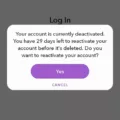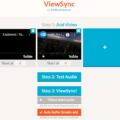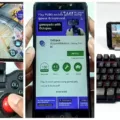Plex Server on Android: Your Ultimate Media Streaming Solution
Are you tired of juggling multiple devices to access your media collection? Look no further than Plex Server on Android, the ultimate solution for organizing and streaming your favorite movies, TV shows, and music. With Plex, you can easily access your content from any device, anywhere in the world, making it the perfect companion for entertainment enthusiasts on the go.
Setting up Plex Server on Android is a breeze. Simply navigate to the “Digital Media Server” option in your Android device’s settings and enable the function. From there, you can select the types of media you wish to share, such as music, movies, or TV shows. Once enabled, Plex will automatically organize your media, adding posters, plot summaries, cast and crew lists, technical details, critical reviews, and even subtitles. It’s like having your own personal media assistant!
But the benefits of Plex don’t stop there. With Plex Media Server, you can access your content not only on your Android device but also on a wide range of other devices, including iOS, Roku, Plex Media Player, and the web app. This means you can seamlessly switch between devices without missing a beat, whether you’re at home or on the go.
One of the standout features of Plex Server on Android is its ability to enable Remote Access. By enabling this function, you can access your server even when you’re away from home. Imagine being able to stream your favorite movies or listen to your music library from anywhere in the world. Whether you’re on a business trip, visiting family, or simply lounging by the pool, Plex keeps your entertainment at your fingertips.
Another great feature of Plex is its ability to sync content to mobile devices. This means you can download your favorite movies, TV shows, or music to your Android device for offline viewing or listening. No more worrying about a spotty internet connection or using up your data plan while traveling. Plex ensures that your media is always available, no matter where you are.
For those who love sharing their media libraries, Plex has got you covered. With a free Plex account, you can easily share your personal media libraries with your own collection of devices or even with friends. This means you can have a seamless media experience across multiple devices, allowing you to enjoy your favorite content wherever and whenever you want.
Plex Server on Android is the ultimate media streaming solution for entertainment enthusiasts. With its easy setup, seamless integration across devices, remote access capabilities, and media syncing features, Plex ensures that your media is always at your fingertips. So why wait? Take your media experience to the next level with Plex Server on Android today!
Can You Run A Plex Server On Android?
You can run a Plex server on an Android device. Plex offers a dedicated app for Android, which allows you to set up and manage your Plex media server directly from your Android device. Here are the steps to run a Plex server on Android:
1. Install the Plex Media Server app: Go to the Google Play Store on your Android device and search for “Plex Media Server.” Download and install the app on your device.
2. Launch the Plex Media Server app: Once the installation is complete, open the app on your Android device.
3. Sign in or create a Plex account: If you already have a Plex account, sign in using your credentials. If not, create a new account by providing the necessary information.
4. Set up your media library: After signing in, you will need to set up your media library. This involves selecting the folders on your Android device that contain the media files you want to stream.
5. Customize server settings: Plex allows you to customize various server settings, such as remote access, transcoding options, library organization, and more. You can access these settings within the Plex Media Server app.
6. Start the Plex server: Once you have configured the server settings and added your media library, you can start the Plex server by tapping on the “Start Server” button within the app.
7. Access your Plex server: With the Plex server up and running on your Android device, you can now access your media library from other devices, such as smartphones, tablets, smart TVs, or computers. Simply download the Plex app on the device you want to use as a client and sign in using the same Plex account.
Benefits of running a Plex server on Android:
– Access your media library on the go: Having a Plex server on your Android device allows you to access your media files from anywhere with an internet connection.
– Stream to various devices: With a Plex server, you can stream your media to a wide range of devices, including Android, iOS, Roku, Chromecast, smart TVs, web browsers, and more.
– Sync content to mobile devices: Plex offers the ability to sync media files to your Android device for offline viewing, eliminating the need for an internet connection while on the move.
– Remote access: By enabling remote access in the Plex server settings, you can access your media library even when you are away from home.
Running a Plex server on Android provides a convenient way to manage and access your media library from various devices, making it a versatile media streaming solution.
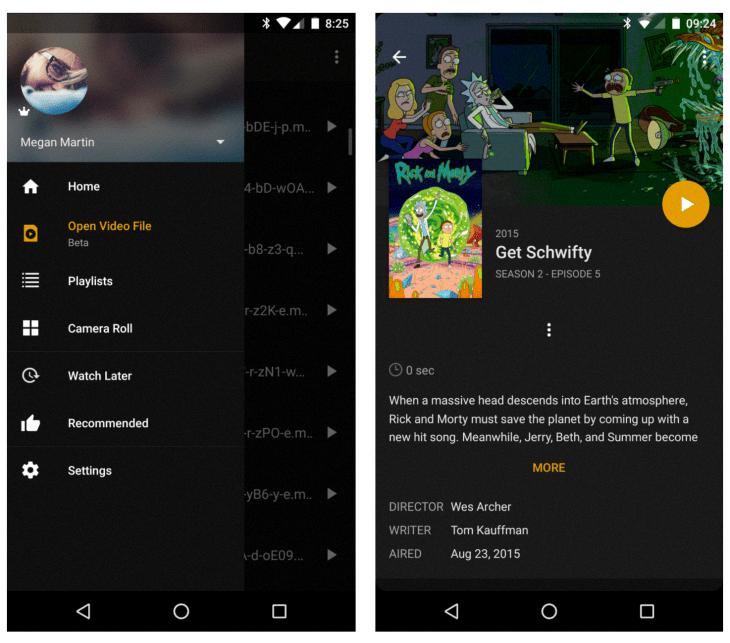
How Do I Make My Android Phone A Media Server?
To make your Android phone a media server, you can follow these steps:
1. Open the “Settings” on your Android phone.
2. Look for the “Wireless & Networks” option and tap on it.
3. Scroll down and select “More”.
4. In the “More” menu, you will find an option called “Digital Media Server”. Tap on it.
5. Enable the “Digital Media Server” function by toggling the switch to the ON position.
6. Once enabled, you can select the types of media you want to share as a media server. For example, if you want to share your music, tap on the “Music” option.
7. You can also choose to share other types of media like photos, videos, or documents by selecting the respective options.
By following these steps, you will be able to turn your Android phone into a media server and share your selected media types with other devices on the same network.
Is There A Plex Server App?
There is a Plex server app available. The Plex Media Server software allows you to set up a server on your computer or NAS (Network Attached Storage) device. This server app is easy to install and allows you to stream your video, music, and photo collections to various devices.
With the Plex server app, you can access your media files anytime and anywhere, as long as you have an internet connection. You can use Plex apps on devices such as smartphones, tablets, smart TVs, streaming devices, and gaming consoles to stream your content.
The Plex server app offers a user-friendly interface, making it easy to organize your media library and customize your streaming experience. It automatically gathers metadata, including cover art, descriptions, and ratings, to enhance your media collection.
Additionally, the Plex server app supports transcoding, which means it can convert your media files on-the-fly to a format compatible with your device. This ensures smooth playback even if your device doesn’t natively support the file format.
Furthermore, the Plex server app offers remote access functionality, allowing you to securely access your media library from outside your home network. This is especially useful when you’re on the go and want to stream your content from a different location.
To summarize, the Plex server app is a versatile solution for streaming your media collection. It allows you to set up a server on your computer or NAS device, and with the Plex apps on various devices, you can enjoy your videos, music, and photos wherever you are.
What Is The Difference Between Plex And Plex Media Server?
Plex and Plex Media Server are two related but distinct components of the Plex ecosystem. While they are often used together, it is important to understand the difference between the two.
1. Plex:
– Plex is a media streaming platform that allows users to access and stream their personal media libraries from various devices.
– It provides a user-friendly interface for organizing and accessing media content, including movies, TV shows, music, photos, and more.
– Plex supports a wide range of devices, including smartphones, tablets, smart TVs, streaming devices, and web browsers, allowing users to enjoy their media on different screens.
– With Plex, users can create their own personalized media server by installing and setting up Plex Media Server on their preferred device.
2. Plex Media Server:
– Plex Media Server is a software application that manages and organizes the user’s media content.
– It acts as the central hub for storing and streaming media files to various client devices connected to the Plex account.
– Plex Media Server scans and indexes the user’s media files, retrieves metadata (such as posters, plot summaries, cast details, etc.), and creates a media library with a visually appealing interface.
– It also supports features like media transcoding to ensure compatibility with different devices and network conditions.
– Plex Media Server can be installed on a variety of devices, including Windows, macOS, Linux, NAS devices, and even some routers.
Plex is the platform that allows users to access and stream their media content, while Plex Media Server is the software that manages and organizes the media library. Plex Media Server is a crucial component of Plex, enabling users to set up their personal media server and enjoy their content on different devices.
Conclusion
Plex Media Server is an excellent solution for organizing and streaming your media content on Android devices. By setting up the server and enabling Remote Access, you can access your media library from anywhere, even when you’re away from home. This means you can enjoy your favorite movies, TV shows, music, and photos on the go.
Not only does Plex Media Server allow you to access your media remotely, but it also offers a user-friendly interface with features like posters, plot summaries, cast and crew lists, and subtitles. This makes browsing and discovering content a breeze.
Additionally, Plex allows you to share your personal media libraries with friends and family, making it easy to share your favorite content with others. Whether it’s syncing content to mobile devices or streaming on Android TV, Plex has you covered.
Plex Media Server on Android provides a seamless and convenient way to organize, stream, and share your media collection. Its versatility and accessibility make it a top choice for media enthusiasts. So, go ahead and give Plex a try to elevate your media streaming experience on Android devices.