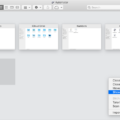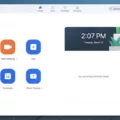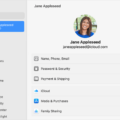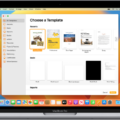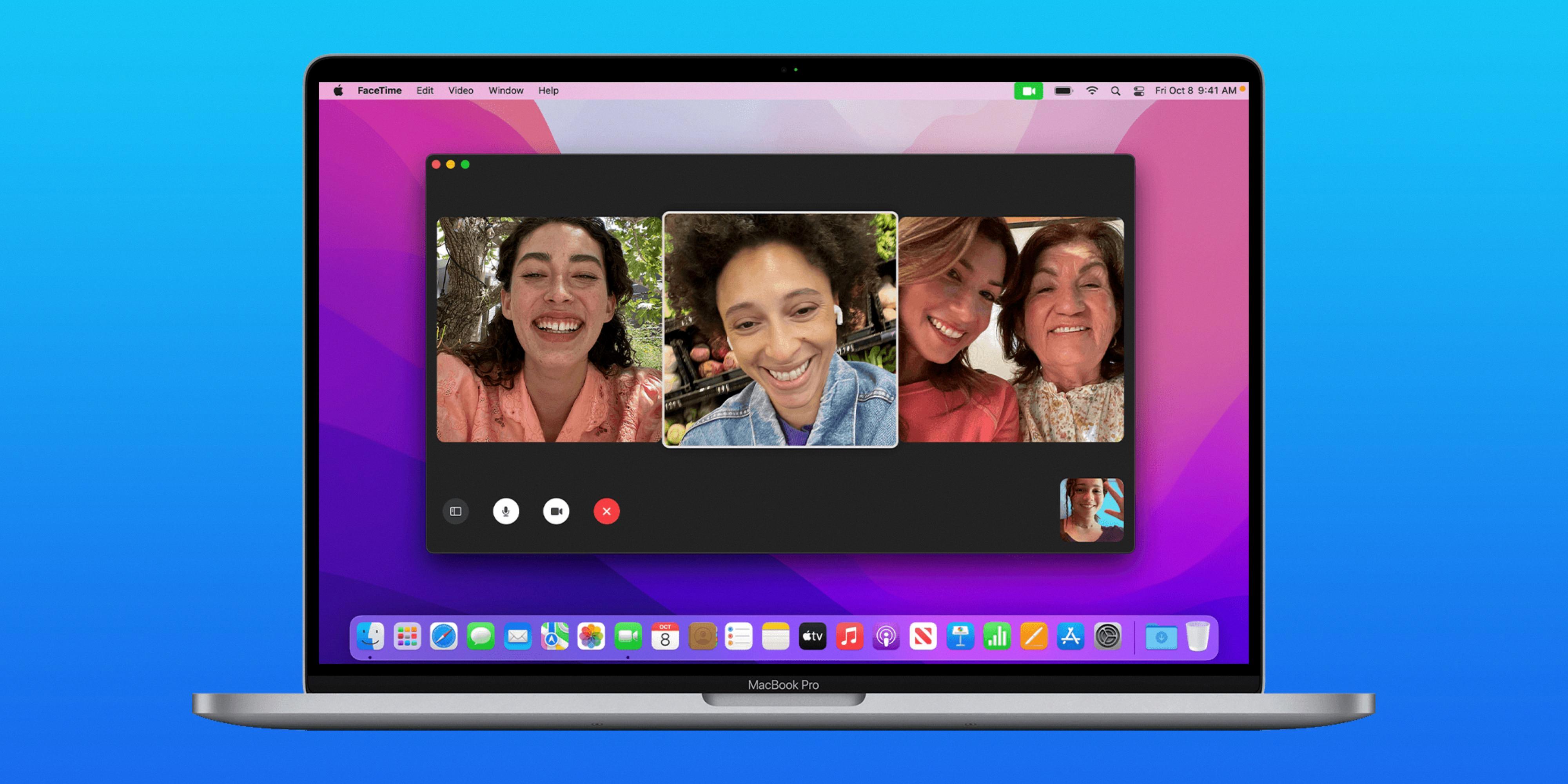Are you looking for an easy way to access Pinterest on your Mac? If so, you’ll be glad to know that there is a desktop app available to make your experience even better. The Pinterest app for Mac is a great way to stay connected with all the latest trends, recipes, and ideas from fellow Pinners.
The Pinterest desktop app for Mac allows you to quickly browse through popular categories and easily search for content. It also makes it easier to stay up-to-date on what’s new in the world of Pinterest. You can easily add pins, like posts, and follow people with just a few clicks. And if you want to keep track of what’s happening in the world of Pinterest, you can do that too!
The app is free and easy to use. To get started, all you need to do is download it from the App Store. Once installed, simply launch the app and log in with your credentials. You will then be able to view all of your boards and pins as well as any other content that has been shared with you by others on the platform.
You can also use the app’s search bar feature to find content related to specific topics or keywords. This makes it easier than ever before to discover new ideas and inspiration from others who share similar interests. Plus, the built-in bookmarking feature lets you save pins and boards with just one click so that they are always accessible when needed.
Overall, the Pinterest desktop app for Mac provides an easy way for users to stay up-to-date on all things related to their favorite topics while taking advantage of all of the features offered by the platform in an efficient manner. So if you own a Mac computer and love spending time on Pinterest, then this is definitely an application worth checking out!

Does Pinterest Offer a Desktop App?
Yes, there is a Pinterest desktop app available. To download the Pinterest app, visit the official website and press the “GET” button. Once you have downloaded the application, you can log in to your Pinterest account and start browsing the latest trends and pins. With the Pinterest desktop app, you can easily browse endless ideas for home decorating, cooking, fashion, and more. It also allos you to save images from around the web to your profile boards on Pinterest.
Adding Pinterest to the Mac Dock
To add Pinterest to your Mac Dock, open the Applications screen and locate the app. Place your cursor over the app icon and click and drag it onto the Dock at the bottom of your screen. Once you release the mouse button, the Pinterest icon will appear in the Dock so that you can quickly access it whenver you need it.
How to Download the Pinterest App on a Laptop
In order to get the Pinterest app on your laptop, you will need to first download and install BlueStacks, a free Android emulator. Once you have BlueStacks installed on your laptop, launch it and search for Pinterest in the search bar at the top right corner. When you find the Pinterest app, click on it to install it. After the installation is complete, you will be able to launch and use the Pinterest app on your laptop.
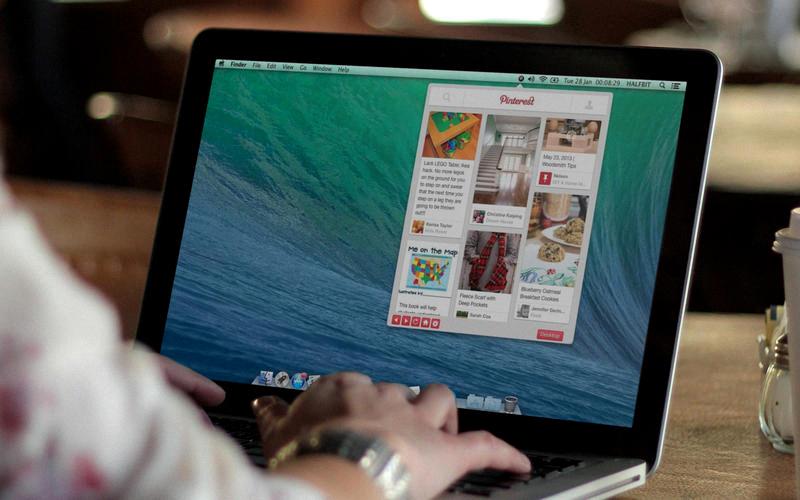
Source: macdownload.informer.com
Why Is Pinterest Not Accessible on My Laptop?
It is possible that the issue with using Pinterest on your laptop is due to a browser-related issue. This can be caused by outdated browser versions, outdated plugins, or corrupted browser caches and cookies. To resolve this issue, try clearing the cache and cookies in your browser so that the system can start loading fresh files from the website. You should also make sure you are using the latest version of your web browser as this can help solve any compatibility issues btween Pinterest and your current version of the browser. If you’re still having trouble accessing Pinterest after following these steps, you may need to reach out to Pinterest’s technical support team for further assistance.
Pinning an App to the Desktop on a Mac
To pin an app to your desktop on a Mac, open the application you want to pin from the Applications folder. Then hold down the Command key and drag the application’s icon onto your desktop. The app will stay pinned to your desktop until you remove it by dragging it off the desktop and into the trash. Alternatively, you can also drag the app’s icon onto your Dock for quick access withut needing to create a shortcut on your desktop.
Adding an App to a Mac Desktop
To put an app onto your Mac desktop, follow these steps:
1. Open the Applications folder on your Mac. You can find this by clicking on the Finder icon in the Dock, and then selecting Applications from the sidebar.
2. Select the app you wish to add to your desktop, and right-click it.
3. From the menu that appears, click Create Shortcut (or select Copy if you are using an older version of macOS).
4. The shortcut will now appear next to the original application in the Applications folder.
5. Drag this new shortcut onto your desktop to create a shortcut icon for the application. This icon can be used just like any other application on your Mac!
Conclusion
In conclusion, while there is no official Pinterest desktop app for Mac, users can easily access the service on their computer by visiting the website and downloading the application. The application will then be added to the Dock, allowing users to quickly open and use the service. Although not as robust as a dedicated desktop app, this solution still allows Mac users to enjoy all the features of Pinterest that they would find on their mobile device.