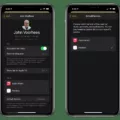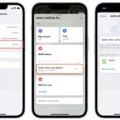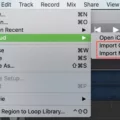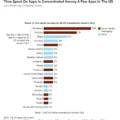Are you looking for an easy way to save images to your Pinterest boards? Look no further than the Pin It button for Safari! The Pin It button is a convenient browser extension that allows you to quickly and easily add images from any website directly to your Pinterest boards.
Installing the Pin It button in Safari is super simple. All you have to do is visit the Pinterest Browser Button webpage at https://about.pinterest.com/en/browser-button and drag the button onto your bookmarks toolbar in Safari. If you don’t see the bookmarks toolbar, click ‘View’ in the menu bar, then click ‘Show Bookmarks Toolbar’.
Once installed, using the Pin It button is a breeze. Simply navigate to any website with an image you want to save, then click on the Pin It button on your bookmarks toolbar. A pop-up window will appear with a preview of the image and some options for how you want it saved (e.g., board name, description). Once you’ve filled out all the details, just hit ‘Pin it’ and the image will be saved to your board!
The Pin It button makes saving images for later easy and convenient – no more having to search through dozens of websites or trying to remember where you found a particular image. And best of all, it works with Safari as well as Chrome, Firefox, and Internet Explorer! So if you want an easy way to save images from around the web, be sure to check out the Pin It button today!
Adding a Pin It Button to Safari
You can easily add a “Pin It” button to Safari. First, head to this page and drag the button to your bookmarks toolbar. If you don’t see the bookmarks toolbar, click View in the menu bar in Safari, then click “Show bookmarks toolbar”. Once you’ve done that, you’ll be able to use the Pin It button whenever you want!
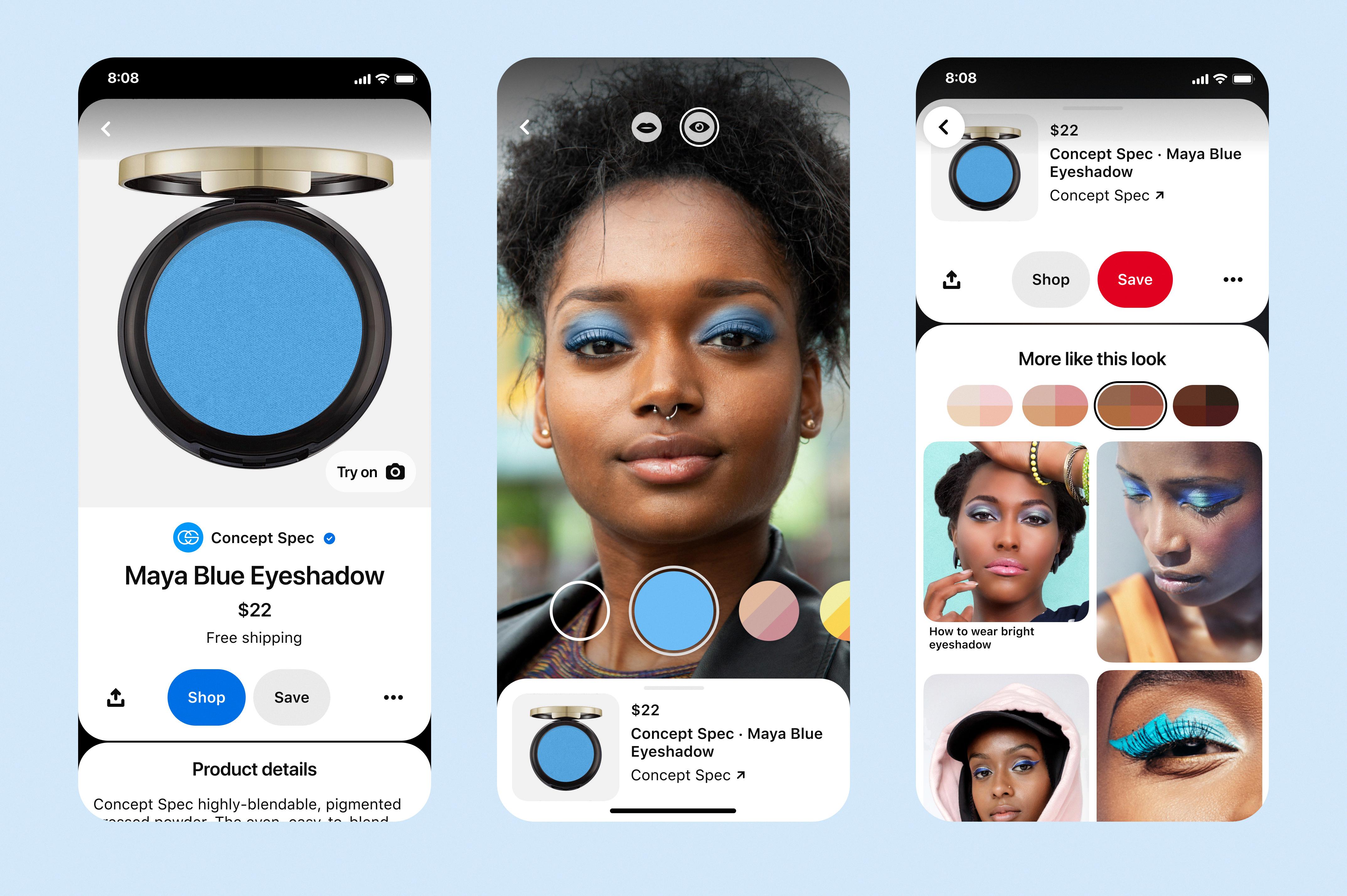
Source: help.pinterest.com
Does the Pin It Button Work on Safari?
Yes, the Pinterest browser button works on Safari. To install it, open the Safari browser and go to the Pinterest browser button webpage (https://about.pinterest.com/en/browser-button). Click the “Get it now” button and follow the instructions to add the Pinterest button to your browser. Once installed, you’ll be able to quickly save images from any website directly to Pinterest with just one click.
Why Doesn’t Pinterest Work on Safari?
The issue may be due to cookies, extensions, or plug-ins on Safari. To troubleshoot this issue, try turning off all cookies, extensions, and plug-ins on Safari. To do this, from the Safari menu bar click Safari > Preferences then select the Privacy tab and turn off all cookies. Then from the Safari menu bar click Safari > Preferences again and select the Extensions tab to turn off all extensions. Quit and relaunch Safari to test if Pinterest is now working correctly. If not, try clearing your browser cache as well.
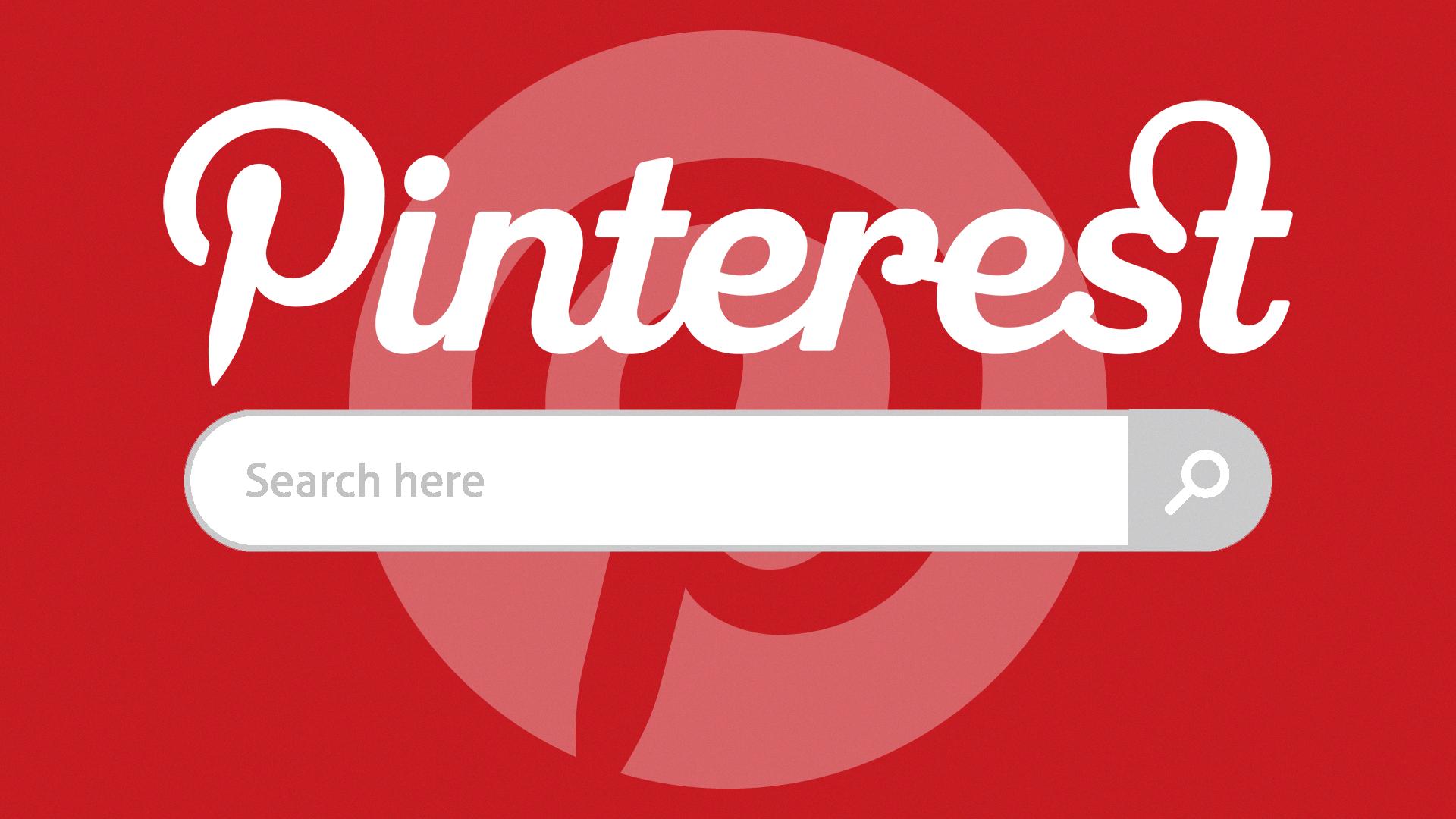
Source: martech.org
Conclusion
In conclusion, the Pinterest “Pin It” button can be easily added to your Safari browser by simply dragging the button from the Pinterest Browser Button webpage to your bookmarks toolbar. This will allow you to quickly and easily save and share images and videos from any website you visit with just one click. With this simple installation, you can now seamlessly access Pinterest content from anywhere on the web.