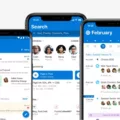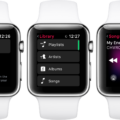Have you ever experienced your phone screen going dark for no apparent reason? It can be frustrating, especially when you need to use your phone urgently. There are several reasons why your phone screen may go dark. In this article, we will explore some of the causes and how to fix the issue.
One of the common reasons why your phone screen may go dark is the automatic brightness adjustment feature. This feature automatically adjusts the brightness of your phone’s screen based on the lighting conditions in your environment. If this feature is enabled, your phone’s screen may appear darker in low-light environments, making it difficult to use. To fix this issue, you can disable the automatic brightness adjustment feature in your phone’s settings.
Another reason your phone screen may go dark is a software glitch. Sometimes, software updates can cause issues with your phone’s display, leading to a dark screen. In this case, you can try restarting your phone or performing a factory reset. If the issue persists, you may need to seek assistance from a professional.
Physical damage to your phone’s screen can also cause it to go dark. If your phone has been dropped or subjected to excessive pressure, it may result in a damaged screen, leading to a dark display. In such cases, you may need to replace your phone’s screen to fix the issue.
A dark phone screen can be frustrating, but there are ways to fix the issue. Whether it’s disabling the automatic brightness adjustment feature, restarting your phone, performing a factory reset, or replacing your phone’s screen, there are solutions available. If the issue persists, it’s best to seek assistance from a professional.

Fixing Blackness on a Phone
There are a few things you can try to fix the blackness issue on your phone:
1. Check if the phone battery is dead or not charged properly. If so, try charging your phone for a while and then turn it on.
2. Press and hold the power button for a few seconds and see if the phone screen turns on.
3. If your phone has a removable battery, take it out and wait for a few seconds before putting it back in. Then turn on your phone.
4. Check if there is any physical damage to the phone screen. If so, take it to a phone repair shop.
5. Sometimes, software updates can also cause issues with phone screens. Check if there are any pending software updates and install them if required.
If none of these solutions work, contact your phone manufacturer or a phone repair shop for further assistance.
Causes of Darkened Android Phone Screen
There are several reasons why your Android phone screen may appear dark. One of the most common reasons is the automatic brightness adjustment setting. This feature, which is also known as Adaptive Brightness, Auto-Adjust, Automatic Brightness, or Auto-Dim, can cause your phone’s brightness to decrease on its own. To check if this is the cause, go to your phone Settings, look for the Display options, and check if the automatic brightness adjustment setting is enabled.
Another possible reason why your Android phone screen may appear dark is due to a low brightness setting. To fix this, go to your phone Settings, look for the Display options, and increase the brightness level.
If neither of these solutions works, it could be due to a hardware issue, such as a damaged display or faulty backlight. In this case, it is recommended to bring your phone to a qualified technician for repair.
Conclusion
A dark phone screen can be caused by a number of factors such as a low battery, a damaged screen, or a software issue. It is important to check the brightness settings of your phone and ensure that the automatic brightness adjustment feature is turned off. Additionally, it is recommended to check for any software updates and perform a factory reset if necessary. If the problem persists, it may be necessary to seek professional assistance or replace the phone screen altogether. By following these steps, you can ensure that your phone screen is always bright and easy to read.