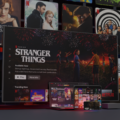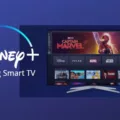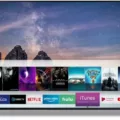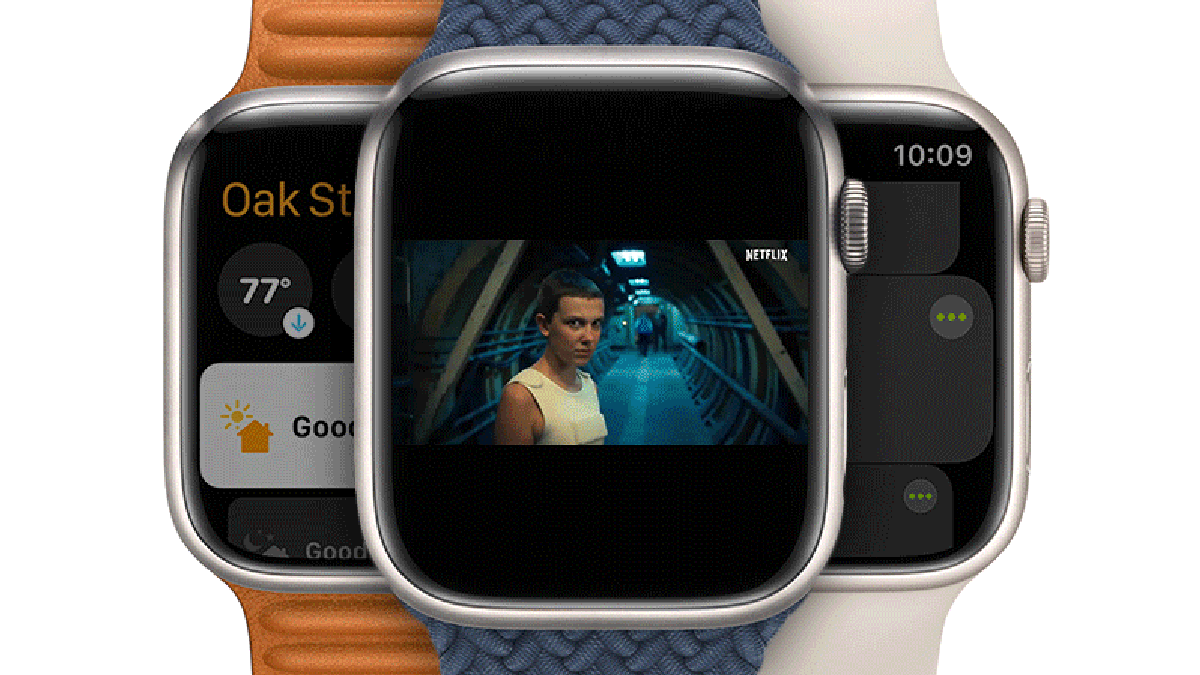Netflix is a popular streaming service that allows users to access a wide range of movies and TV shows on demand. It is available on various devices, including Samsung Smart TVs. However, some users may experience issues while using Netflix on their Samsung Smart TV. In this article, we will explore the possible reasons why Netflix may not be working on your Samsung Smart TV and how to fix them.
One of the most common reasons why Netflix may not be working on your Samsung Smart TV is due to a poor internet connection. Netflix recommends a stable and fast internet connection to stream its content smoothly. As a general rule, you will need at least 1Mbps to stream Netflix in standard definition (SD), 5Mbps for high definition (HD) streaming, and 15Mbps for 4K streaming.
To check your internet connection speed, you can use an online speed test tool. If your internet speed is below the recommended minimum, you may need to contact your internet service provider to upgrade your plan.
Another reason why Netflix may not be working on your Samsung Smart TV is due to outdated software. Like any other device, Smart TVs require regular software updates to fix bugs and improve performance. If you have not updated your Samsung Smart TV software for a while, it may cause Netflix to not work properly.
To check for software updates on your Samsung Smart TV, navigate to the settings menu and select “Support.” From there, select “Software update” and follow the on-screen instructions to install any available updates.
If your Samsung Smart TV and Netflix are both up to date, but you are still experiencing issues, you may need to reset the Netflix app on your TV. This will clear any cache or data that may be causing the problem.
To reset the Netflix app on your Samsung Smart TV, navigate to the settings menu and select “Apps.” From there, select “Netflix” and scroll down to find the “Reset” option. Slide the reset switch to the “On” position and wait for a few seconds before turning your TV back on.
In addition, you can also try restarting your home network by unplugging your modem and router for a few minutes before plugging them back in. This can help refresh your internet connection and clear any network issues that may be causing Netflix to not work on your Samsung Smart TV.
If you are experiencing issues with Netflix on your Samsung Smart TV, there are several possible reasons why this may be happening. The most common cause is an unstable internet connection, outdated software, or a glitch in the Netflix app. By following the steps outlined in this article, you should be able to troubleshoot and fix the problem.

Troubleshooting Netflix Issues on Samsung Smart TVs
If Netflix isn’t working on your Samsung Smart TV, there could be several reasons for that. One of the most common reasons is an unstable internet connection. To stream Netflix on your Samsung Smart TV, you need a stable and strong internet connection. Netflix recommends a minimum speed of 1Mbps for streaming in SD quality, but for HD or 4K streaming, you need a much faster internet speed of 5Mbps or 15Mbps, respectively.
Another reason for Netflix not working on your Samsung Smart TV could be outdated software. Ensure that your Smart TV has the latest firmware update installed, as outdated software may cause compatibility issues with the Netflix app.
Also, if you are experiencing issues with Netflix on your Samsung Smart TV, it’s worth checking if there are any issues with your Netflix account. Try logging in to your Netflix account on a different device, such as your smartphone or tablet, to see if you can access Netflix. If you can’t, then the issue may be with your account rather than your Samsung Smart TV.
Lastly, it’s possible that there is a problem with the Netflix app itself. In this case, try uninstalling and reinstalling the Netflix app on your Samsung Smart TV. You can also try resetting your Smart TV to its factory settings, which may help to resolve any issues with the Netflix app.
Resetting Netflix on a Samsung Smart TV
To reset Netflix on your Samsung Smart TV, you need to follow these steps:
1. Go to the Home screen of your Samsung Smart TV.
2. Select Settings from the menu.
3. Scroll down until you find the Netflix app.
4. Select Netflix.
5. Locate the Reset switch and slide it to the On position.
This will reset Netflix on your Samsung Smart TV and clear any errors or issues you may be experiencing. Please note that resetting Netflix will log you out of your account, so you will need to sign back in to access your content. Additionally, resetting Netflix does not delete any of your preferences or watch history.
Troubleshooting Netflix Issues on Smart TVs
There are several reasons why Netflix may not be working on your smart TV. Here are some possible causes:
1. Internet connectivity issues: If your internet connection is slow or unstable, Netflix may not work properly. Make sure that your TV is connected to a stable and strong Wi-Fi network.
2. Outdated app: Sometimes the Netflix app on your smart TV may be outdated, which can cause issues. Check for updates and make sure that you have the latest version of the app installed.
3. Technical glitches: Technical glitches may also prevent Netflix from working on your smart TV. Resetting your TV or restarting the app may help resolve these issues.
4. Account issues: If there is a problem with your Netflix account, such as an expired subscription or incorrect login credentials, you may not be able to access the service on your smart TV.
5. Compatibility issues: If your smart TV is not compatible with the Netflix app, it may not work properly. Check the manufacturer’s website to see if your TV is compatible with Netflix.
To troubleshoot the issue, try restarting your home network, checking for updates, resetting your TV, and ensuring that your account details are correct. If none of these steps work, contact Netflix customer support for further assistance.
Conclusion
Netflix is a popular streaming service that offers a vast library of movies, TV shows, and original content that can be accessed on various devices, including Samsung Smart TVs. However, if you encounter issues with Netflix not working on your TV, it could be due to your internet connection. It is essential to have a stable internet connection with the recommended speed for streaming in high resolution. Additionally, resetting the Netflix app and restarting your home network can help resolve connectivity issues. Netflix is an excellent entertainment option for users who enjoy streaming content from the comfort of their homes.