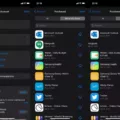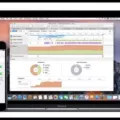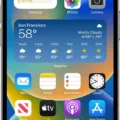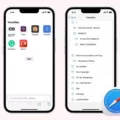Keeping track of your downloads history is an important part of staying organized and making sure you have access to the files that you need. Whether you’re downloading music, movies, documents, or any other type of file, it’s helpful to know exactly whre each file came from and when it was downloaded.
On an Android device, the process of accessing your download history is simple. Start by opening up the “Files” app (on stock Android). Tap “Downloads” to bring up a list of all the files that you have downloaded. If you are uing Google Chrome, clicking on the three vertical dots in the upper-right corner will open a menu; selecting “Downloads” will bring up a list of all your downloads. On your Android phone, you can also open up the Google Play store app and tap on “My apps & games.” Selecting “All” will bring up a list of all apps downloaded from any device associated with your Google account.
Knowing were your downloads are coming from and when they were downloaded can be incredibly useful for many reasons. You can quickly go back and reference past downloads or search for specific files if needed. Additionally, knowing what apps have been downloaded from where can help keep your private information secure by ensuring that only trusted sources are used for downloads. Finally, keeping track of download history can help free up space on devices by deleting unneeded or outdated files.
Organizing and understanding your download history is an important part of staying organized and secure in today’s digital world. By using the simple tools available on Android devices, you can easily access and manage your download history with ease!
Viewing My Download History
In order to access your download history on stock Android, you will need to open the Files app. Once it is open, look for the “Downloads” option and select it. This will take you to a list of all the files that you have downloaded in the past, with the most recent one appearing at the top. If you are looking for a specific file, you can use the search bar at the top of the page to find it quickly.
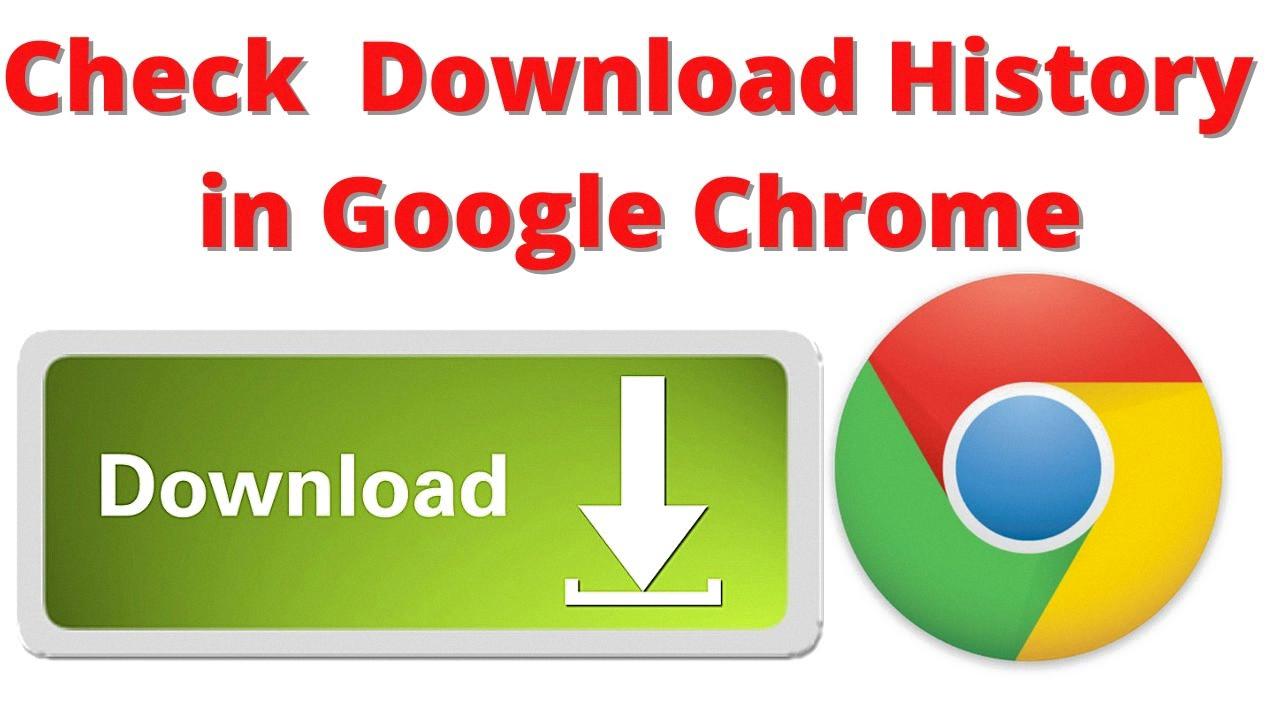
Source: youtube.com
Viewing Downloads in Google
You can find your Downloads in Google Chrome by clicking the main menu button (three vertical dots) in the upper-right corner of any window. From the menu that appears, click “Downloads” to open the “Downloads” tab. Here you’ll see a list of all the files you’ve downloaded withn Chrome, with the most recent downloads at the top of the list. You can click any file to open it and manage its associated settings or delete it from your computer.
Finding Download History on a Mobile Phone
To find your download history on your Android phone, open the Google Play store app and tap the menu button (three lines). In the menu, tap My apps & games to see a list of apps currently installed on your device. To view all apps you’ve downloaded on any device using your Google account, tap All. This will bring up a list of all the apps you have downloaded and when they were downloaded. You can also search for specific apps by typing in the name or tapping the magnifying glass in the top right corner of the screen. Once you find what you’re looking for, you can view more details such as version infomation and installation date.
Where Are My Android Downloads Located?
The easiest way to find your Downloads on your Android device is to open the Files app. From there, scroll down on the Browse tab to the bottom of the screen. Under the Storage devices section, tap Internal storage. This will bring you to a list of all of your device’s files and folders, including the Download folder. Tap this folder and you will be able to view all of your downloaded files.
Finding Downloads on an iPhone
To find your Downloads folder on your iPhone, open the Files app. Tap ‘Browse’ at the bottom-right corner of the screen. This will open a new page with several folders, one of which is called ‘Downloads’. Tap on this folder to view all of the files you have downloaded from various apps and websites.
Inability to View Downloads in Chrome
It is possible that your downloads are not visible on Chrome due to an incompatible browser extension. To check if this is the case, open Chrome and click on the three-dots menu icon in the top right corner. Select More tools > Extensions from the drop-down menu. On the next screen, check if any of the extensions are enabled and if so, disable them by moving the toggle to OFF position. If this does not solve your issue, you may need to delete your browsing data from Chrome or clear your cache and cookies.
Conclusion
In conclusion, it is easy to access your downloads history on any Android device. You can do this by opening the Files app and tapping the Downloads folder, or by opening Chrome and clicking the Downloads tab. Additionally, you can view your download history uing Google Play’s My apps & games section. With these options, you can quickly review all of your downloaded files and manage them as needed.