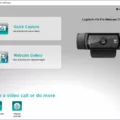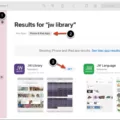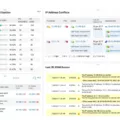Are you looking to speed up web development, save time debugging, and reduce production bugs? If so, then the ModHeader browser extension is just what you need. Trusted by over 600,000 users and consistently rated 4+ stars on the Chrome Web Store, ModHeader is the most popular browser extension for modifying HTTP request and response headers.
ModHeader works with Chrome, Firefox, Edge, and Opera on Windows, MacOS, and Linux. It’s easy to install – simply navigate to chrome://extensions in your browser and enable the plugin in “incognito” mode by clicking “Details” then toggle on “Allow in Incognito”.
Once you’ve installed ModHeader it can help you do a range of tasks quickly and easily. For example, it can help test IP addresses by allowing you to add custom HTTP request headers. This means that you can quickly test different IPs without having to change your settings each time. It also has a range of other useful features such as being able to block certain requests or serve specific content for certain requests.
Whether you’re a web developer or just someone who wants to make sure their browsing is secure, ModHeader is an invaluable tool for customizing HTTP requests and responses. With its intuitive design and wide range of features, it can help improve efficiency when developing websites as well as ensure that data is kept safe from malicious actors. Give it a try today!

Understanding the Mod Header Extension
ModHeader is a browser extension that allows you to easily modify the HTTP request and response headers of any web page. It is designed to save time while developing, testing, and debugging websites. With ModHeader you can easily add, replace or remove any HTTP headers, such as User-Agent, Referer, and Cookie. You can also use it to block malicious requests and protect your website from attacks. ModHeader is trusted by more than 600,000 users worldwide and is available for Chrome, Firefox, Edge, and Opera browsers.
Using Mod Header Extension
To use the ModHeader extension, first, install it from the Chrome Store. Once installed, open Google Chrome and navigate to chrome://extensions. Scroll down to ModHeader and ensure it is enabled by clicking the toggle switch. If you wish to use ModHeader in incognito mode, click on Details then toggle on “Allow in Incognito”.
To actually use ModHeader, open a new tab or window and click on the extension icon. You will then be able to add or modify HTTP request headers as desired. When finished adding or modifying headers, click “Send” to apply them to the browser session.
Adding a Mod Header in Chrome
To add a mod header in Chrome, you will need to install the Modify Header plugin for Chrome. Once you have installed the plugin, open the Chrome developer tools by pressing Ctrl + Shift + I (or Cmd + Option + I on Mac). From there, you can enter the URL of the website you would like to modify, and then click on ‘Modify Headers’. On this page, you can enter a custom header with the name and value of your choice. When finished, click ‘Save’ and then reload the page to see your new header in effect.
What is a Mod Header?
ModHeader is a browser extension that allows users to quickly and easily modify HTTP request and response headers. It provides an intuitive interface to easily add, delete, or change headers on any website. This can be used to bypass website restrictions, customize content delivery, and debug applications. ModHeader works with Chrome, Firefox, Edge, and Opera on Windows, MacOS, and Linux. The extension has consistently been rated 4+ stars on the Chrome web store and is used by over 600,000 users worldwide.
Changing IP Address Using ModHeader
To change the IP address with ModHeader, you need to first install the extension from the Chrome Web Store. Once installed, click on the ModHeader icon in your browser and select Request Header. Then add an X-Forwarded-For request header with a fake IP address of your choice. After adding it, visit your web server and check the logs to see if your server is blindly trusting the X-Forwarded-For header. You can also use ModHeader to modify other headers like User-Agent and Referer.
Using ModHeader in Firefox
Using ModHeader in Firefox is easy and straightforward. First, you need to install the ModHeader extension from the Firefox Add-ons website. Once installed, you can start using it by going to the ModHeader menu in your browser toolbar. From there, you can add, modify, and remove request and response headers by selecting the appropriate option from the menu. You can also set specific headers, such as X-Forwarded-For, Authorization, Access-Control-Allow-Origin, etc., to modify cookies in request/response headers and redirect URLs with another. Additionally, you can enable header modification by URLs or apply advanced filtering by tab, tab group, or window. Finally, once you’ve made your changes click “Save” to apply them to your browser session.
Enabling Mod_headers in Apache on Ubuntu
To enable mod_headers in Apache Ubuntu, you need to take the following steps:
1. Open the terminal and run the command “sudo a2enmod mod_headers” to enable mod_headers.
2. To apply the changes, restart the Apache web server using the command “sudo service apache2 restart”.
3. Once the Apache web server is restarted, you can check if mod_headers is enabled by running the command “apache2ctl -M | grep headers”. If it returns “headers_module (shared)” then it means that mod_headers is enabled.
Conclusion
In conclusion, ModHeader is a powerful and reliable browser extension that can help web developers enhance their workflows by modifying HTTP request and response headers. It is available on Chrome, Firefox, Edge, and Opera on Windows, MacOS, and Linux for 600,000+ users to easily access. ModHeader allows users to quickly change request and response headers with ease, making it an invaluable tool for web development. With its consistent 4+ star rating from the Chrome Web Store, ModHeader is a trusted and dependable extension for anyone looking to improve their web development experiences.