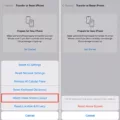Microphones have become an essential tool in our daily lives, especially when it comes to technology. From smartphones to laptops, many devices now come equipped with a built-in microphone that allows us to communicate, record audio, and even dictate text. However, there may be instances where you find that the microphone icon is missing from your Android keyboard, leaving you unable to utilize this convenient feature. In this article, we will explore the reasons behind the missing microphone icon and provide you with solutions to restore its functionality.
The microphone icon on the Android keyboard is typically found in the top row, allowing users to switch from typing to voice input effortlessly. However, there are cases when this icon may not be visible, causing frustration and hindering your ability to use voice typing.
One possible reason for the microphone icon’s absence is that it may be disabled in the keyboard settings. To rectify this, follow these simple steps:
1. Open any app on your Android device that requires text input, such as Messages or Gmail.
2. Tap on a text field to bring up the keyboard.
3. Look for the gear icon in the top row, usually located next to the comma key. If you don’t see it, tap and hold the comma key to access the settings.
4. Once in the settings menu, locate the option for Text correction and toggle on the “Show suggestion strip” if it is disabled. This will enable the top row with the microphone icon.
5. If, for some reason, the microphone icon is still missing, navigate to the Voice typing section within the settings and ensure that the “Use voice typing” option is enabled.
By following these steps, you should be able to restore the microphone icon on your Android keyboard, allowing you to use voice input and enjoy the convenience it offers.
It’s important to note that while the microphone icon may be missing from the default Android keyboard, there are alternative keyboard applications available on the Google Play Store that offer voice typing as a primary feature. These third-party keyboards often provide additional customization options and may better suit your preferences.
The microphone icon on the Android keyboard can sometimes go missing, causing inconvenience for users who rely on voice input. However, by accessing the keyboard settings and enabling the microphone icon, you can restore its functionality. Additionally, exploring alternative keyboard applications may provide you with additional features and customization options that enhance your overall typing experience.
Why Is My Microphone Not On My Keyboard?
The absence of the microphone on your keyboard can be attributed to a few possible reasons:
1. Keyboard Settings: It’s important to check your keyboard settings to ensure that the microphone option is enabled. Sometimes, this feature may be disabled by default or accidentally turned off. Access your keyboard settings by tapping on the gear icon in the top row or by tapping and holding the comma key.
2. Text Correction Settings: If the top row of your keyboard is missing, you may need to enable the suggestion strip to access the microphone. Go to your keyboard settings, select “Text correction,” and toggle on the option to show the suggestion strip. This should restore the microphone icon to your keyboard.
3. Voice Typing Settings: If the top row is present, but the microphone is missing, it is likely that the voice typing feature is disabled. Go to your keyboard settings, choose “Voice typing,” and toggle on the option to use voice typing. This will make the microphone appear on your keyboard, allowing you to use voice input.
Remember to check these settings and make the necessary adjustments to ensure that the microphone is available on your keyboard.
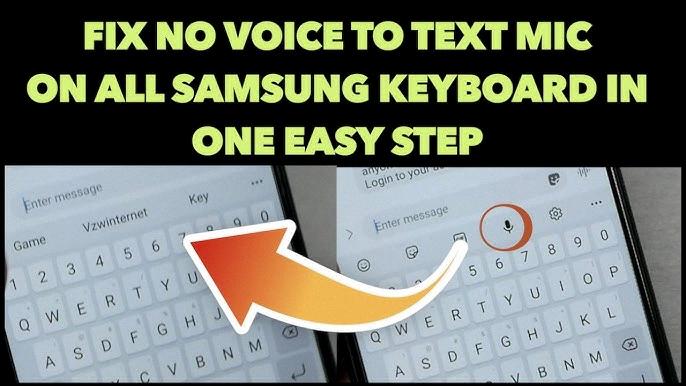
How Do I Get My Microphone Back On My Text Messages?
To enable the microphone on your text messages, follow these steps:
1. Open the messaging app on your Samsung device.
2. Tap on the text field to bring up the keyboard.
3. Look for the microphone icon on the keyboard. It is usually located near the space bar.
4. If you can’t find the microphone icon, you may need to enable it. To do this, tap and hold the settings icon (usually a gear or three dots) on the keyboard. This will open the keyboard settings.
5. In the keyboard settings, look for the “Voice input” or “Speech-to-text” option.
6. Enable the voice input option by toggling it on.
7. Once the voice input option is enabled, the microphone icon should now appear on your keyboard.
8. Tap on the microphone icon and start speaking. The keyboard will automatically convert your speech into text and input it into the text field.
If these steps do not work for your specific Samsung device, the process may vary slightly. In that case, I recommend referring to your device’s user manual or contacting Samsung support for further assistance.
Note: Make sure that your device has a stable internet connection for the voice input feature to work properly.
How Do I Turn On Voice To Text On Android?
To enable voice-to-text on your Android device, follow these steps:
1. Open any app that allows you to type, such as Messages or Gmail.
2. Tap on the area where you can enter text.
3. Look for the keyboard icon at the bottom right of your screen and tap on it.
4. At the top of the keyboard, you will see a small gear icon, which represents Settings. Tap on it.
5. In the Settings menu, you will find various options related to the keyboard. Look for the one that says “Voice typing” or “Voice input” and tap on it.
6. On the Voice typing screen, you will find a toggle switch that allows you to turn on or off Assistant voice typing. Toggle it to the desired state.
7. Once you have enabled Assistant voice typing, you can start using it by tapping on the microphone icon on the keyboard. Speak clearly and your words will be converted into text.
In summary:
1. Open the app where you want to type.
2. Tap the keyboard icon.
3. Tap the gear icon for settings.
4. Find and tap “Voice typing” or “Voice input.”
5. Toggle the Assistant voice typing switch.
6. Tap the microphone icon on the keyboard to start speaking.
By following these steps, you can easily turn on voice-to-text functionality on your Android device and enjoy the convenience of typing with your voice.
Conclusion
A microphone is an essential tool for various purposes, ranging from professional audio recording to voice commands on mobile devices. It allows for the conversion of sound waves into electrical signals, which can then be amplified or recorded. Microphones come in different types, including condenser, dynamic, ribbon, and lavalier, each with its own unique characteristics and applications.
The advancements in technology have led to the development of high-quality microphones that offer improved sound capture and clarity. These microphones are equipped with features such as noise cancellation and adjustable sensitivity, allowing for precise audio recording in various environments.
Additionally, microphones have become an integral part of voice recognition systems, enabling users to interact with their devices using voice commands. This technology has greatly enhanced user experience and made tasks such as typing, searching, and controlling devices more convenient and efficient.
It is worth noting that the microphone quality and performance can vary depending on factors such as the brand, model, and price range. Therefore, it is important to consider your specific needs and budget when selecting a microphone.
The microphone is a versatile and indispensable tool in various industries, including music, broadcasting, podcasting, gaming, and telecommunications. Its ability to accurately capture and transmit sound has revolutionized the way we communicate and interact with technology.