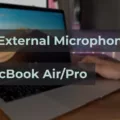Do you own an Apple Watch? Are you having trouble using its microphone? If so, you’re not alone. Many users report difficulty using the mic on their devices. Fortunately, there are several steps you can take to get your Apple Watch mic working again.
First, let’s take a look at where the mic is located on your Apple Watch. The microphone hole is located on the right side of your watch under the Digital Crown and above the Side button. Make sure that the mic opening is not blocked. Gently clean it with a soft, slightly damp cloth if necessary.
If the Apple Watch is connected but the mic still isn’t functioning, there may be some pairing issues. To solve this problem, unpair your Apple Watch and re-pair it with your iPhone. This should resolve any connection issues between devices.
In addition to troubleshooting connection issues, it’s important to know how to use the microphone properly when speaking with Siri or recording voice memos. With watchOS 7, a microphone icon appears when you’re talking to Siri or recording a voice memo. This indicates that your Apple Watch mic is listening and ready for use. The same icon will appear when using any app that activates its microphone such as Handwashing or Walkie-Talkie apps.
Finally, make sure that your iPhone has sufficient battery power for the effective use of its microphone with your Apple Watch. When using both devices together, ensure that each one has at least 20% of its battery life remaining before beginning any type of conversation or recording session.
Overall, troubleshooting microphone issues on an Apple Watch can be tricky but it doesn’t have to be overwhelming! By following these steps and keeping an eye out for telltale icons like those found in watchOS 7, you can get back to communicating conveniently and effectively in no time!
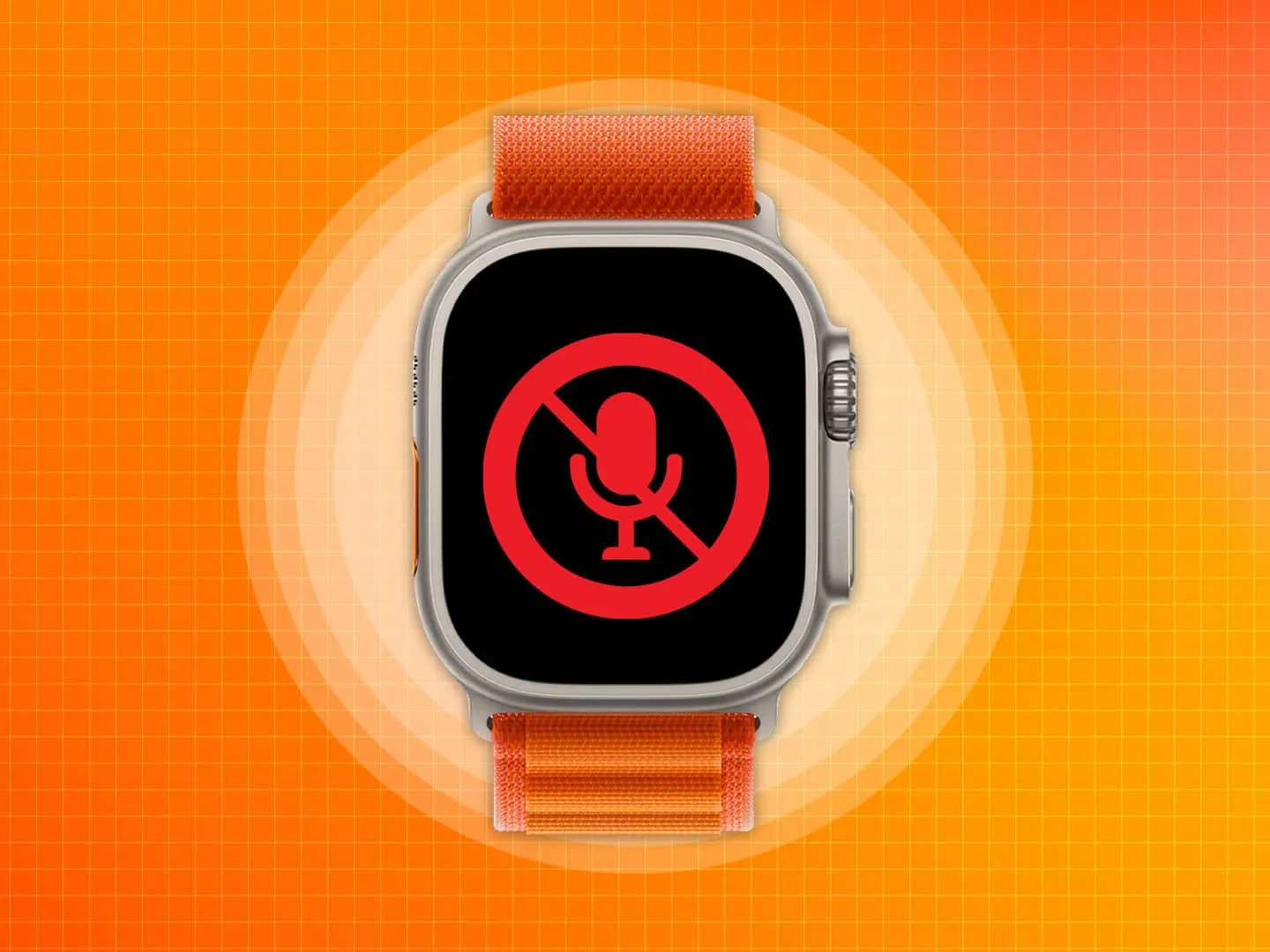
Location of the Mic on Apple Watch
The mic is located on the right side of the Apple Watch, just under the Digital Crown and above the Side button. It’s important to make sure that the mic opening is not blocked, as this will affect its performance. To clean it, use a soft, slightly damp cloth to gently wipe away any dirt or debris.
Troubleshooting Issues with Apple Watch Microphone
The Apple Watch mic might not be working due to a variety of reasons. It could be related to a Bluetooth pairing issue, an iOS update, faulty settings, or hardware issues. To troubleshoot the issue, first, try unpairing the Apple Watch and re-pairing it with your iPhone. If that doesn’t work, then try resetting your network settings and checking for available iOS updates. If none of these steps solve the problem, then it might be time to contact Apple Support for further assistance.
The Purpose of the Microphone on an Apple Watch
The microphone icon on your Apple Watch indicates that your device’s microphone is active and currently in use. This icon may appear when you’re talking to Siri, recording a voice memo, or using any app that activates the microphone, such as Handwashing or Walkie-Talkie. With watchOS 7, the microphone icon is used to let you know when your Apple Watch mic is listening.
Troubleshooting Issues with Apple Watch Series 7 Audio
There could be several reasons why no one can hear you on your Apple Watch Series 7. First, check that the microphone icon is not in the muted state. If it is, tap the icon again to unmute it. Additionally, make sure that your watchOS version is up to date and that you haven’t activated any Airplane Mode settings on your watch. Finally, if all else fails, restart your watch to ensure that all settings are reset and working as expected.
Cleaning the Apple Watch Microphone
You can clean your Apple Watch microphone by using a cotton swab (Q-Tip) and some 90% or better Isopropyl alcohol. Start by lightly dampening the cotton swab with the alcohol, then press it into the microphone hole a few times to drip the alcohol into the hole. This should help loosen any debris or dust which may be clogging up the microphone. Do not insert anything directly into the microphone hole as this could damage it. If this doesn’t work, try restarting your watch and see if that helps.
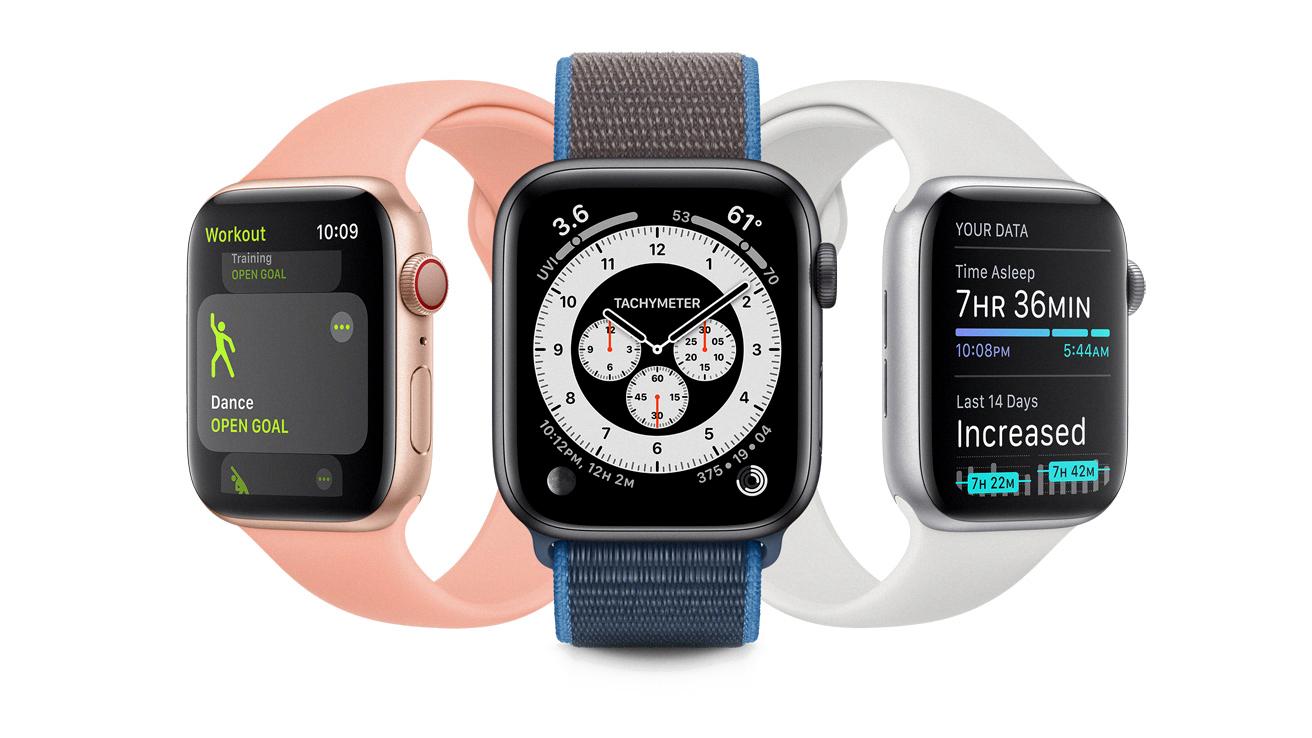
Source: apple.com
Increasing Microphone Volume on an Apple Watch
To turn up the microphone volume on your Apple Watch, open the Settings app. Scroll down, then tap Sounds & Haptics. Tap the volume up button to increase it or tap the slider, then turn the Digital Crown to adjust the volume. You can also select an audio profile by tapping Audio Profile and selecting one of the available options.
The Meaning of the Orange Mic on Apple Watch
The orange microphone icon on the Apple Watch indicates that the microphone is currently active and recording sound. This can mean that you are talking to Siri, recording a voice memo, or using an app or function that requires access to your microphone. The Walkie-Talkie app also turns on the microphone when it is in use. The orange mic icon will disappear when the microphone is no longer active.
Enabling the Microphone on an Apple Watch Series 7
In order to turn the microphone on your Apple Watch Series 7, you will need to open the Watch app on your paired iPhone. Once you have opened the app, select General and then Enable Dictation. After enabling dictation, you will be able to use speech-to-text features and activate Siri using voice commands. You can also access the microphone by pressing and holding the Digital Crown on your watch.
What App Is Utilizing My Apple Watch’s Microphone?
The answer to your question is that there is no app that currently uses the microphone on your Apple Watch. The microphone on the watch is used primarily for Siri and dictation, both of which are built-in features of the watch. If you’re trying to use a third-party app with the microphone, unfortunately, that isn’t possible at this time.
Conclusion
In conclusion, the mic on the Apple Watch is a very useful feature as it allows users to access Siri, record voice memos, and use other apps that require microphone access. The mic hole of the watch is located on the right side of the device and should remain unobstructed for optimal performance. Additionally, if there are pairing issues with the Apple Watch and iPhone, it is best to unpair and then re-pair them. With watchOS 7, a microphone icon appears when your Apple Watch mic is listening. All of these features make using an Apple Watch with a microphone a great experience for users.