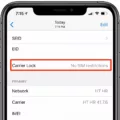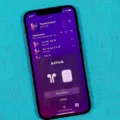Live Listen is a feature available on iPhones that allows users to listen to sounds picked up by a remote microphone. This feature is particularly useful for individuals who may have hearing impairments or for those who simply want to enhance their listening experience. While Live Listen is designed to work seamlessly with AirPods, it is also possible to use this feature without them.
To use Live Listen without AirPods, you will need to connect to a remote microphone. This can be any device that is capable of picking up sound and transmitting it to your iPhone, iPad, or iPod touch. Examples of remote microphones include standalone microphones, hearing aids with built-in microphones, or even another iPhone or iPad.
It is important to note that Live Listen is only compatible with devices that are “Made for iPhone” hearing assistive devices and Apple-branded headphones. This means that not all remote microphones will be compatible with Live Listen. Therefore, it is crucial to ensure that the remote microphone you choose is compatible with your iPhone or other Apple device.
If you have an iPhone as your target device, you can easily access and utilize the Live Listen feature. Simply navigate to the Settings app on your iPhone, go to Control Center, and add the Hearing option to your Control Center menu. This will enable you to access Live Listen from the Control Center.
Once you have added the Hearing option to your Control Center, you can activate Live Listen by opening the Control Center and tapping on the Hearing icon. Your iPhone will then search for available remote microphones to connect to. Make sure that your remote microphone is turned on and within range of your iPhone. Once your iPhone detects the remote microphone, it will connect to it and start streaming the audio directly to your device.
Using Live Listen without AirPods can be particularly beneficial in a variety of situations. For example, if you are in a crowded environment but want to focus on a specific conversation or audio source, using a remote microphone can help you isolate and amplify the desired sound. It can also be helpful for individuals who may have difficulty hearing in certain situations, such as in noisy restaurants or during lectures.
If your target device is an Android phone, unfortunately, Live Listen is not available. However, there are alternative apps that can provide similar functionality. One such app is AirDroid Personal, which allows you to remotely access and control an Android device, including the ability to listen to audio picked up by its microphone. This can be useful for monitoring the environment or listening in on conversations remotely.
Live Listen is a valuable feature on iPhones that allows users to listen to sounds picked up by a remote microphone. While Live Listen is designed to work with AirPods, it is possible to use this feature without them by connecting to a compatible remote microphone. This can enhance the listening experience for individuals with hearing impairments or those who simply want to amplify specific sounds.
Can You Use Live Listen Without AirPods?
You can use Live Listen without AirPods. Live Listen is a feature available on iPhones, iPads, and iPod touches that allows you to use your device as a remote microphone. To use Live Listen without AirPods, you need to connect to a remote microphone. A remote microphone can be any device that can pick up sound and send it to your iOS device.
Here are the steps to use Live Listen without AirPods:
1. Connect a remote microphone to your iPhone, iPad, or iPod touch. This can be a standalone microphone, a hearing aid with a built-in microphone, or even another iPhone or iPad.
2. Make sure the remote microphone is paired or connected to your iOS device. Follow the specific instructions for the remote microphone to establish the connection.
3. Once the remote microphone is connected, go to the Settings app on your iOS device.
4. Scroll down and tap on “Control Center”.
5. Tap on “Customize Controls”.
6. Under “More Controls”, you should see “Hearing” or “Live Listen”. Tap the green plus (+) button next to it to add it to your Control Center.
7. Close the Settings app and open the Control Center on your iOS device. Depending on your device, you can access the Control Center by swiping down from the top-right corner (iPhone X or newer) or swiping up from the bottom of the screen (iPhone 8 or older).
8. In the Control Center, you should now see the “Hearing” or “Live Listen” icon. Tap on it to enable Live Listen.
9. Your iOS device will now start picking up sound from the connected remote microphone and streaming it directly to your device. You can adjust the volume level and other audio settings using the controls in the Control Center.
By following these steps, you can use Live Listen without AirPods by connecting to a remote microphone. This allows you to enhance your hearing experience and use your iOS device as a personal amplification system.
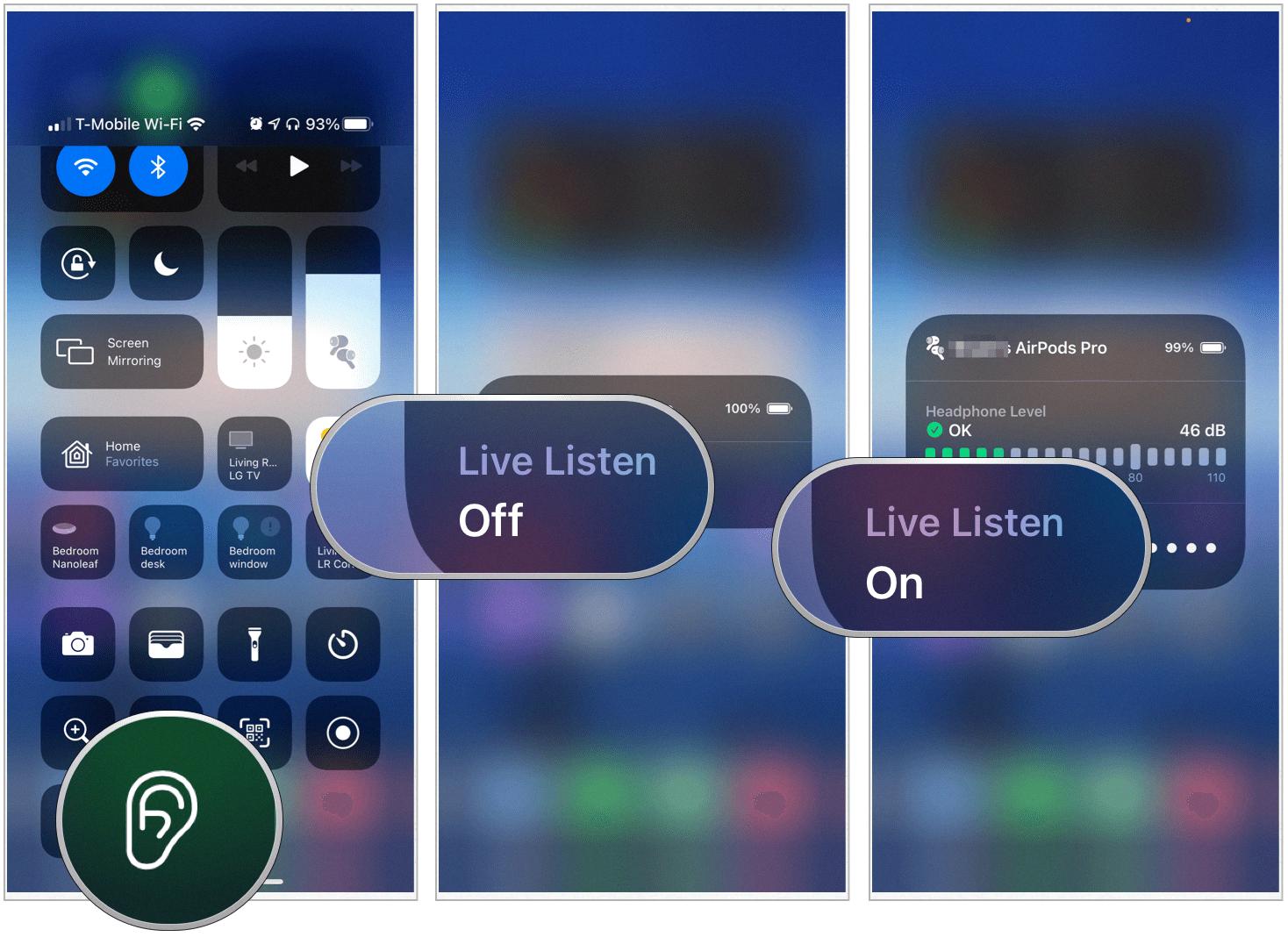
Does Apple Live Listen Work With Any Headphones?
Apple Live Listen is not compatible with all headphones. It is specifically designed to work with devices that are “Made for iPhone” hearing assistive devices and Apple-branded headphones. This means that if you want to use Live Listen, you will need to have either a hearing assistive device that is compatible with iPhone or Apple-branded headphones.
Live Listen is a feature that allows iPhone users to use their device as a remote microphone, which can be helpful for people with hearing impairments. It works by transmitting audio from the iPhone’s microphone to compatible hearing assistive devices or Apple-branded headphones, allowing the user to hear more clearly in certain situations.
It is important to note that Live Listen is not a feature that can be used with any headphones. It requires specific compatibility with Apple devices. Therefore, if you are using non-Apple headphones, you will not be able to use Live Listen.
Conclusion
Live Listen without AirPods is a feature that allows users to connect to a remote microphone and use it as a listening device on their iPhone, iPad, or iPod touch. While Live Listen is primarily designed for use with AirPods, it can also be used with other compatible devices, such as standalone microphones, hearing aids with built-in microphones, or even another iPhone or iPad.
To use Live Listen without AirPods, it is important to have a remote microphone that can pick up sound and transmit it to the user’s device. This can be any device that is “Made for iPhone” hearing assistive device or Apple-branded headphones. By connecting to a remote microphone, users can take advantage of the Live Listen feature to amplify and enhance the sounds in their surroundings.
For iPhone users, Live Listen is a convenient feature that can greatly improve their listening experience. However, for Android users, AirDroid Personal is a recommended alternative for remote listening. With AirDroid Personal, users can remotely access and control their Android device, including its microphone, allowing for remote listening capabilities.
Live Listen without AirPods is a valuable feature for iPhone users, enabling them to connect to a remote microphone and enhance their listening experience. For Android users, AirDroid Personal is a recommended remote listening app. Whether using Live Listen or AirDroid Personal, these tools provide users with the ability to remotely listen and monitor their surroundings, offering enhanced accessibility and convenience.