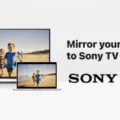Connecting your Wii to your TV is a simple process that can be done quickly and easily. Whether you have an old tube TV or a modern flat screen, there are several ways to connect your Wii to your TV. In this article, we will explore the different options available to connect your Wii to your TV.
First, let’s take a look at what you will need to connect your Wii to your TV. You will need a Wii console, a TV, and a cable to connect the two. The type of cable you will need will depend on the type of TV you have.
If you have an older tube TV, you will need a composite video cable to connect your Wii to your TV. This cable has three plugs on one end, which are usually yellow, white, and red. The yellow plug is for video, and the white and red plugs are for audio. Simply plug the yellow plug into the video input on your TV, and the white and red plugs into the corresponding audio inputs.
If you have a newer flat-screen TV, you may have several options for connecting your Wii. One option is to use a Wii-to-HDMI adapter. This adapter plugs into the back of your Wii and allows you to connect an HDMI cable to your TV. HDMI is a digital connection that provides high-quality video and audio. Simply plug the adapter into your Wii, plug the HDMI cable into the adapter, and then plug the other end of the HDMI cable into your TV.
Another option for connecting your Wii to your flat-screen TV is to use component video cables. These cables have five plugs on one end, which are usually red, green, and blue for video, and white and red for audio. Simply plug the red, green, and blue plugs into the corresponding video inputs on your TV, and the white and red plugs into the corresponding audio inputs.
Once you have connected your Wii to your TV, you will need to switch to the correct input on your TV. This can usually be done by pressing the Input or Source button on your TV remote. You may need to cycle through the available inputs until you find the one that corresponds to your Wii.
Connecting your Wii to your TV is a simple process that can be done quickly and easily. Whether you have an old tube TV or a modern flat screen, there are several ways to connect your Wii to your TV. By following the steps outlined in this article, you can enjoy your favorite Wii games on the big screen.

Connecting a Wii to an HDMI TV
To hook up your Wii to your HDMI TV, follow these steps:
1. Look for the AV Multi-output port on the back of your Wii console.
2. Connect one end of an HDMI cable to the HDMI port on your TV.
3. Connect the other end of the HDMI cable to the HDMI converter box.
4. Connect the AV Multi cable to the converter box.
5. Turn on your TV and select the HDMI input that your Wii is connected to.
6. Turn on your Wii console.
7. Adjust the screen settings on your TV to ensure that the picture looks best.
8. You should now be able to play your Wii on your HDMI TV.
It’s important to note that the quality of the image may not be as good as with a native HDMI signal, but this is still a good way to play your Wii on a modern TV.
Troubleshooting Wii Connection Issues with TV
If you are experiencing difficulties connecting your Wii to your TV, there could be several reasons why this is happening. The most common reason is typically due to an issue with the cable being used to connect the console to the TV. To troubleshoot the issue, you can try using a different cable to see if that resolves the problem.
One option is to use a Wii AV Cable or a Wii Component Video Cable. It is important to make sure that the TV is set to the correct input settings if you switch cables. Additionally, it can take up to a minute for the Wii U console to detect that a Wii AV Cable or Wii Component Video Cable is connected.
If changing the cable does not work, there could be other issues causing the problem. For example, there may be an issue with the TV itself or with the Wii console. In this case, it may be best to consult with a professional or to contact the manufacturer for further assistance.
To summarize, if your Wii is not connecting to your TV, it is best to try using a different cable first. If the issue persists, it may be necessary to seek professional assistance or contact the manufacturer for further guidance.
Connecting an Old Wii to a Smart TV
To connect your old Wii to your Smart TV, you will need a dedicated Nintendo Wii HDMI adapter. Here are the steps to connect your Wii to your Smart TV:
1. Plug the Nintendo Wii HDMI adapter into your Wii console.
2. Connect the HDMI cable to the adapter.
3. Connect the other end of the HDMI cable to an available HDMI port on your Smart TV.
4. Turn on your Wii console and Smart TV.
5. Use the Input Select option on your TV remote to select the HDMI channel where your Wii console is connected.
6. You should now be able to see the Wii output on your Smart TV.
Note: If your Smart TV doesn’t have an HDMI port, you can use a Wii to RCA cable to connect your Wii console to your TV’s RCA input.
Conclusion
Connecting your Wii to your TV is a straightforward process that can be done in a few simple steps. Whether you choose to use an AV Multi cable or a Wii Component Video cable, the process is the same. Ensure that your TV is set to the correct input settings, and connect the cables to the corresponding ports on both the Wii and the TV. Once you have connected the cables, turn on both the console and the TV and switch the TV input to the HDMI port where you have connected the adapter. Using a Wii to HDMI adapter is also an option if you prefer to use HDMI cables. By following these steps, you can enjoy your favorite games on the big screen with ease. Remember to check your cables and settings if you experience any issues, and don’t hesitate to seek help from a professional if needed.