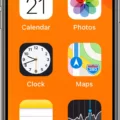The iPhone XS is a popular and highly advanced smartphone that offers a range of features and capabilities. However, like any electronic device, it is not immune to issues or glitches. One common problem that some iPhone XS users may encounter is a screen that is not responding to touch commands. This can be frustrating, as it hinders the ability to use the device properly.
If you find yourself in this situation, there are a few steps you can take to try and resolve the issue. First, it is recommended to restart your iPhone XS. This can be done by pressing and holding the side button and either volume button until the slider appears on the screen. Drag the slider to turn off the device, and then press and hold the side button again until the Apple logo appears to turn it back on.
It is also important to ensure that the screen is clean and free of any debris or water. Sometimes, a simple wipe with a soft, lint-free cloth can do the trick. Additionally, disconnecting any Lightning or USB-C accessories that may be connected to your iPhone XS is advised. Sometimes, a faulty or incompatible accessory can interfere with the touch functionality of the screen.
If your screen starts working again after removing an accessory, it may be worth trying a different outlet, cable, or charger to see if the issue persists. This can help determine if the problem lies with the accessory or with the device itself.
If none of these steps resolve the problem, it may be necessary to seek further assistance. Contacting Apple Support or visiting an authorized service provider can provide you with expert advice and potential solutions for your iPhone XS screen issue. They can perform diagnostics and, if needed, repair or replace any faulty components.
A non-responsive touch screen on an iPhone XS can be a frustrating issue. However, by following these steps and seeking appropriate support when necessary, you can increase your chances of resolving the problem and getting your device back to full functionality.

How Do You Fix an Unresponsive Touch Screen on an iPhone?
To fix an unresponsive touch screen on your iPhone, follow these steps:
1. Restart your iPhone: Press and hold the power button until the “slide to power off” option appears. Swipe the slider to turn off your device. Wait a few seconds, and then press and hold the power button again until the Apple logo appears.
2. Check for dirt or debris: Inspect your screen for any dirt, dust, or debris that may be affecting the touch sensitivity. If you notice any, gently wipe the screen with a soft, lint-free cloth.
3. Ensure a clean and dry screen: Make sure your screen is free from any moisture or liquid. If your iPhone has been exposed to water, it is advisable to let it dry completely before attempting to use it.
4. Disconnect accessories: If you have any Lightning or USB-C accessories connected to your iPhone, disconnect them and see if the unresponsive touch screen issue resolves. Sometimes, faulty or incompatible accessories can interfere with the touch functionality.
5. Try a different outlet, cable, or charger: In some cases, a faulty power source or charging cable can cause touch screen issues. Plug your iPhone into a different outlet or use a different charging cable or charger and see if that helps.
6. Update your iOS: Make sure your iPhone is running the latest version of iOS. Software updates often include bug fixes and performance improvements that can resolve touch screen problems.
If none of these steps resolve the issue and your touch screen remains unresponsive, it may be a hardware problem. In that case, you should consider contacting Apple Support or visiting an authorized service provider for further assistance.
How Do You Reset Your Unresponsive iPhone XS?
To reset your unresponsive iPhone XS, you can try force restarting the device. This method will shut down the phone completely and restart it again, potentially fixing any software-related issues causing the unresponsiveness. Here’s how you can do it:
1. Press and quickly release the volume up button.
2. Press and quickly release the volume down button.
3. Press and hold the side button (power button) until you see the Apple logo appear on the screen.
Please note that it might take a few seconds for the Apple logo to appear, so continue holding the side button until you see it. Once the logo appears, release the button and allow your iPhone XS to restart. This process is similar to a forced restart on other iPhone models as well.
If the force restart doesn’t resolve the unresponsiveness issue, you might need to consider other troubleshooting steps such as resetting settings, restoring the device, or contacting Apple support for further assistance.
It’s important to note that a force restart should not result in any data loss. However, if you’re concerned about your data, it’s always a good idea to back up your iPhone before attempting any troubleshooting steps.
Conclusion
The iPhone XS is a powerful and advanced device that offers a range of features and capabilities. From its stunning display to its high-performance processor, this smartphone delivers a seamless user experience. However, like any electronic device, it may encounter issues or glitches from time to time.
If you are experiencing any problems with your iPhone XS, such as a frozen or unresponsive screen, there are several troubleshooting steps you can take. Restarting your device can often resolve minor software issues and restore functionality. Additionally, ensuring that your screen is clean and free of any debris or water can help prevent any hardware-related problems.
If the issue persists, disconnecting any accessories, such as charging cables or headphones, may help determine if they are causing the problem. Trying different outlets, cables, or chargers can also be beneficial in identifying any faulty accessories.
The iPhone XS is a reliable and high-quality device, but it is not immune to occasional technical difficulties. By following these troubleshooting steps, you can resolve many common issues and enjoy a seamless user experience with your iPhone XS.