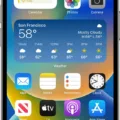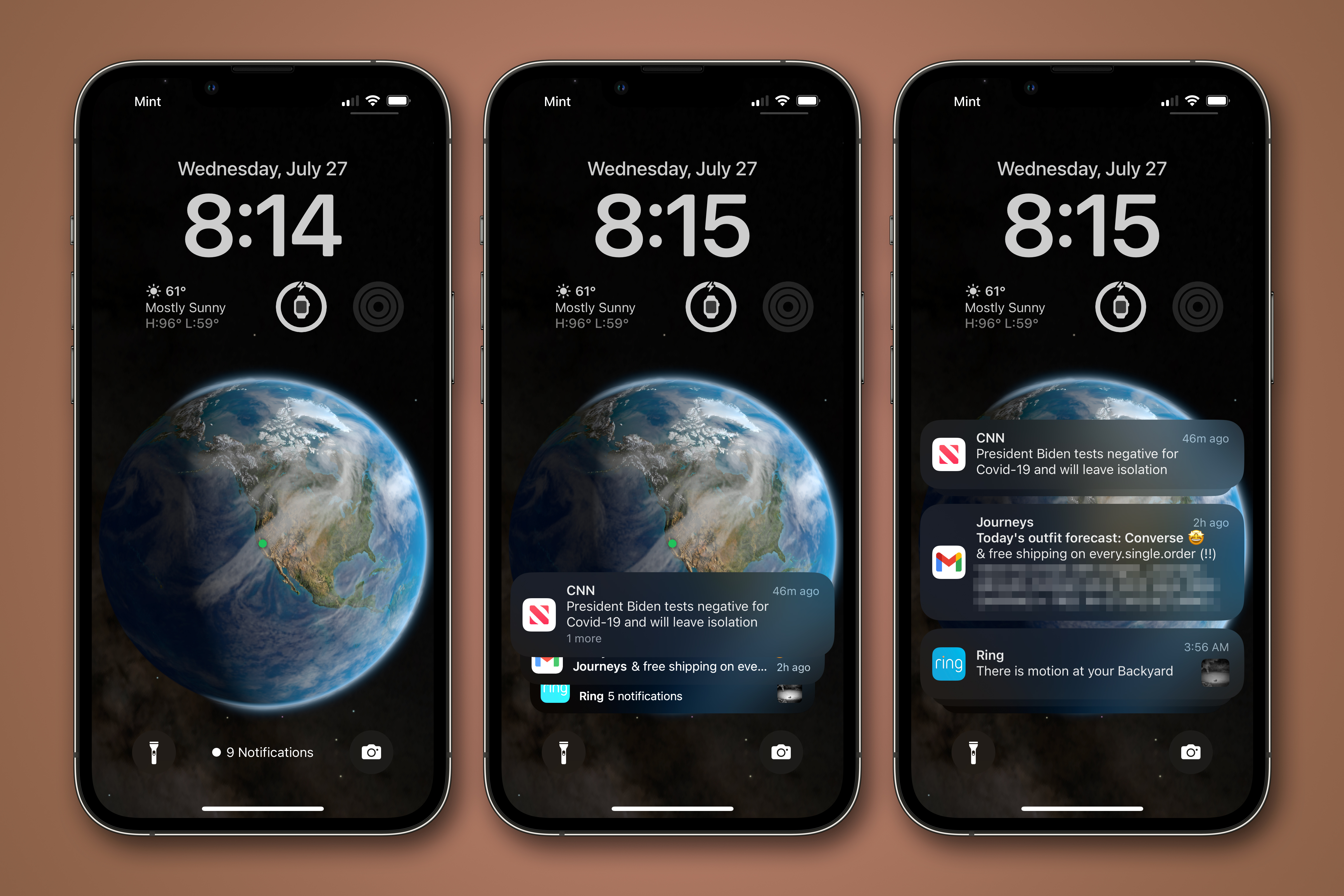When using an iPhone, it is not uncommon to come across the message “call rejected” when trying to make a phone call. This message can be frustrating, especially when you need to make an important call. However, understanding why this message appears can help you resolve the issue and make your calls successfully.
One of the most common reasons why a call may be rejected on an iPhone is due to poor network coverage. If you are in an area with weak signal strength, your phone may struggle to connect to the network and complete the call. In such instances, it is recommended to move to an area with better coverage or wait for the signal to improve before attempting to make the call again.
Another reason why your call may be rejected on an iPhone is if the person you are trying to call has blocked your number. This may be intentional or unintentional, such as if the person has accidentally added your number to their block list. To resolve this issue, you can try contacting the person through a different number or through a messaging app to confirm if they have indeed blocked your number.
In some cases, your iPhone may be rejecting calls due to a software issue. This may be due to a glitch in the system or an update that has not been installed. To resolve this issue, you can try restarting your iPhone or updating to the latest software version.
It is also possible that your iPhone’s call settings may be causing the call rejection. For instance, if your phone is set to forward calls to a different number or if the “Do Not Disturb” mode is enabled, it may reject incoming calls. To resolve this issue, you can check your phone’s call settings and disable any settings that may be causing the call rejection.
While a call rejection message on an iPhone can be frustrating, there are several reasons why this may occur. By understanding the potential causes and taking the necessary steps to resolve the issue, you can successfully make your calls and avoid future rejections.
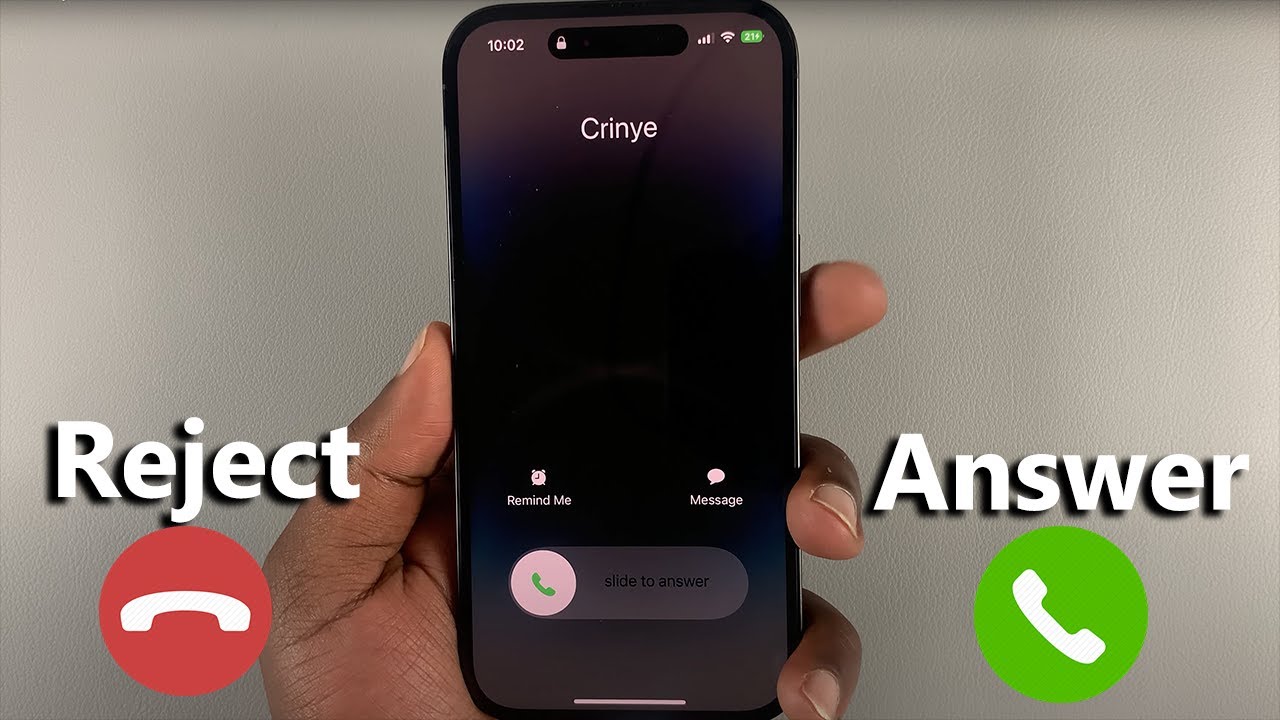
What Does Call Rejected Mean On iPhone?
A call rejected on iPhone means that the person you are calling has declined your call. It can happen for various reasons, such as being busy, having a poor signal, or not wanting to speak with you at that moment. When you see the “call rejected” message on your iPhone, it means that the other person has actively declined your call, and you should try calling again later or send them a message instead.
Why Is My iPhone Rejecting Calls Automatically?
There are several reasons why your iPhone may be rejecting calls automatically. One possible reason is that the Auto-Answer Calls feature may be turned on. This feature allows your iPhone to automatically answer incoming calls after a certain number of rings. To turn this feature off, go to Settings, then Accessibility, then Touch, and finally Call Audio Routing. From there, make sure that Auto-Answer Calls is toggled off.
Another reason why your iPhone may be rejecting calls automatically is due to communication limits being set. Communication limits allow you to restrict who your iPhone can call or receive calls from. To check if communication limits are causing your iPhone to reject calls, go to Settings, then Screen Time, and finally Communications Limits. From there, tap on each entry and make sure that both are set to “Everyone.”
If neither of these solutions works, you can try restarting your iPhone. To do this, press and hold the power button until the “slide to power off” option appears. Slide the button to the right to turn off your iPhone, then press and hold the power button again to turn it back on. Hopefully, these solutions will help resolve the issue of your iPhone rejecting calls automatically.
How Do I Change Rejected Call On iPhone?
To change a rejected call on an iPhone, you have a few options. Firstly, you can tap on the “Phone” app, then select “Recents” to view a list of your recent calls. From there, you can locate the call you rejected and tap on the blue “i” icon next to the call. This will bring up more details about the call, including the option to call the person back.
Alternatively, you can tap on the “Phone” app and then select “Voicemail” to view any voicemail messages that were left by the person who called you. From there, you can choose to call them back directly from the voicemail message.
If you want to customize your response to a rejected call, you can also set up custom text replies. To do this, go to “Settings” and then select “Phone”. From there, you can choose “Respond with Text” and select one of the default messages or create your own custom message. When you reject a call, you can then choose to send a text message response to the caller instead.
What Does It Mean When You Dial A Number And It Says Call Rejected?
When you dial a number and it says call rejected, it means that the call was not able to be connected to the recipient. There could be a variety of reasons for this, such as the recipient’s phone being turned off or out of range, the recipient being on another call, or the recipient having blocked your number. In some cases, if you are calling from a restricted or blocked number, your call may automatically be rejected by the recipient’s service provider. It’s also possible that there is a technical issue with the service provider that is preventing the call from going through. If you continue to receive a call rejected message when trying to connect with a particular number, it may be worth checking with your own service provider to make sure there are no issues on your end.
Conclusion
When you make a call to someone and the call gets rejected, it means that the person at the other end did not want to take your call. This could be due to various reasons such as being busy, not being in the mood to talk, or simply not being interested in talking to you at that moment. To avoid such situations, it is important to ensure that you have the correct phone number and that the person you are trying to reach is available to take your call. Additionally, it is recommended to check your phone settings, such as Auto-Answer Calls and Communications Limits, to ensure that they are configured correctly and not causing any issues. With these tips and tricks, you can make sure that your calls are answered and avoid any unnecessary rejections.