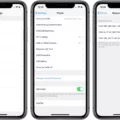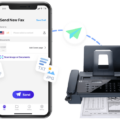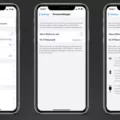Are you experiencing low volume on your iPhone when using Bluetooth headphones? This can be a frustrating issue, but fortunately, there are a few potential solutions to try.
First, check the volume on your headphones themselves. Some models have an independent volume control that may be turned down. Make sure that the volume is turned up to an appropriate level.
If you’ve confirmed that the headphones are not the issue, then the problem may lie with your iPhone’s settings. For Android devices, disabling Bluetooth Absolute Volume may help. This can be found in the Developer Options section of your phone’s settings. Disabling this feature can help to give you more control over your volume levels.
For iPhone users, try going to Settings > Sounds (or Settings > Sounds & Haptics), and adjust the volume sliders for Ringer and Alerts. Dragging these sliders back and forth a few times may help to reset any settings that may be causing the low volume issue.
Another potential solution is to check for any firmware updates for both your iPhone and headphones. Updating to the latest software can help to resolve any bugs or glitches that may be causing the problem.
If none of these solutions work, then it may be time to contact customer support for your headphones or iPhone. They may be able to provide additional troubleshooting steps or offer a repair or replacement if necessary.
Low volume on Bluetooth headphones can be a frustrating issue, but there are several potential solutions to try. By checking your headphone settings, adjusting your iPhone’s volume sliders, updating firmware, and contacting customer support if necessary, you can hopefully resolve this issue and enjoy your music at a comfortable volume level.
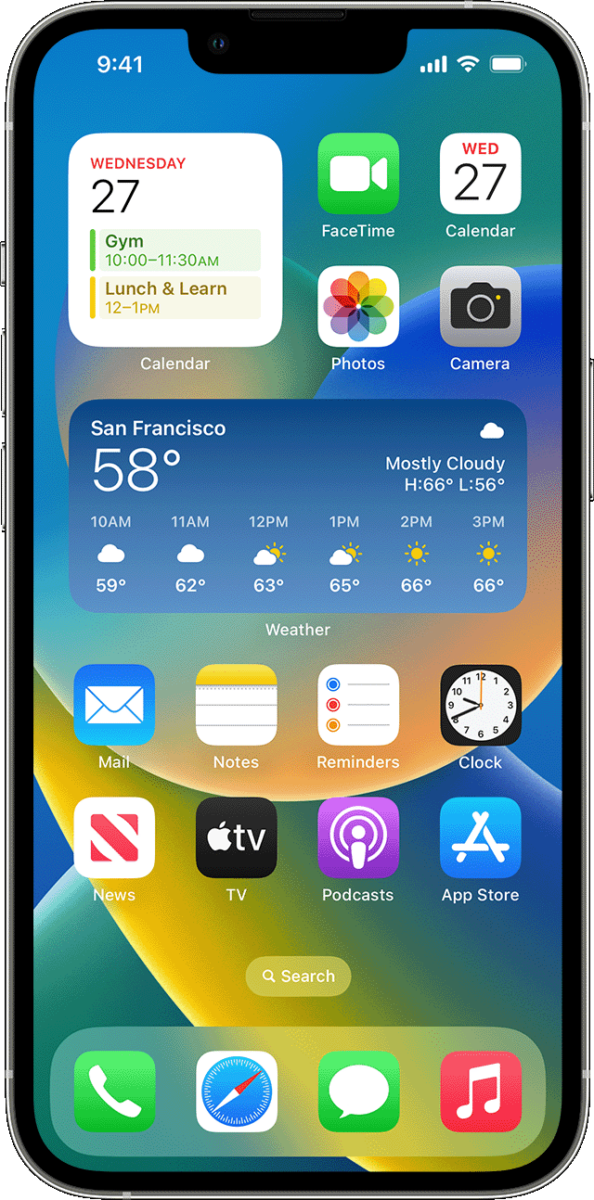
Low Bluetooth Volume on iPhone
There are several reasons why your Bluetooth volume may be low on your iPhone. One possible cause is that the volume level on your headphones or speakers is set too low. This can be adjusted by increasing the volume on your headphones or speakers directly.
Another possible reason for low Bluetooth volume on your iPhone is that your device’s volume limit is set too low. This can be checked by going to Settings > Music > Volume Limit and adjusting the level accordingly.
Additionally, it is worth noting that some Bluetooth devices have their own volume controls that are separate from your iPhone’s volume controls. You may need to adjust these controls to increase the volume of your Bluetooth device.
It is possible that there may be an issue with your Bluetooth connection, which can cause low volume or other audio issues. If this is the case, try disconnecting and reconnecting your Bluetooth device, or resetting your iPhone’s network settings.
Low Bluetooth Volume: Causes and Solutions
There are several reasons why your Bluetooth volume may be low. One possible reason is that your phone’s operating system may have Bluetooth Absolute Volume enabled, which can limit the volume output of your Bluetooth device. Another reason could be that your Bluetooth device itself may have a low-volume capability. Additionally, if there are any physical obstructions or interferences between your phone and Bluetooth device, this can also affect the volume output. it is possible that the volume on your phone or Bluetooth device is simply not turned up high enough. To address this issue, you may want to try disabling Bluetooth Absolute Volume in your phone’s settings, ensuring that there are no physical barriers or interferences, and adjusting the volume levels on both your phone and Bluetooth device to ensure they are set to their maximum levels.
Causes of Sudden Low Volume on iPhones
If you are experiencing a sudden decrease in volume on your iPhone, there are a few possible explanations. Firstly, check if the volume level is turned down low or if the silent mode is on. If neither of these is the cause, it is possible that there is an issue with your phone’s speaker or audio jack. This could be due to physical damage, dirt or debris in the speaker grill, or a software issue. To troubleshoot this, try restarting your iPhone or resetting your device’s settings to their default values. If the problem persists, you may need to seek professional assistance from an authorized Apple repair center or contact Apple support.
Conclusion
Experiencing low-volume issues while using Bluetooth with your iPhone can be frustrating. There are several factors that can contribute to this problem, such as the low volume setting on your headphones or a malfunctioning speaker on your device. However, there are also several solutions available to address this issue. For Android devices, disabling Bluetooth Absolute Volume may help, while adjusting the Ringer and Alerts slider in your iPhone’s settings can also be effective. Additionally, seeking service for a malfunctioning speaker may be necessary. By following these steps, you can ensure that you enjoy a high-quality sound experience while using Bluetooth with your iPhone.