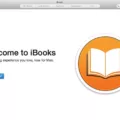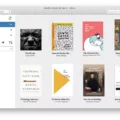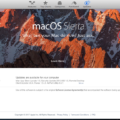Are you looking for reliable and easy-to-use personal finance software for your Mac? Look no further than Quicken! Quicken is an incredibly powerful financial management tool that can help you manage your money and investments, pay bills, track expenses, and more.
Installing Quicken for Mac is a simple process. All you need to do is visit the Quicken website and download the installer. Once downloaded, simply double-click the installer file to begin the installation process. During installation, you will be asked to accept the Terms of Service and select a few options. After that, just follow the on-screen instructions to complete the installation.
Once installed, launching Quicken will bring up a welcome window where you can choose from several options, such as setting up a new account or signing into an existing one. The setup process is straightforward; all you have to do is follow the on-screen instructions accurately and enter your information as prompted.
If you already have Quicken installed but want to update it to get access to the latest features and bug fixes, the process is just as easy. To update your version of Quicken for Mac simply go to Help > Check for Updates in the menu bar at the top of your screen. If there are any updates available, click install when prompted and they will be applied automatically – all without having to download another installer package.
Whether you’re new to personal finance software or have been using it for years, Quicken makes it easy to take control of your finances with its powerful features and intuitive interface. Download it today and experience its many benefits firsthand!
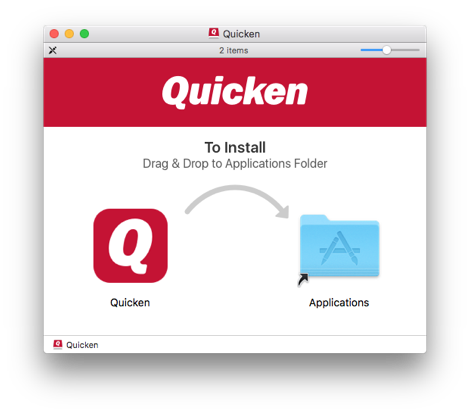
Installing Quicken on a Mac
Installing Quicken on your Mac is quick and easy! First, head to the Quicken website at www.quicken.com/download and click the ‘Download’ button for Quicken for Mac. You will then be prompted to either sign in or create an account with Intuit. Follow the instructions to finish setting up your account, then download the installation file onto your Mac. Once it has finished downloading, open the file and follow the on-screen instructions to complete the installation process. That’s it! You can now use Quicken directly from your Mac desktop.
Is Quicken Available for Mac Users?
Yes, there is a version of Quicken for Mac. The current release of Quicken for Mac is in 2019 and it is available as a one-time purchase. It has all the same features as the Windows version, allowing you to manage your finances, track investments and create budgets. It also includes a built-in bill-pay feature that allows you to pay bills directly from your bank account. Additionally, it has an improved interface that makes managing your finances easier than ever before.
Installing a New Version of Quicken
To install a new version of Quicken, first, make sure you have the latest version of the software available. You can do this by going to Help > Check for Updates in the program menu. If you don’t see the Check for Updates option, follow the instructions in the Update Quicken via the One Step Update section below. Once you have verified that you have the latest version, download it from the Quicken website and follow the onscreen instructions to install it. Make sure to review all installation steps carefully before proceeding. Once installed, restart your computer and open Quicken to begin using your new version of the software.
Differences Between Quicken for Mac and Quicken for Windows
Yes, Quicken for Mac and Quicken for Windows are different programs, although they have many similarities. Quicken for Mac has an interface designed specifically for the macOS operating system, and its features and capabilities may differ from those of the Windows version. Some users may need to adjust to the different interface, but once they do they may find that it meets all their needs. Quicken for Mac also comes with tools such as the Quick Entry Toolbar and Accounts Bar to help users quickly navigate their finances. In addition, users can access the same data file between the two versions of Quicken if needed.
Is Quicken Now Only Offered as a Subscription Service?
Yes, Quicken is now only available as a subscription. This means that instead of buying the software outright, you’ll pay an annual fee to keep using the program. You can choose either a basic subscription or one of their more advanced plans. With each option, you’ll get access to the same features, including budgeting tools and investment tracking capabilities. Additionally, subscribing to Quicken gives you access to customer support.
Downloading Quicken: How Many Times Can It Be Done?
You can download Quicken as many times as you need, but each installation will be registered to your Quicken ID. If you are using multiple computers in the same household, you can install Quicken on all of them and they will all be connected to your Quicken ID. We do not recommend sharing data files on a network/cloud drive.
Updating Quicken on a Mac
Updating Quicken on a Mac is easy! First, open the Quicken app, then select the Quicken Menu from the top of your screen. Now, select Check for updates. If an update is available, you’ll be presented with the ability to download and install it. If your software is already up-to-date, you’ll be notified of which version you’re running. Once your update has been installed successfully, you’re all set!
Installing Quicken Without a CD Drive
To install Quicken without a CD drive, first, go to quicken.com/download. Then select the version of Quicken you purchased and follow the on-screen instructions to download the software. Once downloaded, double-click on the installation file to begin the installation process. During installation, it will ask you for an activation code – this code can be found in the CD case that came with your purchase. Once you’ve entered the activation code, Quicken will finish installing and be ready to use.
Conclusion
In conclusion, installing Quicken for Mac is an easy and straightforward process. All you need to do is go to Quicken.com/download, download the application, and install it on your computer. Once installed, you can use Quicken to manage your finances with ease. Additionally, if any updates are available, you can easily check for them by going to Help > Check for Updates and following the instructions provided.