The MacBook Air is a popular and sleek laptop that offers great performance and portability. However, sometimes you may find yourself in a situation where you don’t have your charger with you, and your MacBook Air is running low on battery. Don’t worry, there is a way to charge your MacBook Air without a charger.
The first thing you will need is a compatible phone power cord. Most newer phones, especially those with USB-C ports, come with a USB-C to USB-C cable. This cable can be used to charge your MacBook Air as well.
To start charging your MacBook Air without a charger, simply connect the USB-C end of the phone power cord to the USB-C port on your MacBook Air. Then, plug the other end of the cord into a power outlet. Make sure the power outlet is working properly.
Once you have connected the phone power cord to your MacBook Air and the power outlet, your MacBook Air should start charging. The charging process is similar to when you use the original charger. However, it’s worth noting that if the wattage of your phone charger is not high enough, the charging process may be slower compared to using the original MacBook Air charger.
If you find that your MacBook Air is not charging or charging very slowly, you may want to try using a different phone power cord with a higher wattage. This can help ensure a faster charging rate. Additionally, you can also try using a USB-C power adapter or display with a higher wattage to charge your MacBook Air.
It’s important to mention that if you’re using a Mac with Apple silicon, you can safely use a power adapter or display with higher or lower wattage than the adapter that came with your MacBook Air. This allows for flexibility in charging options.
If you have followed these steps and your MacBook Air still won’t charge, there are a few additional troubleshooting steps you can try. First, shut down your MacBook Air and close the display for about 30 seconds. Then, open the display and try charging your MacBook Air again. This can sometimes help reset the charging system and resolve any issues.
If you’re still experiencing charging problems, you may need to reset the System Management Controller (SMC) on your MacBook Air. The SMC controls various hardware functions, including power management. To reset the SMC, follow these steps:
1. Shut down your MacBook Air.
2. Connect the power adapter to your MacBook Air.
3. Hold down the Shift + Control + Option keys on the left side of the keyboard and the power button at the same time.
4. Release all the keys and the power button at the same time.
5. Press the power button to turn on your MacBook Air.
By resetting the SMC, you may be able to resolve any charging issues you’re experiencing.
While it’s always recommended to use the original charger that came with your MacBook Air, it is possible to charge your MacBook Air without a charger using a compatible phone power cord. Just make sure the USB-C ports on both the cord and your MacBook Air match, and connect the cord to a power outlet. Remember, if the wattage of your phone charger is not high enough, the charging process may be slower. If you encounter any issues, try using a different power cord or resetting the SMC.
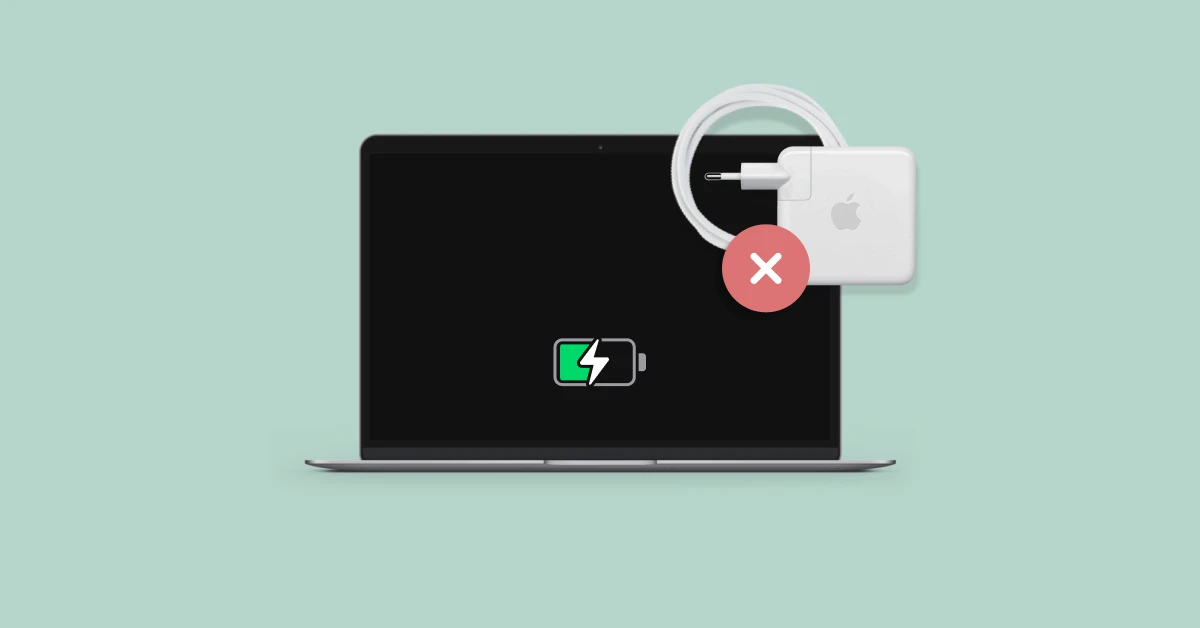
Can You Charge Your MacBook Air Without A Charger?
It is possible to charge your MacBook Air without using the original charger. You can use a USB-C phone charger instead, as long as it is compatible with your MacBook Air.
To do this, follow these steps:
1. Obtain a USB-C phone charger that is compatible with your MacBook Air. Make sure it has the appropriate power output to provide sufficient charging capability for your laptop.
2. Connect the USB-C end of the phone charger to the USB-C port on your MacBook Air. The USB-C port is the small, oval-shaped port found on the side of your laptop.
3. Plug the other end of the phone charger into a power outlet. Ensure that the power outlet is functioning properly and provides a stable power supply.
4. Once the charger is connected to both your MacBook Air and the power outlet, your laptop should start charging. You may see a charging indicator on your laptop’s screen or hear a sound indicating that it is charging.
It’s important to note that using a phone charger to charge your MacBook Air may result in slower charging speeds compared to using the original charger. Additionally, not all USB-C phone chargers may be compatible with your MacBook Air, so it’s best to use one that is recommended by the manufacturer or has been tested and confirmed to work with your specific laptop model.
By using a compatible USB-C phone charger and plugging it into a power outlet, you can charge your MacBook Air without the original charger.
Can You Charge Your MacBook Air With A Phone Charger?
It is possible to charge your MacBook Air with a phone charger as long as both the MacBook Air and the phone charger have a Type-C port. The Type-C port is a universal charging port that is becoming more common in many devices, including both laptops and smartphones.
Here are a few key points to consider:
1. Compatibility: Ensure that both your MacBook Air and the phone charger have a Type-C port. If your MacBook Air has a different type of charging port, such as MagSafe, then you will need an appropriate charger or adapter.
2. Wattage: The wattage of the phone charger is important. MacBook Air typically requires a higher wattage charger than a phone. While the MacBook Air can charge using a phone charger, it may do so at a slower rate if the wattage of the phone charger is not sufficient. It is recommended to use a charger that matches or exceeds the wattage of the MacBook Air’s original charger for optimal charging speed.
3. Cable: Ensure you have a Type-C to Type-C cable that is compatible with both the MacBook Air and the phone charger. If your phone charger has a different type of cable, you may need to use an appropriate adapter or purchase a Type-C cable separately.
4. Charging Speed: If you use a phone charger with lower wattage, it may take longer to charge your MacBook Air compared to using the original charger. This is because the wattage determines the charging speed, and a lower wattage charger will supply less power to the MacBook Air.
While it is possible to charge your MacBook Air with a phone charger, it is important to ensure compatibility, wattage, and the use of the appropriate cable. Using a phone charger may result in slower charging speeds compared to using the original MacBook Air charger.
Can You Charge A Mac With A Non-Mac Charger?
It is possible to charge a Mac laptop with a non-Mac charger. If your Mac uses USB-C to charge, you can safely use any USB-C power adapter or display to charge your Mac. This means that you can use chargers from other brands or even chargers that are not specifically designed for Mac laptops.
It is important to note that you can use a power adapter or display with a higher or lower wattage than the adapter that is included with your Mac. The wattage of the charger determines how quickly your Mac will charge. So, if you use a charger with a higher wattage, your Mac may charge faster. Conversely, if you use a charger with a lower wattage, your Mac may charge slower.
Here are a few key points to consider:
– USB-C chargers are generally compatible with a wide range of devices, including Mac laptops.
– Using a non-Mac charger will not harm your Mac as long as it is a USB-C charger.
– It is always recommended to use chargers from reputable brands to ensure safety and reliability.
– When using a non-Mac charger, the charging speed may vary depending on the wattage of the charger.
– If you are using a charger with lower wattage, it may take longer to charge your Mac.
– Conversely, using a charger with higher wattage may result in faster charging.
If your Mac uses USB-C to charge, you can safely charge it with a non-Mac charger. Just make sure the charger is a USB-C charger and consider the wattage to determine the charging speed.
How Do You Force Your MacBook Air To Charge?
To force your MacBook Air to charge, you can follow these steps:
1. Check the power outlet: Ensure that the power outlet you are using is working properly. You can do this by connecting another device and checking if it charges.
2. Connect the USB-C power adapter: Once you have verified that the power outlet is functioning, connect your USB-C power adapter to your MacBook Air.
3. Attempt to charge your Mac: After connecting the power adapter, try charging your Mac. If it still doesn’t charge, proceed to the next step.
4. Shut down your Mac and close the display: Completely shut down your MacBook Air by going to the Apple menu and selecting “Shut Down.” Once it is turned off, close the display.
5. Wait for 30 seconds: Keep the MacBook Air closed for 30 seconds. This allows any residual power to drain and resets certain hardware components.
6. Open the display and try charging again: After the 30-second interval, open the display and connect the USB-C power adapter again. Check if your Mac starts charging. If it still doesn’t charge, move on to the next step.
7. Reset the SMC (System Management Controller): This step is applicable if you are not using a Mac with Apple silicon (M1 chip). To reset the SMC, follow these steps:
– Shut down your Mac.
– Press and hold the power button for 10 seconds.
– Release the power button.
– Turn on your Mac by pressing the power button again.
By resetting the SMC, you can resolve issues related to power management and charging.
If none of these steps work, it is advisable to contact Apple Support or visit an authorized service provider for further assistance.
Conclusion
The MacBook Air is a versatile and powerful laptop that offers convenience and flexibility in terms of charging. While it is recommended to use the original charger that comes with the MacBook, it is possible to charge the MacBook Air using a compatible phone charger with a USB Type-C port. This provides a convenient solution for situations where the original charger is not available.
However, it is important to note that the charging speed may be affected if the wattage of the phone charger is not large enough. While the MacBook Air will still charge, it may do so at a slower rate. Therefore, if possible, it is advisable to use a charger with a wattage that is compatible with the MacBook Air to ensure optimal charging performance.
Additionally, it is worth mentioning that if the MacBook Air is not charging even with a compatible charger, there are a few troubleshooting steps that can be taken. These include checking the power outlet, resetting the SMC (System Management Controller), and ensuring the display is closed for a short period of time before attempting to charge again.
The MacBook Air offers flexibility in terms of charging options, allowing users to conveniently charge their laptops using a compatible phone charger with a USB Type-C port. However, it is important to consider the wattage of the charger and troubleshoot any charging issues that may arise.













