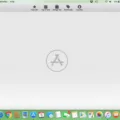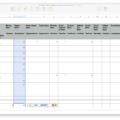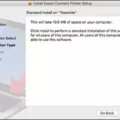One of the common frustrations faced by Mac users is the inability to open email attachments. This can be a major inconvenience, especially when important documents or files are involved. In this article, we will explore some possible reasons for this issue and provide potential solutions to help you overcome it.
One of the most common reasons why you may not be able to open an email attachment on your Mac is due to the lack of a compatible program to recognize the file format. Each file type requires a specific application to open it, and if your computer doesn’t have the necessary program installed, you won’t be able to access the content of the attachment.
1. Check the file format: Make sure you know the file format of the attachment you are trying to open. Common file formats include PDF, DOCX, XLSX, JPG, and MP4, among others.
2. Install the necessary software: If you don’t have the required application to open the file format, you can search for it in the App Store or on the developer’s website. For example, if you are trying to open a PDF file, you can install Adobe Acrobat Reader, which is a widely-used program for viewing PDFs.
3. Update your software: Ensure that your Mac’s operating system and applications are up to date. Outdated software can sometimes cause compatibility issues with certain file formats. To update your Mac, go to the Apple menu and select “Software Update.”
4. Restart your Mac: Sometimes, a simple restart can resolve minor software glitches that may be affecting your ability to open attachments. Close all applications and click on the Apple menu, then select “Restart.”
If the above steps don’t solve the problem, you can try the following additional troubleshooting tips:
1. Safe mode: Restart your Mac and hold down the Shift key until the Apple logo appears. This will boot your computer into safe mode, which disables certain software and extensions. If you can download and open attachments in safe mode, it indicates that a third-party application or extension may be causing the issue.
2. Browser issues: If you are accessing your email through a web browser, make sure you are using a supported browser. Additionally, try disabling any extensions you have installed on your browser one at a time to see if they are interfering with attachment downloads.
3. Clear cache and cookies: Clearing your browser’s cache and cookies can help resolve any temporary issues that may be preventing attachment downloads. Refer to your browser’s settings or preferences to find the option to clear cache and cookies.
Not being able to open attachments on your Mac can be frustrating, but there are several potential solutions you can try. Ensure you have the necessary software installed, update your operating system, and consider restarting your Mac. If the problem persists, try troubleshooting steps such as booting into safe mode or clearing cache and cookies. Remember to always keep your software up to date to avoid compatibility issues.
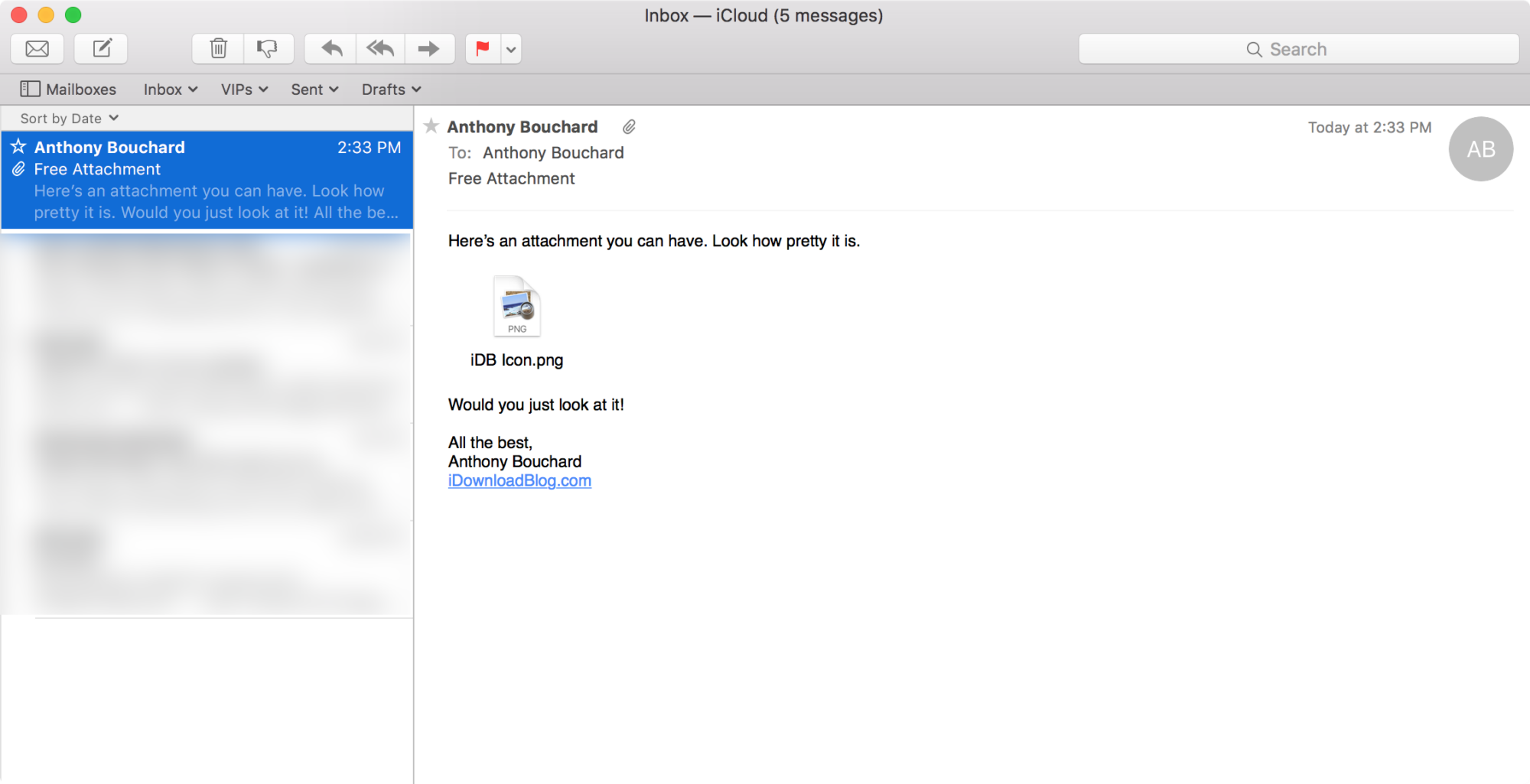
How Do You Enable Attachments On Your Mac?
To enable attachments in the Mail app on your Mac, you can follow these steps:
1. Open the Mail app on your Mac.
2. If you want to enable attachments for the current message only, click on the “Edit” menu at the top of the screen.
3. From the dropdown menu, select “Attachments” and then choose “Insert Attachments at End.”
Alternatively, if you want to always insert attachments at the end of every message you compose, you can do the following:
1. Open the Mail app on your Mac.
2. Go to the Message viewer, where you can see all your messages.
3. Click on the “Edit” menu at the top of the screen.
4. From the dropdown menu, select “Attachments” and then choose “Always Insert Attachments at End of Message.”
When you enable this option, a tick mark will appear next to “Always Insert Attachments at End of Message” to indicate that it is turned on.
By following these steps, you will be able to enable attachments in the Mail app on your Mac.
Why Are Your Attachments Not Opening?
There could be several reasons why your attachments are not opening. Here are some possible explanations:
1. Unsupported File Format: One of the most common reasons is that your computer does not have the necessary program or software installed to recognize the file format of the attachment. Different file types require specific applications to open them. For example, if someone sends you a .docx file (Microsoft Word document) and you don’t have Microsoft Word or a compatible program installed, you won’t be able to open it.
2. Corrupted Attachment: Another possibility is that the attachment itself is corrupted or damaged. This can happen during the file transfer process or due to a problem with the sender’s or recipient’s email service. If the attachment is corrupted, your computer may not be able to open it, or you may encounter errors when trying to do so.
3. Size Limitations: Some email providers or software impose limits on the size of attachments that can be sent or received. If the attachment exceeds these limits, the email system may block it or fail to download it properly. In such cases, you may need to use alternative methods, such as file-sharing services or cloud storage, to send or receive large attachments.
4. Security Settings: Your computer’s security settings or antivirus software may be blocking the opening of certain types of attachments. This can be a protective measure to prevent the execution of potentially malicious files. In such cases, you may need to adjust your security settings or temporarily disable your antivirus software to access the attachment.
5. Outdated Software: If you are using outdated software, it may not be compatible with newer file formats. Make sure you have the latest version of the program or application installed to ensure compatibility with the attachment you are trying to open.
6. Incorrect File Extension: Sometimes, the file extension of an attachment may be incorrect or missing. This can happen if the file was renamed or if there was an error during the file transfer. In such cases, you can try manually changing the file extension to the correct format and then attempt to open it.
Why Are Your Email Attachments Not Downloading On Mac?
There can be several reasons why your email attachments are not downloading on your Mac. Here are some possible causes:
1. Slow or unstable internet connection: A poor internet connection may prevent your email attachments from downloading. Check your network connection and ensure it is stable and fast enough to handle file downloads.
2. Large file size: If the attachments are large files, they may take longer to download, especially if you have a slow internet connection. Patience is required in such cases, as the download process may take some time.
3. Browser or email client issues: Sometimes, the problem may lie with the browser or email client you are using. Clearing the cache, updating the browser or email client to the latest version, or trying a different browser or email client can help resolve the issue.
4. Anti-virus or firewall settings: Your anti-virus software or firewall settings may be blocking the download of email attachments. Check your security settings and temporarily disable them to see if it resolves the problem. If it does, adjust the settings to allow attachments to be downloaded safely.
5. Storage space: Insufficient storage space on your Mac can prevent attachments from downloading. Check if you have enough free space on your hard drive and delete any unnecessary files to free up storage.
6. File format compatibility: Some file formats may not be compatible with your Mac, preventing them from downloading. Ensure that your Mac supports the file format of the attachments you are trying to download.
7. Email server issues: The problem may reside with the email server itself. Contact your email service provider to check if there are any server issues or if there are any restrictions on downloading attachments.
8. Outdated software: Outdated software, including your operating system or email client, can cause compatibility issues with attachments. Make sure your software is up to date to avoid any compatibility problems.
If none of these solutions work, it may be helpful to consult a technical expert or contact the support team of your email service provider for further assistance.
Why are Your Email Attachments Not Loading?
There could be several reasons why your email attachments are not loading. Here are some possible causes:
1. Unsupported file format: Make sure that the file you are trying to attach is in a supported format. Commonly supported file types for email attachments include PDF, JPG, PNG, DOC, and XLS. If you are trying to attach a file in a different format, it may not load properly.
2. File size limitations: Some email providers have restrictions on the maximum file size that can be attached to an email. If your attachment exceeds the limit, it may fail to load. Consider compressing the file or using a file-sharing service to send larger files.
3. Slow internet connection: If your internet connection is slow or unstable, it may affect the loading of email attachments. Check your internet speed and try again when the connection is stronger.
4. Firewall or antivirus settings: Sometimes, the security settings on your computer or network may prevent email attachments from loading. Temporarily disabling your firewall or antivirus software can help determine if they are causing the issue.
5. Browser or email client issues: If you are accessing your email through a web browser or an email client, try clearing your browser cache and cookies. This can help resolve any temporary glitches that might be affecting attachment loading.
6. Extension conflicts: If you have browser extensions installed, they might interfere with the loading of email attachments. Try disabling each extension one at a time to identify if any of them are causing the problem.
7. Outdated software: Ensure that your email client or web browser is up to date. Outdated software can sometimes lead to compatibility issues that affect attachment loading.
To troubleshoot the problem, you can try the following steps:
– Verify that the file format is supported.
– Check the file size and consider compressing larger files.
– Test your internet connection speed.
– Temporarily disable firewall or antivirus software.
– Clear browser cache and cookies.
– Disable browser extensions one by one.
– Update your email client or web browser.
If the issue persists, it is recommended to contact your email provider’s support for further assistance.
Conclusion
Mac computers offer a wide range of features and functionalities that make them a popular choice for users of all levels. From their sleek design and intuitive user interface to their powerful performance and advanced security measures, Macs provide a seamless and efficient computing experience.
One of the standout features of Macs is the Mail app, which allows users to easily manage their emails and attachments. With the option to insert attachments at the end of messages, organizing and accessing important files becomes even more convenient. This feature ensures that recipients can easily locate and download attachments without having to scroll through lengthy email threads.
However, it’s important to note that sometimes email attachments may not open due to compatibility issues. This can occur when the computer lacks the necessary program to recognize the file format. In such cases, it is recommended to check for updates or install the appropriate software to ensure seamless access to attachments.
If issues persist, it may be helpful to troubleshoot by restarting the computer in safe mode and testing attachment downloads. This can help identify any conflicting applications or extensions that may be causing the problem. Additionally, clearing the browser cache and cookies, as well as disabling browser extensions, can help resolve any browser-related issues that may impact attachment downloads.
Ultimately, Mac computers provide a reliable and user-friendly platform for managing emails and attachments. By utilizing the various features and troubleshooting techniques available, users can ensure a smooth and efficient email experience on their Mac.