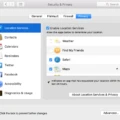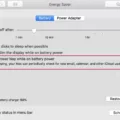When using a laptop, the last thing you want is for it to freeze up and became unresponsive. Unfortunately, this is a common issue that can occur with HP laptops, and it can be frustrating to deal with. In this article, we will discuss some of the causes of a frozen HP laptop and how to fix the issue.
One of the most common causes of a frozen HP laptop is running too many programs at once. This can cause the CPU and memory usage to skyrocket, leading to the laptop becoming unresponsive. To fix this, you can access the Task Manager by pressing Ctrl+Alt+Delete. From here, you can see what apps and background processes are running, and how much CPU and memory each is using. If either number is collectively near or above 100%, then you should press the “End Task” button on a few programs to free up some resources.
Another cause of a frozen HP laptop is a defective piece of hardware, such as a hard drive, stick of RAM, or video card. If you suspect that this is the issue, you should take your laptop to a professional to have it checked out. Additionally, a device driver can also cause a computer to freeze if it’s out of date, conflicting with another driver, or not working correctly. You can try updating your drivers to see if this resolves the issue.
If your HP laptop is frozen, one simple solution is to remove the battery from the computer. With the battery and power cord unplugged, press and hold the Power button for approximately 15 seconds. After you drain the capacitors, re-insert the battery, and then plug in the power cord. Leave peripheral devices disconnected and try turning on your laptop again.
In some cases, resetting your Windows 10 operating system may be necessary. To do this, restart your computer and then immediately press the f11 key repeatedly. From there, you can click Start and then press and hold the shift key while clicking Power and selecting Restart. Continue holding the shift key while the computer restarts.
A frozen HP laptop can be a frustrating issue to deal with, but there are several potential solutions. By checking your CPU and memory usage, updating your drivers, removing the battery, or resetting your Windows 10 operating system, you can hopefully resolve the issue and get your laptop running smoothly once again.

Unfreezing an HP Laptop
If you are experiencing a frozen HP laptop, there are several steps you can take to resolve the issue. Here are some steps you can follow to unfreeze your HP laptop:
1. Press Ctrl+Alt+Delete to access Task Manager. This will show you what apps and background processes are currently running on your laptop.
2. Take note of the CPU and memory usage of each app and process. If either number is close to or above 100%, you should consider ending some tasks. To do this, select the app or process you wish to close and click the “End Task” button.
3. If Task Manager is not responding or you are unable to access it, you can try a hard reset. To do this, hold down the power button on your laptop until it turns off completely. Wait a few seconds and then turn your laptop back on.
4. Another option is to boot your HP laptop into Safe Mode. This will start your laptop with only the essential apps and processes, which can help to resolve any issues causing it to freeze. To do this, restart your laptop and repeatedly press the F8 key until the Advanced Boot Options screen appears. From there, select “Safe Mode” and press Enter.
5. If none of these solutions work, you may need to perform a system restore or reinstall your operating system. This should only be done as a last resort, as it can result in the loss of any unsaved data or files.
Troubleshooting a Frozen and Non-Responsive Laptop
A laptop can freeze and become unresponsive due to various reasons. Here are some possibilities:
– A hardware issue: A malfunctioning hard drive, overheating, faulty RAM, or a failing graphics card can cause your laptop to freeze. If you suspect a hardware issue, it’s best to take your laptop to a professional for diagnosis and repair.
– Outdated or corrupted drivers: Device drivers are software components that allow your laptop’s hardware to communicate with the operating system. If a driver is outdated, incompatible, or corrupted, it can cause your laptop to freeze. You can try updating your drivers through the Device Manager or by downloading the latest versions from the manufacturer’s website.
– Malware or viruses: Malicious software can cause your laptop to freeze or behave erratically. Make sure that you have a reliable antivirus program installed and up-to-date. Scan your laptop regularly for malware or viruses.
– Overloaded system resources: If your laptop is running too many programs or processes at once, it can become overwhelmed and freeze. Check the Task Manager to see which programs are using the most CPU, memory, or disk resources. You may need to close some programs or upgrade your hardware to handle the workload.
– Operating system issues: Sometimes, bugs or glitches in the operating system can cause your laptop to freeze. Try running a system scan or using the built-in troubleshooting tools to diagnose and fix any issues. You can also try resetting or reinstalling the operating system as a last resort.
Forcing a Frozen HP Laptop to Restart
If your HP laptop is frozen and not responding, you can force it to restart by performing the following steps:
1. Remove the battery from the computer to ensure that it is completely powered off.
2. With the battery and power cord unplugged, press and hold the Power button for approximately 15 seconds. This will drain any residual power from the capacitors.
3. After you have successfully drained the capacitors, re-insert the battery and plug in the power cord.
4. Leave all peripheral devices disconnected, including external hard drives, printers, and USB devices.
5. Press the power button to turn on your HP laptop. It should start up normally and you should be able to use it without any issues.
If the laptop still does not respond or restart properly after performing these steps, you may need to seek assistance from a professional technician or HP support.
Restarting an HP Laptop When It Is Not Responding
When your HP laptop is not responding, you can restart it by using a combination of keys. First, you need to press and hold the power button until the laptop turns off completely. After that, unplug the laptop from the power source and remove the battery (if it is removable).
Next, press and hold the power button for 15-20 seconds to drain any residual power from the laptop. Then, reinsert the battery (if applicable) and plug the laptop back into the power source.
Press the power button to turn on the laptop. If the laptop does not turn on, you may need to contact HP customer support for further assistance.
Conclusion
A frozen HP laptop can be a frustrating experience for any user. However, there are several steps that can be taken to unfreeze the computer, such as accessing the Task Manager to end tasks that are using too much CPU or memory, checking for hardware issues such as a defective hard drive or stick of RAM, and resetting the computer by draining the capacitors and restarting it. It is important to note that prevention is key to avoiding a frozen laptop, so regularly updating drivers and software, performing maintenance tasks like disk cleanup and defragmentation, and avoiding overloading the computer with too many open programs or browser tabs can help prevent freezing in the first place. By following these steps, users can ensure that their HP laptop runs smoothly and efficiently, allowing for a more productive and stress-free computing experience.