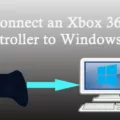Xfinity Wifi Router is a device that provides internet connectivity to your home or office. It is a crucial component for accessing the internet and communicating with others. However, like any other electronic device, it can experience issues that can affect its performance. In this article, we will discuss some common problems related to Xfinity Wifi routers and how to fix them.
Connection Problems
One of the most common issues with Xfinity Wifi routers is connectivity problems. If you are experiencing slow internet speeds, dropped connections, or intermittent connectivity, you may need to troubleshoot your router. The first step is to power cycle your router by unplugging it from the power source for a minute and then plugging it back in. This will reset the router and can often fix connectivity problems.
Account Payment Issues
If you are having connectivity problems even after power cycling your router, you may need to check your account payment status. To do this, log in to your Xfinity account and go to the Billing tab. Make sure your account is up to date with payments. If your account is not up to date, you may need to make a payment to restore your internet connectivity.
Resetting the Router
If you are still experiencing connectivity issues, you may need to reset your router. To do this, locate the Reset button on the back of the router and use a non-metallic pointed object (such as a toothpick) to hold the Reset button for 30 seconds until all the LED lights power off. If your router does not have a Reset button, locate the WPS button and hold it for 30 seconds. This will reset your router to its default settings and can often fix connectivity problems.
Blinking White Light
If you notice a blinking white light on your Xfinity router, it can indicate an unstable connection. This can be caused by a bad Wi-Fi signal, a large power outage, or a loose Ethernet cable. To fix this issue, ensure that your router is activated and check your Wi-Fi signal strength. If your Wi-Fi signal strength is low, you may need to move your router to a different location or invest in a Wi-Fi extender.
Xfinity Wifi Router is a crucial component for accessing the internet and communicating with others. However, it can experience issues that can affect its performance. If you are experiencing connectivity problems, account payment issues, or a blinking white light, power cycling your router, checking your account payment status, resetting your router, and checking your Wi-Fi signal strength can often fix these issues. By following these troubleshooting steps, you can restore your internet connectivity and enjoy uninterrupted internet access.

Troubleshooting Xfinity Wi-Fi Router Issues
If your Xfinity Wi-Fi router is not working, there are several things you can try to fix the issue:
1. Power cycle your router: Unplug the power cable from your router, wait for a minute, and then plug it back in. This will reset your router and may fix the connectivity issue.
2. Check your internet connection: Make sure that your internet connection is working properly by connecting your computer or smartphone directly to the modem with an Ethernet cable. If your internet connection is working fine, the problem may be with your router.
3. Check your Wi-Fi network settings: Verify that your Wi-Fi network settings are correct. Check the name of your Wi-Fi network (SSID), the password, and the security settings.
4. Reset your router to its default settings: If nothing else works, you may need to reset your router to its default settings. This will erase all the settings and configurations, and you will need to set up your router again from scratch.
5. Contact Xfinity customer support: If you have tried all the above steps and your router is still not working, contact Xfinity customer support for further assistance. They can troubleshoot the issue and help you fix your router.
Resetting an Xfinity Wi-Fi Router
To reset your Xfinity Wi-Fi router, follow these steps:
1. Locate the Reset button on the back of the gateway. The Reset button is usually a small, circular button.
2. Use a non-metallic pointed object such as a toothpick or a paper clip to hold in the Reset button for 30 seconds. Make sure to press and hold the button until all the LED lights power off.
3. If your gateway does not have a Reset button, locate the WPS button. The WPS button is usually labeled as such and is located on the front or back of the gateway.
4. Hold the WPS button for 30 seconds until all the LED lights power off.
Note: Resetting your Xfinity Wi-Fi router will erase all your personalized settings and configurations. After resetting, you will need to set up your Wi-Fi network again, including your network name and password.
Reconnecting an Xfinity Wi-Fi Router
To reconnect your Xfinity Wi-Fi router, follow these steps:
1. Make sure your router is properly connected to your modem and power source.
2. Locate the reset button on the back of your router, usually marked with a small hole labeled “Reset” or “Restart.”
3. Using a paperclip or similar object, press and hold the reset button for at least 10 seconds.
4. Release the reset button and wait for the router to reboot.
5. Once the router has finished rebooting, use your computer or mobile device to connect to the Wi-Fi network labeled “Xfinity” or “Xfinitywifi.”
6. Enter your Xfinity login credentials when prompted to connect to the network.
If you are still having trouble reconnecting your Xfinity Wi-Fi router, you may need to contact Xfinity customer support for further assistance.
Troubleshooting Xfinity Wi-Fi Router Blinking
The reason why your Xfinity Wi-Fi router is blinking could be due to an unstable connection. This could be caused by a variety of factors, such as a weak Wi-Fi signal, a power outage, or a loose Ethernet cable. Additionally, it is possible that the router is not activated, which could also cause the blinking white light. Here are some possible causes of an unstable connection:
– Weak Wi-Fi signal: If your device is too far away from the router or there are too many obstacles between them, the signal strength may be weakened, causing the connection to drop.
– Power outage: A large power outage, or even a brief power flicker, could cause the router to lose its connection and start blinking.
– Loose Ethernet cable: If the Ethernet cable connecting the router to your modem or computer is loose or damaged, this could cause the connection to become unstable.
If your Xfinity router is not activated, it may also blink. To activate your router, you will need to follow the instructions provided by Xfinity. This typically involves connecting the router to your modem and setting up your Wi-Fi network. Once the router is activated, the blinking should stop and you should be able to use your Wi-Fi connection normally.
Conclusion
The Xfinity WiFi router is a reliable and convenient device for accessing the internet. However, like any other electronic device, it may encounter connectivity issues from time to time. It is important to troubleshoot these issues by power-cycling, checking account payments, and resetting the router if necessary. By following these simple steps, users can ensure a stable and uninterrupted internet connection. Additionally, it is important to keep the router activated and to keep it updated with the latest firmware. the Xfinity WiFi router is a great option for those seeking a fast and reliable internet connection.