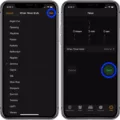Are you looking for ways to customize your iPhone wallpaper? You’ve come to the right place! In this blog post, we’ll cover everything you need to know about iPhone wallpapers, from choosing the perfect wallpaper to zooming out pictures on your device.
When it comes to personalizing your iPhone, one of the easiest and most impactful ways is by selecting a unique wallpaper for your device. Whether you want something classic and timeless or something modern and trendy, there are plenty of options available for you. Apple has pre-loaded some beautiful wallpapers onto iPhones but if those aren’t quite what you’re looking for, there are a number of third-party apps that offer additional wallpapers for free.
Once you have chosen your wallpaper, you may want to zoom out the image so that it fits perfectly on your device’s screen. On an iPhone with Face ID (iPhone X and newer), press and hold on the lock screen to enter the wallpaper gallery. Swipe if necessary to the lock screen wallpaper with the depth effect, then tap “Customize” in the bottom right-hand corner. Tap “Perspective Zoom” to uncheck the option and select “None” instead.
For earlier iPhones, access Settings > Wallpaper > Choose a New Wallpaper > Pick an image > Perspective Zoom (uncheck this option) > Set. This will replace any existing image on your home screen with a solid color background and will allow your chosen image to fill up your whole screen without being distorted or stretched out of shape.
Once these steps are completed, you can enjoy scrolling through all of your apps with a customized wallpaper that looks perfect on your device! We hope this guide was helpful in teaching you how to select and customize wallpapers for iPhones so that you can enjoy a truly unique look on your device!
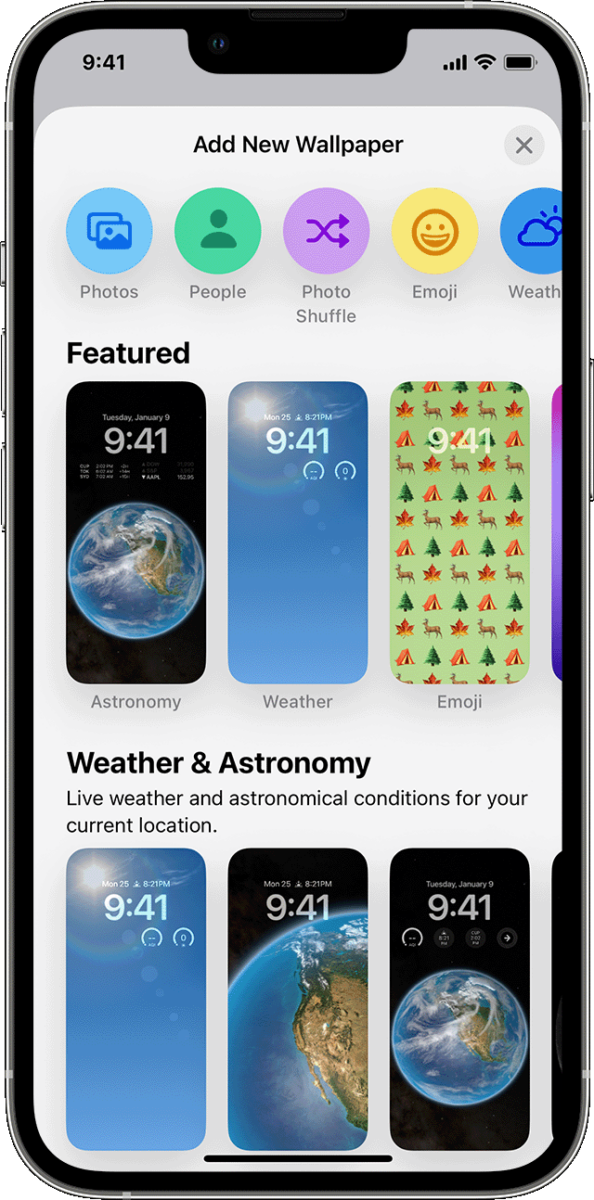
Why is My iPhone Wallpaper Zoomed In?
Your iPhone wallpaper is likely zoomed in because you have the Perspective Zoom feature enabled. This feature allows the wallpaper to move and zoom in or out when you tilt your device. To turn off this feature, press and hold on the Lock Screen to enter the wallpaper gallery, then swipe if necessary to the Lock Screen wallpaper with the depth effect. Tap Customize, then tap the ellipsis icon (three encircled dots) in the bottom-right corner. Finally, tap Perspective Zoom to uncheck the option.
How to Fit a Picture as an iPhone Wallpaper
To get a picture to fit your iPhone wallpaper, follow the steps below:
1. Touch and hold the empty space on your home screen and select Wallpaper at the bottom of the menu.
2. On the Wallpaper setting screen, select any image you’d like to use as your background.
3. If you selected a portrait or landscape image, you will see a preview of your wallpaper filling up your whole screen.
4. To adjust the image for a better fit, use pinch and zoom gestures on the image until it fits perfectly on your screen.
5. Once you’re happy with how it looks, tap Set to confirm your selection and switch to it as your wallpaper.
Conclusion
In conclusion, iPhone wallpaper is an important feature that allows users to customize their devices with the look and feels they desire. The ability to choose from a variety of wallpapers, including pre-installed images and live photos, as well as set perspective zoom, provides users with the opportunity to express themselves through their devices. Additionally, the ability to disable virtual backgrounds ensures that users can have a clear view of their chosen wallpaper during Zoom meetings. With all these features available, iPhone wallpaper is a great way for users to personalize their devices.