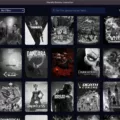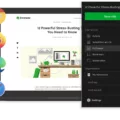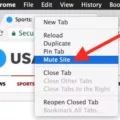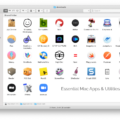Are you looking to get the most out of your Macbook Pro? Apple’s Numbers is a powerful spreadsheet application that can help you organize and manage data in a number of different ways. Whether you’re using Numbers for business, home, or school, it can help make life easier. Here’s a guide on how to use Numbers on your Macbook Pro.
To get started with Numbers on your Macbook Pro, open the application from the Applications folder or from the Dock. You’ll be presented with a blank spreadsheet on which you can start entering data. To enter data into a cell, click on it and type in your content. You can also click and drag across multiple cells to select them, then type in your content as normal.
Once you have entered some data into your spreadsheet, you may want to format it in various ways – such as changing the text formatting (font size, color, etc) or applying borders around certain cells. To do this, first, select the cells whose formatting you want to change by clicking and dragging over them; then go to Format > Cells > Font or Format > Cells > Borders & Shading menu items respectively.
In addition to formatting cells, Numbers also provides several useful functions that allow you to calculate sums and other statistical data within your spreadsheets. For example, if you wanted to calculate the sum of all numeric values in column A of your spreadsheet, simply click on an empty cell next to it; then go to Insert > Function > Sum menu item and select column A as the range for calculation.
Numbers also provides some great tools for creating charts and graphs from your data so that they can be visualized more easily – simply select all of the cells containing relevant data; then go to Insert > Chart menu item and choose one of the various chart types available (e.g line chart). Once added to your spreadsheet document, these charts can be customized further by changing their color schemes and other options from their respective menus.
Finally, once all of these tasks are complete – you may want to save or export your spreadsheet document for use elsewhere (such as in Excel). To save/export it simply go to File > Export To… whereupon various file formats are available for selection (e.g Excel .xlsx).
As demonstrated above – using Apple’s Numbers application on Macbook Pro is easy and straightforward; providing powerful tools that can help make life easier when dealing with large amounts of data!
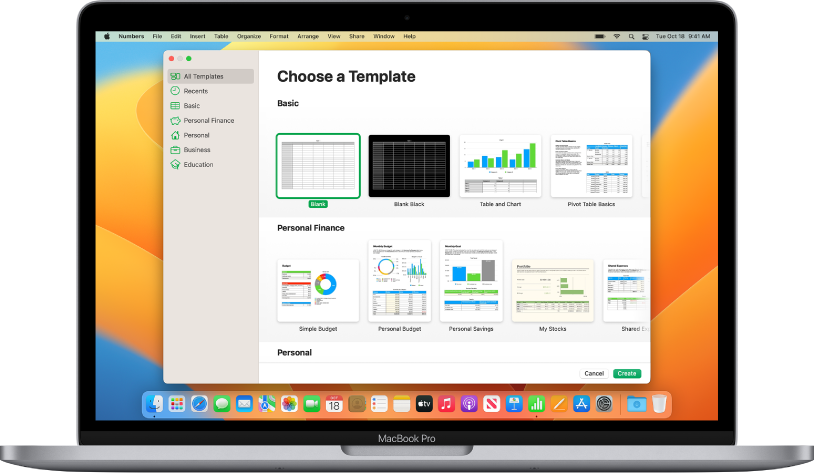
Opening Numbers on a Macbook Pro
To open Numbers on your Macbook Pro, you can either double-click the Numbers icon in your Applications folder or click the Launchpad icon on your Dock, then click the Numbers icon. If you’re already in another application, you can also go to the Apple menu at the top-left corner of the screen and select “Numbers” from the drop-down list. Once you’ve opened Numbers, you can open a file by going to File > Open and selecting the file from your computer.
Differences Between Mac Numbers and Excel
No, Mac Numbers is not the same as Excel. While both are spreadsheet programs, they have some significant differences in terms of features and compatibility.
Mac Numbers has a different user interface than Excel, which can make it more intuitive for Mac users. It also offers fewer functions than Excel, so if you are looking for more advanced features, Excel might be a better choice.
In terms of compatibility, Excel is more widely used and accepted than Mac Numbers. This means that it is easier to share files between users with different software if they’re using Excel. Additionally, data can be imported and exported between the two spreadsheet programs but there may be formatting issues that need to be addressed before they can be used interchangeably.
Overall, while Mac Numbers and Excel are both useful spreadsheet programs, they should not be considered substitutes for one another since each has its own unique features and capabilities.
Saving Numbers Files as Excel Files on Mac
Yes, you can save a Numbers spreadsheet as an Excel file on Mac. To do this, open the Numbers spreadsheet you want to convert and choose File > Export To. From there, select the Excel format and click Save. This will export the document in a .xls or .xlsx format that is compatible with Microsoft Excel.
Can Excel Files Be Opened in Numbers?
Yes, you can open Excel files in Numbers. To do so, you can either drag the Excel file to the Numbers icon in the Dock or in the Applications folder, or you can choose File > Open from the Numbers menu bar and select the Excel file you want to open. Once opened in Numbers, you can work with it just like any other document.
The Benefits of Using Numbers Over Excel
Using Numbers instead of Excel can be beneficial for Mac users because it is exclusive to the operating system. It allows users to create beautiful and vibrant graphs, spreadsheets, and tables while also providing powerful features such as Conditional Highlighting and Smart Categories. Numbers also offers a wide variety of pre-set templates that can help users quickly create professional-looking documents. It also has an intuitive interface with drag-and-drop capabilities that allow for faster data entry and manipulation. Finally, Numbers allows users to collaborate on documents in real-time, making it a great tool for teams working together remotely.
Does the Macbook Pro Include Numbers Software?
Yes, Macbook Pro comes with Numbers pre-installed. Numbers is Apple’s spreadsheet software that helps you create beautiful spreadsheets and perform calculations quickly and easily. It has a wide range of features such as tables, charts, graphs, and images, to help make your spreadsheets more visually appealing. Additionally, Numbers allows you to collaborate with other users on shared documents and worksheets in real time.
Is Number Software Free on Mac Computers?
Yes, Numbers is free on Mac. The app is available in the usual app store location, or it may already be preinstalled on your device. Apple released the iWork suite apps, including Numbers, as a paid feature when they first launched; however, they are now completely free to use. You can take advantage of all its features and get started with creating spreadsheets and documents right away!
Creating a Spreadsheet on a Macbook Pro
Creating a spreadsheet on Macbook Pro is easy! To get started, open the Numbers app from the Applications folder. When you launch Numbers, you’ll be presented with several templates to choose from, such as a blank template if you want to start from scratch. Once you’ve selected a template, click “Create” to get started.
From there, you can add your own headers and data by selecting a table cell and typing. You can also add other tables, text boxes, shapes, and images by clicking the object buttons in the toolbar. You can adjust row and column sizes by clicking and dragging their edges or double-clicking them for exact measurements.
Once your spreadsheet is complete, click “File” in the menu bar and select “Export” to save it in different file formats like .xlsx or .csv. You can also share it directly from Numbers with iCloud sharing or emailing it as an attachment.
What Does the Numbers App on Mac Do?
The Numbers app on Mac is a powerful spreadsheet application that allows users to create and manage spreadsheets with ease. With Numbers, users can easily create and format spreadsheets, incorporate charts and graphs, and perform complex calculations. The app also provides a variety of templates for specific purposes such as budgeting, checklists, and more. Numbers make it easy to store and share data with other Mac applications or with other users via iCloud Drive. With Numbers, you can quickly organize your data into tables, graphs, formulas, and more to make sure your work looks professional and organized.
Comparing Numbers to Excel
Numbers is a spreadsheet application developed by Apple for the macOS and iOS operating systems. Like Excel, Numbers allow users to create tables and charts that can be manipulated with formulas. However, Numbers also offers a range of features not found in Excel, including Smart Categories and interactive charts.
When it comes to speed, Excel does not lose performance when dealing with larger data sets, while Numbers may experience a dip in performance when working with large data sets. Additionally, Excel is more popular than Numbers due to its long-term presence on the market.
Overall, Numbers is an excellent alternative to Excel for those looking for a comprehensive spreadsheet software solution on macOS or iOS platforms. It offers similar functionality as well as unique features not found in Excel that makes it worth considering.
Conclusion
In conclusion, the Macbook Pro is a powerful and versatile laptop that offers a great combination of performance, portability, and style. It is ideal for anyone who needs a reliable machine that can handle multitasking with ease. The Macbook Pro features an excellent display, fast processors, and great battery life. Additionally, it is loaded with features such as the Touch Bar and Touch ID for security. All in all, the Macbook Pro is an excellent choice for anyone looking for a laptop that offers top-notch performance with an attractive design.