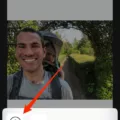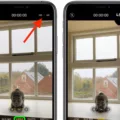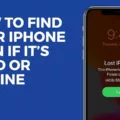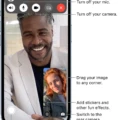The iPhone has become an essential tool for navigating and finding our way around. With the help of Apple Maps, you can easily enter GPS coordinates to locate a specific location. Whether you’re trying to find a hidden gem or meet up with friends at a specific spot, entering GPS coordinates on your iPhone can be incredibly useful.
To begin, open the Maps application on your iPhone. This can usually be found on your home screen or in your app drawer. Once you have the app open, tap into the search bar at the top of the screen.
Now, it’s time to enter the GPS coordinates you want to locate. GPS coordinates consist of latitude and longitude, which are numerical values that pinpoint a specific location on the Earth’s surface. You can find GPS coordinates for a location by using various online tools or by simply searching for the location and adding “GPS coordinates” to your search query.
Once you have the GPS coordinates, enter them into the search bar of the Maps app. Make sure to include both the latitude and longitude values, separated by a comma. For example, if you’re looking for a location with coordinates 40.7128° N, 74.0060° W (which happens to be the coordinates for New York City), you would enter “40.7128, -74.0060” into the search bar.
After entering the GPS coordinates, tap the “Search” button on your keyboard. The Maps app will then locate and display the desired location on the screen. You can zoom in or out to get a better view of the area, and the map will show various landmarks and points of interest near the specified coordinates.
It’s worth noting that if you’re looking to find your own location using GPS coordinates, you can use the Find My app on your iPhone. This app allows you to see your device’s current or last known location. Simply open the Find My app, tap on “Devices” at the bottom of the screen, and select the device you want to locate. If the device can be located, it will appear on the map, allowing you to see where it is.
Entering GPS coordinates on your iPhone with Apple Maps is a simple and effective way to find a specific location. Whether you’re exploring a new area or trying to meet up with someone, the Maps app can help you navigate with ease. So the next time you have a set of GPS coordinates, give it a try and see how convenient it can be to find your way using your iPhone.

How Do You Enter Latitude And Longitude in Apple Maps?
To enter latitude and longitude coordinates in Apple Maps on your iPhone, follow these steps:
1. Open the Maps application on your iPhone.
2. Tap on the search bar at the top of the screen.
3. In the search bar, enter the latitude and longitude coordinates of the location you want to find. Make sure to enter them in the correct format, such as “40.7128° N, 74.0060° W” for New York City.
4. Once you have entered the coordinates, tap the “Search” button on the keyboard or the search icon next to the search bar.
5. Apple Maps will then display the location corresponding to the entered latitude and longitude coordinates on the map. You can zoom in or out to get a better view of the location.
If you are unable to find the specific coordinate you entered, double-check that you have entered the coordinates correctly. Also, note that Apple Maps may not recognize certain remote or lesser-known locations.
How Do You Find Your Exact Location On Your iPhone?
To find your exact location on your iPhone, you can use the Find My app. Here’s a step-by-step guide:
1. Open the Find My app on your iPhone. This app is pre-installed on most iPhones, but if you don’t see it on your home screen, you can download it from the App Store.
2. Once you have the app open, tap on the “Devices” tab at the bottom of the screen. This will show you a list of all the devices associated with your Apple ID.
3. From the list of devices, select the iPhone you want to locate. If you have multiple iPhones registered to your Apple ID, make sure you choose the correct one.
4. If your iPhone is currently connected to the internet and has location services enabled, it will appear on the map within the Find My app. You should be able to see its exact location.
5. If your iPhone is not currently connected to the internet or doesn’t have location services enabled, the Find My app won’t be able to show its real-time location. However, it can still display the last known location of your device.
By following these steps, you can find your exact location on your iPhone using the Find My app. Remember to have location services enabled and an active internet connection for the most accurate results.
Conclusion
The iPhone is not only a powerful and versatile smartphone, but it also offers a user-friendly and intuitive interface that allows users to easily navigate through various features, including the Maps application. With Apple Maps, users can enter GPS coordinates to find a specific location with ease.
By simply opening the Maps app on the iPhone, tapping into the Search bar, and entering the desired GPS coordinates, users can quickly locate a specific point on the map. This feature is particularly useful for individuals who need to pinpoint a precise location, such as when exploring remote areas, searching for specific addresses, or even geocaching.
Furthermore, the iPhone’s Find My app provides an additional layer of convenience by allowing users to track the location of their devices. By accessing the Devices tab and selecting the desired device, users can view its current or last known location on the map. This feature comes in handy in situations where users have misplaced their device or need to keep an eye on its whereabouts.
The iPhone’s integration of GPS coordinates within the Maps app and the Find My app showcases the device’s commitment to providing users with a seamless and efficient navigation experience. Whether it’s locating a specific point on the map or tracking the whereabouts of a device, the iPhone offers a comprehensive solution for all location-related needs.