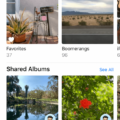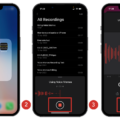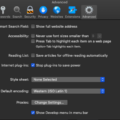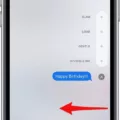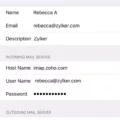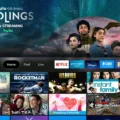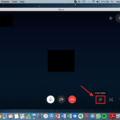Invisible Ink is a fun and creative message effect that you can use on your Mac to add an element of surprise and intrigue to your messages. This effect allows you to send messages that are initially hidden, only to be revealed when the recipient swipes over the message. In this article, we will explore how to use Invisible Ink on your Mac and some creative ways to make the most out of this feature.
To use Invisible Ink on your Mac, you will need to open the Messages app and start a new message or go to an existing conversation. Once you have the message box open, click on the App Store icon located to the left of the text box. From there, select the option for Message Effects.
In the Message Effects menu, you will find a variety of effects to choose from. Look for the Invisible Ink option and select it. This will apply the effect to your message. You can also choose other effects like Confetti, Celebration, Fireworks, and more to add additional flair to your messages.
After selecting the Invisible Ink effect, you can now compose your message as you normally would. Type in the text that you want to send and click on the blue send button to share it with your recipient. However, keep in mind that the message will not be immediately visible to the recipient. Instead, the text will appear blurred or obscured.
When the recipient receives the message, they will see a box with a blurred or obscured message. To reveal the hidden message, they simply need to swipe over the message with their cursor or trackpad. This action will make the message appear clear and legible, adding an element of surprise and fun to their messaging experience.
Now that you know how to use Invisible Ink on your Mac, let’s explore some creative ways to make the most out of this feature.
One idea is to use Invisible Ink for special occasions like birthdays or anniversaries. You can send a hidden message with birthday wishes or a heartfelt anniversary message, making it a delightful surprise for the recipient when they reveal the hidden text.
Another fun way to use Invisible Ink is to create a guessing game. Send a message with a hidden clue or riddle, and ask the recipient to guess the answer by revealing the hidden text. This can be a fun activity to engage with friends or family members and keep them entertained.
Invisible Ink can also be used for secret messages or inside jokes. Share a hidden message with a close friend or loved one, adding an element of secrecy and exclusivity to your communication.
Invisible Ink is a playful and exciting message effect that you can use on your Mac to add a touch of surprise and creativity to your messages. By following the simple steps outlined in this article, you can easily use Invisible Ink to send hidden messages to your friends and loved ones. So why not give it a try and see how this feature can enhance your messaging experience on your Mac?
How Do You Get Confetti On Your Mac?
To get confetti on your Mac, you can follow these steps:
1. Open the App Store on your Mac. You can find the App Store icon in the Dock or by using Spotlight search.
2. Once the App Store is open, click on the “Search” tab located at the top right corner of the window.
3. In the search bar, type “Message Effects” and press Enter or click on the magnifying glass icon.
4. From the search results, click on the “Message Effects” app. It should be the one developed by Apple Inc.
5. On the app page, click on the “Get” or “Download” button to start the installation process. You may need to enter your Apple ID and password to proceed.
6. After the app is installed, open the Messages app on your Mac. You can find it in the Applications folder or by using Spotlight search.
7. Start a new conversation or open an existing one. You can do this by clicking on the “New Message” button or selecting a conversation from the sidebar.
8. In the message composition area, type your desired message.
9. To add confetti to your message, click on the App Store icon located to the left of the text box. It looks like an “A” inside a circle.
10. In the App Store window, click on the “Message Effects” option. It should be located under the “Apps” section.
11. A variety of message effects will appear. Select the “Confetti” effect by clicking on it.
12. The confetti effect will be applied to your message. You can preview it by clicking on the blue arrow button.
13. click on the blue send button to send your message with the confetti effect.
It’s important to note that the availability of message effects may vary depending on your macOS version and the Messages app settings. Make sure your Mac is running the latest software updates to access the latest features and effects.
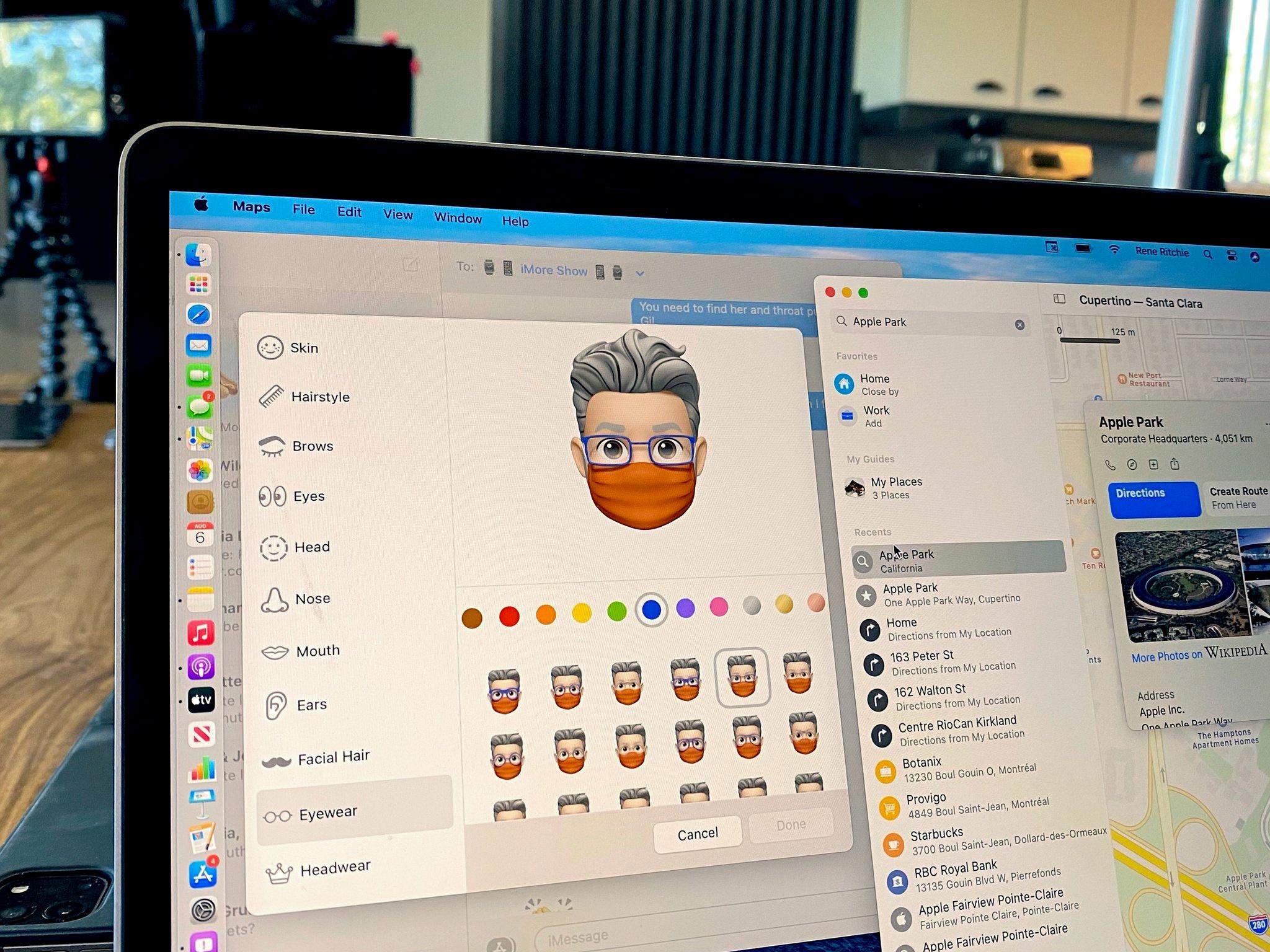
How Do You Send Messages With Effects?
To send messages with effects, you can follow these steps:
1. Open the Messages app on your device.
2. Tap the Compose button to create a new message or select an existing conversation.
3. Once you’re in the message composition screen, tap the Camera button.
4. Next, tap the Effects button located in the top right corner of the screen. This will open up a variety of effects you can use.
5. Browse through the available effects and select the one you want to use. Effects can include filters, stickers, text overlays, or animations.
6. After selecting the desired effect, tap Done to apply it to your message.
7. Review the message with the effect applied, ensuring it is as you intended.
8. tap the Send button to deliver your message with the chosen effect to the recipient.
By following these steps, you can easily send messages with effects to add a touch of creativity or express yourself in a more visually engaging way.
Conclusion
Invisible Ink is a captivating message effect available on the Messages app. This effect adds an element of surprise and intrigue to your conversations by hiding your message until the recipient swipes over it. It creates a sense of anticipation and mystery, making the act of revealing the hidden message an exciting experience.
The Invisible Ink effect is perfect for sending secret messages, surprise announcements, or simply adding a touch of fun to your conversations. It allows you to share something special in a unique way, as the recipient has to actively interact with the message to uncover its content.
With Invisible Ink, your messages will truly stand out and leave a lasting impression. Whether you want to express your affection, share exciting news, or add a playful element to your conversations, this effect offers a creative and engaging way to communicate.
To use Invisible Ink, simply open the Messages app, compose a new message or go to an existing conversation, and tap on the App Store icon. From there, select Message Effects and choose Invisible Ink. Once you’ve composed your message, click on the blue send button to share it with your intended recipient.
So why not add a dash of mystery and surprise to your messages by using Invisible Ink? It’s a delightful way to make your conversations more memorable and enjoyable for both you and the person you’re communicating with. Give it a try and let your messages come to life in a whole new way!