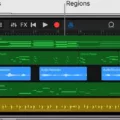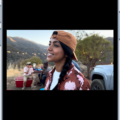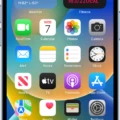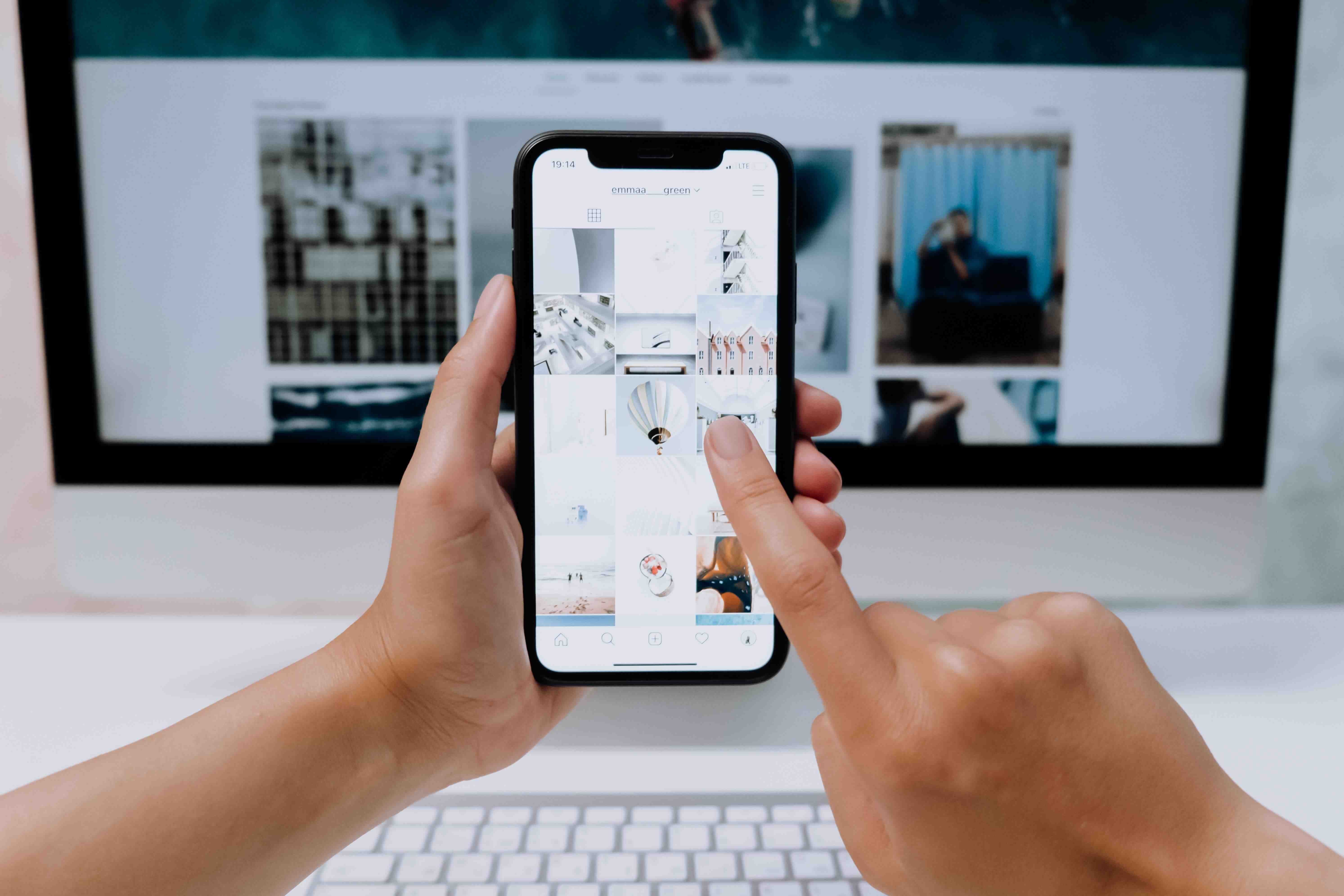The iPhone is a powerful device that offers a wide range of features, one of which is the ability to edit and delete sound recordings using the Voice Memos app. This app comes pre-installed on all iPhones and provides a convenient way to record audio on the go.
To edit or delete a recording in Voice Memos, you can follow these simple steps. First, open the Voice Memos app on your iPhone and navigate to the list of recordings. Locate the recording that you wish to edit and tap on it to open it.
Once the recording is open, you will see a few options at the bottom of the screen. Tap on the “…” icon, which represents additional options. From the menu that appears, select “Edit Recording” to begin editing the sound.
At this point, you will see a waveform representation of the audio recording. To edit the recording, you can tap on the waveform to select a specific portion of the sound. Once selected, you can choose to either trim or delete the selected portion.
If you want to keep the selected portion and remove the rest of the recording, tap on “Trim.” This action will remove the unselected parts, leaving only the selected portion intact. On the other hand, if you wish to delete the selected portion entirely, tap on “Delete.” This will remove the selected portion from the recording.
After you have made your desired edits, tap on “Save” to apply the changes to the recording. You can then tap on “Done” to exit the editing mode and return to the list of recordings.
In addition to editing the sound recording, it is also possible to trim the audio directly from the list of recordings. To do this, locate the recording in the list and swipe left on it. A “Trim” option will appear, allowing you to quickly trim the beginning or end of the recording.
By utilizing the editing and trimming features in the Voice Memos app, you can easily modify and refine your sound recordings on an iPhone. Whether you need to remove unwanted parts or create a shorter version of a recording, these tools provide the flexibility to tailor your audio files to your specific needs.

How Do You Edit Audio On Your iPhone?
To edit audio on your iPhone, you can make use of the Voice Memos app. Here’s a step-by-step guide to help you out:
1. Open the Voice Memos app on your iPhone. It’s a pre-installed app, so you should be able to find it easily.
2. In the list of recordings, locate and tap on the recording that you want to edit. This will open the recording details.
3. At the bottom-right corner of the screen, you’ll see an icon that looks like three dots. Tap on it to reveal more options.
4. Among the options, you’ll find one that says “Edit Recording”. Tap on it to start editing the audio.
5. Once you’re in the editing mode, you’ll see a waveform representation of the audio file. You can now manipulate the audio in a few different ways.
6. To trim the audio, tap on the waveform at the beginning or end of the section you want to remove. Then, drag the handles to select the desired portion. You can choose to either keep the selection and delete the rest of the recording or delete the selection entirely.
7. If you only want to keep the selected portion, tap on the “Trim” option. If you want to delete the selected portion, tap on the “Delete” option.
8. After making the necessary edits, tap on the “Save” button to save your changes.
9. tap on “Done” to exit the editing mode and return to the recording details screen.
That’s it! You have successfully edited the audio on your iPhone using the Voice Memos app.
How Do You Trim Audio On Your iPhone?
To trim audio on your iPhone, follow these steps:
1. Open the “Voice Memos” app on your iPhone. This app is usually pre-installed on your device.
2. Select the audio track that you want to trim from the list of recordings.
3. Once you have selected the audio track, tap on the “Edit” button located at the bottom left corner of the screen. This will open the editing options for the selected track.
4. In the editing screen, you will see a mini-Timeline at the bottom of the screen. This timeline represents the duration of the audio track.
5. To trim the audio, place your finger on the green bar in the mini-Timeline at either the beginning or the end until the trim pointer appears. The trim pointer looks like a small arrow.
6. Once the trim pointer appears, drag it either to the left or right to adjust the start or end point of the audio track. As you drag, the portion of the track outside the selected area will be grayed out, indicating that it will be trimmed.
7. If you want to fine-tune the trim, you can zoom in on the mini-Timeline by pinching your fingers together. This will allow you to make more precise adjustments.
8. After you have selected the desired portion of the audio track, tap on the “Trim” button located at the bottom right corner of the screen. This will trim the audio and save the edited version.
9. If you are satisfied with the trimmed audio, tap on the “Done” button to exit the editing screen. Your trimmed audio track will now be saved in the “Voice Memos” app.
By following these steps, you can easily trim audio tracks on your iPhone using the built-in “Voice Memos” app.
Conclusion
The iPhone is a versatile and powerful device that offers a range of features and functionalities to enhance our daily lives. From its sleek design and user-friendly interface to its impressive camera capabilities and advanced security features, the iPhone has become a staple in the world of technology.
With its App Store offering a vast array of applications and games, the iPhone allows users to customize their device to suit their individual needs and interests. Whether you’re a professional seeking productivity tools or a casual user looking for entertainment options, the iPhone has something for everyone.
The Voice Memos app on the iPhone is a handy tool that allows users to easily record and edit audio recordings. Whether it’s capturing important meetings, recording music ideas, or simply leaving yourself a voice reminder, the Voice Memos app is a convenient way to keep track of audio content.
Editing a recording in Voice Memos is a straightforward process, allowing users to trim or delete unwanted parts of the recording. This can be particularly useful when trying to condense a lengthy recording or removing any mistakes or unnecessary content.
By tapping on the recording and selecting the Edit Recording option, users can easily access the editing tools. The Trim option allows for the selection of specific sections to keep, while the Delete option removes unwanted parts entirely.
Once the desired changes are made, users can save the edited recording and tap Done to complete the process. This allows for a seamless and efficient editing experience, ensuring that users can fine-tune their recordings to perfection.
The iPhone’s Voice Memos app provides a user-friendly and convenient way to record and edit audio content. With its intuitive interface and powerful editing tools, it is a valuable tool for both personal and professional use. Whether it’s capturing important moments or creating audio content, the iPhone’s Voice Memos app is a reliable companion for all your recording needs.