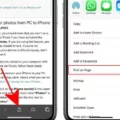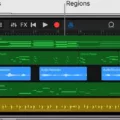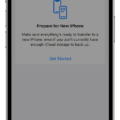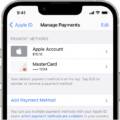Editing video length on iPhone is a great way to make sure your videos look professional and have the perfect length for sharing. With the right tools, it’s easy to trim a video to the exact length you need.
The easiest way to edit video length on iPhone is with the native Photos app. To start, open the Photos app and select your video. Tap the Edit button in the top-right corner of the screen, then drag either end of the frame viewer below your video to change its start and stop times. When you’re done adjusting, tap Done at the bottom of your screen.
To save only the trimmed version of your video, tap Save Video. You can also tap Save Video as New Clip if you want to save both versions of your video.
If you want more control over how you trim your videos, consider using an app like iMovie or Splice by GoPro. These apps have more advanced editing options like stabilizing shaky footage, adding music and sound effects, and exporting still images from your videos.
In iMovie, open a project containing the footage you want to edit and select it in the timeline view at the bottom of your screen. Next, drag either end of the blue bar that appears above your footage until it contains only what you want in your final clip. To save it as a new clip in Photos or send it directly to social media platforms like YouTube or Vimeo, tap Share at the top-right corner of your screen and select an option from there.
For Splice users, just select one or more clips in its timeline viewer then press Trim at the bottom-left corner of your screen to set their start and end times precisely. When you’re done editing each clip individually, press Done at the top-left corner before saving or sharing them online.
Editing video length on iPhone is a simple process that can help make sure all your videos look their best before sharing them with friends or family online!
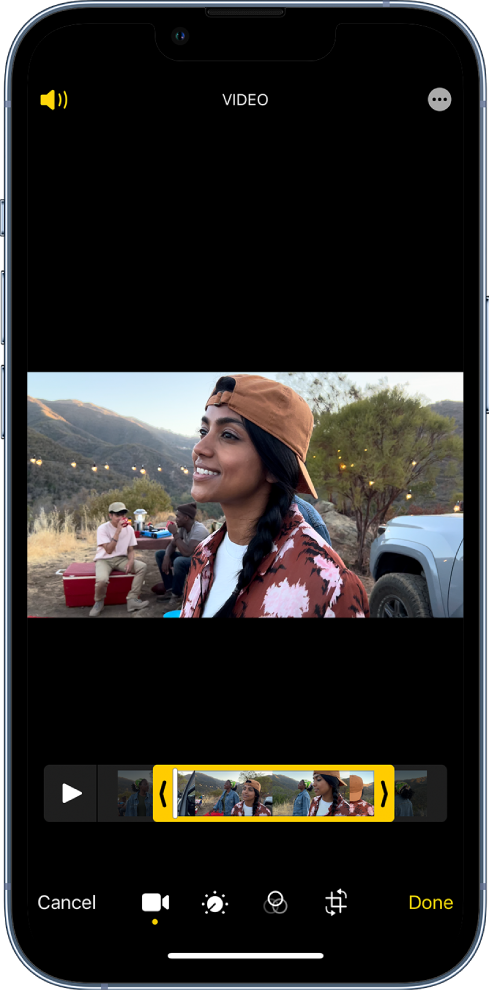
Shortening the Length of an iPhone Video
Yes, you can shorten the length of an iPhone video using the Photos app. To do so, open the video in Photos, tap Edit, then drag either end of the frame viewer below the video to change the start and stop times. Once you’ve selected your desired start and end times, tap Done. Finally, tap Save Video to save only the trimmed video, or Save Video as New Clip to save both versions of the video.
Editing Videos in the Gallery
Editing a video in your Gallery is simple. First, open the video you wish to edit by launching the Gallery app. An editing toolbar will automatically appear on your screen, giving you access to various editing options. To begin, you can crop and trim the video in order to remove unwanted sections. Additionally, you can add filters to enhance its visual appeal or adjust the speed of playback. Finally, once you’re satisfied with your edits, simply click save and the edited video will be available in the Gallery app for viewing or sharing.
Adjusting Video Time in Editing
To shorten or lengthen video time in editing, begin by selecting the video you want to edit on your design. On the toolbar above the editor, click the icon to reveal highlighted and grayed-out parts of your video. You can then drag either of the sliders located on the ends of the highlighted part of the video to shorten or lengthen it. Additionally, you can also adjust individual frames inside a clip by right-clicking and selecting “Split Clip.” This will divide a clip into multiple smaller clips which can be adjusted and reorganized as needed.
Conclusion
Editing video length on iPhone is a simple and straightforward process. You can easily trim your videos to the desired length using the Photos app, or you can use third-party apps to make more detailed adjustments. Whether you want to trim a few moments off a video or completely reshape it, the tools are available and easy to use. With the right app and a few simple steps, you can quickly trim your videos down to exactly the size you need.