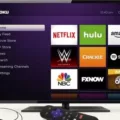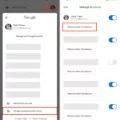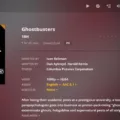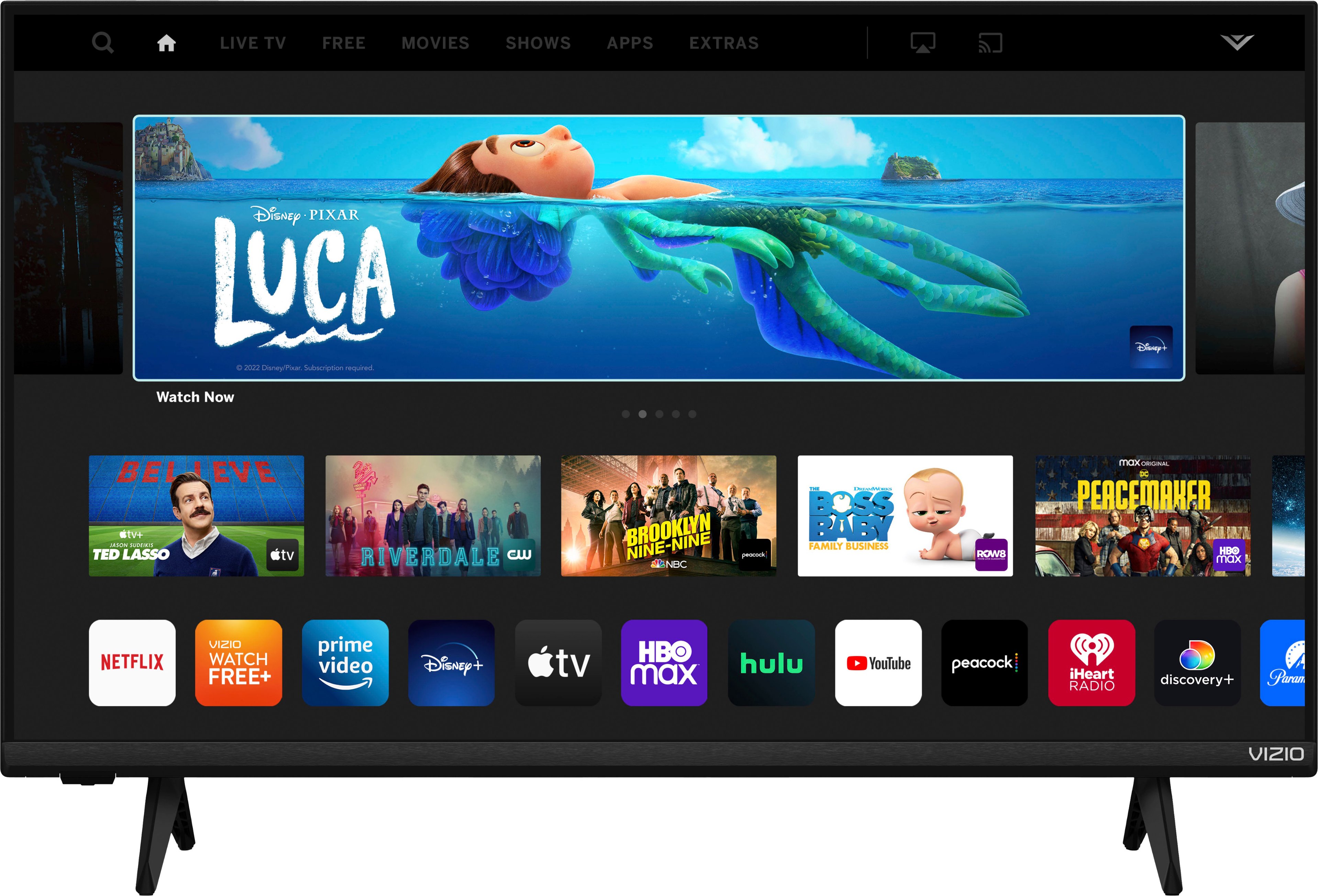Chromecast is a device that allows you to stream content from your Android device to your television. It is an easy and convenient way to enjoy your favorite movies, TV shows, and music on a big screen. In this article, we will guide you through the process of using Chromecast from your Android device.
Firstly, you need to have the Google Home app installed on your Android device. If you do not have it already, you can download it from the Google Play Store. Once you have installed the app, open it and sign in to your Google account.
Next, tap on the Account tab located at the bottom right corner of the screen. This will open a new window where you will see the option to Mirror device. Tap on this option to proceed.
Now, you will see a new screen with the option to Cast Screen/Audio. Tap on this option to connect your Android device to the Chromecast device.
To successfully use this feature, you need to turn on the “microphone” permission in the Google Play Services app. This is required to allow the Chromecast device to listen and connect to your Android device.
Choose your Chromecast device from the list of available devices. Once you have selected your device, your Android device will start streaming content to your television.
It is important to note that all Chromecast devices require a TV with High-bandwidth Digital Content Protection (HDCP) 1.3 or higher built-in. HDCP 2.2 is required to support 4K content. Most televisions that are five years old or newer and have HDMI ports will have at least one port that supports HDCP 2.2.
Chromecast is an easy and convenient way to stream content from your Android device to your television. With the steps outlined in this article, you can easily connect your Android device to your Chromecast device and enjoy your favorite movies, TV shows, and music on a big screen.

How to Chromecast from a Phone
To Chromecast from an Android device, you can follow these steps:
1. Open the Google Home app on your Android device.
2. Tap on the Account tab located at the bottom right corner of the screen.
3. Scroll down until you see the “Mirror device” option and tap on it.
4. From there, select the “Cast Screen/Audio” option.
5. In order to use this feature, you need to give permission for the “microphone” in the Google Play Services app.
6. Once you have allowed the microphone permission, select the Chromecast device you want to use.
7. Your Android device will now be mirrored on the TV or display that is connected to the Chromecast device.
It is important to note that your Android device and your Chromecast device must be connected to the same Wi-Fi network in order to successfully cast your screen. Additionally, some apps may have their own casting feature that can be used instead of mirroring your entire device screen.
What Equipment is Needed for Chromecast?
To use Chromecast, you will need a TV with High-bandwidth Digital Content Protection (HDCP) 1.3 or higher built-in. If you plan to stream 4K content, your TV must support HDCP 2.2. Most modern televisions that have HDMI ports, which are five years old or newer, will have at least one port that supports HDCP 2.2. Additionally, you will need a Wi-Fi network to connect your Chromecast to the internet. You can use any Wi-Fi network, but a strong and stable connection is recommended for smooth streaming. Finally, you will need a device such as a smartphone, tablet, or computer to control your Chromecast and stream content. The device should also be connected to the same Wi-Fi network as your Chromecast.
Conclusion
Using Chromecast is a simple and convenient way to stream content from your Android device to your TV. By following the steps outlined above, you can quickly and easily set up your Chromecast and begin casting your favorite movies, TV shows, and music on your television. Additionally, it’s important to ensure that your TV has the necessary hardware and broadband requirements to support Chromecast, including HDCP 1.3 or higher and HDCP 2.2 for 4K content. By following these guidelines, you can enjoy a seamless and high-quality streaming experience with Chromecast.