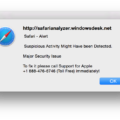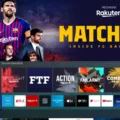A computer monitor is an essential component that enables us to view and interact with our computer system. However, it can be frustrating when the screen keeps going black for a second, repeatedly interrupting our workflow. In this article, we will discuss the reasons why this issue occurs and provide some solutions to fix it.
The top common reasons for your monitor to keep going black randomly are cable connections, bad drivers, and a bad power supply. Let’s explore each of these reasons in detail.
Cable Connections:
One of the most common reasons why the monitor goes black for a second is due to loose or damaged cable connections. Over time, the video cable may become loose, causing the connection to be lost from the CPU constantly. To fix this issue, check your video cables and video ports, and ensure that they are fully plugged in. If the video cable is too old or damaged, try changing the cable.
Bad Drivers:
Another reason why the monitor keeps going black for a second is due to outdated or corrupt graphics card drivers. Graphics card drivers are crucial software components that enable the computer to communicate with the monitor. If the driver is outdated or corrupted, it can cause issues such as the monitor going black for a second. To fix this issue, update your graphics card’s driver or roll back to the previous version.
Bad Power Supply:
The power supply is another crucial component that can cause the monitor to go black for a second. If the power supply is not delivering the right amount of voltage, it can cause issues such as the monitor going black. To fix this issue, check whether the power supply is working correctly and delivering the right amount of voltage.
Additional Solutions:
Apart from the above-mentioned reasons, there are various other solutions that you can try to fix the issue of the monitor going black for a second. These include resetting your monitor, adjusting your PC’s power settings, undoing any user-applied PC overclocking, and cleaning boot Windows 10. Additionally, using the Windows key + Ctrl + Shift + B keyboard shortcut can restart the video driver and refresh the connection with the monitor.
The monitor going black for a second can be frustrating and interruptive. However, by following the above-mentioned solutions, you can fix this issue and ensure that your monitor works correctly. Remember to check your cable connections, update your graphics card driver, and check your power supply to fix the root cause of the issue.

Random Blackouts on the Computer Screen
The reason why your screen randomly goes black for a second could be due to several factors. One of the most common reasons for this issue is a faulty video cable. If your video cable is too old, it may become loose and lose connection with the CPU, resulting in the screen going black for a second. To determine if this is the issue, try changing the cable and see if the problem persists.
Another possible cause of this issue could be related to the graphics card or driver. If the graphics card or driver is outdated or not functioning properly, it may cause the screen to go black for a second. To fix this issue, try updating the graphics card or driver to the latest version.
Additionally, it is possible that your monitor’s settings may need to be adjusted. Sometimes, the monitor’s power settings can cause the screen to go black for a second. To fix this issue, adjust the power settings to ensure that the monitor is not turning off or going into sleep mode too quickly.
Lastly, there could be a hardware issue with the monitor itself. If none of the above solutions work, it may be necessary to have the monitor checked by a professional to determine if there is a hardware issue causing the screen to go black for a second.
Investigating the Causes of Random Screen Blackouts
There are several common reasons why your monitor may keep going black randomly. One possible cause could be cable connections. It is important to check your video cables and ports to ensure they are properly connected and not damaged. Another possible reason could be bad drivers. Check if your drivers are outdated or corrupt, as this could be causing your screen to go black. Additionally, a bad power supply may be the culprit. It is important to check whether the power supply is functioning properly and delivering the correct amount of voltage to your monitor. By addressing these potential issues, you may be able to resolve the issue of your screen going black randomly.
Fixing a Black Screen that Appears Every Few Seconds
If you are experiencing a black screen issue with your monitor every few seconds, there are several steps you can take to troubleshoot and fix the problem:
1. Check the cables: Ensure that all cables connecting your monitor to your computer are fully plugged in and not damaged.
2. Update your graphics card driver: An outdated or corrupted graphics card driver can cause your monitor to go black intermittently. Visit the website of your graphics card manufacturer to download and install the latest driver.
3. Roll back your graphics card driver: If updating the driver does not solve the issue, try rolling back to a previous version of the driver that worked fine.
4. Adjust your PC’s power settings: The black screen issue can also occur if your PC’s power settings are set to turn off the display after a certain period of inactivity. Adjust the power settings to prevent the display from turning off.
5. Reset your monitor: Unplug your monitor from the power source and wait for a few minutes. Then plug it back in and check if the issue persists.
6. Clean boot Windows 10: If the issue persists, perform a clean boot of Windows 10 to identify any third-party software or applications causing the problem.
7. Undo any user-applied PC overclocking: Overclocking can cause instability and lead to screen flickering or blackouts. Resetting the overclocking settings in the BIOS can help fix the issue.
By following these steps, you should be able to troubleshoot and fix the black screen issue you are experiencing with your monitor.

Troubleshooting Windows 10 Black Screen Issues
There could be several reasons why the screen goes black for a few seconds in Windows 10. One possible reason is that the graphics driver installed on the system is outdated or corrupted, causing the monitor to lose its connection with the computer. Another reason could be due to power management settings, where the screen turns off after a certain period of inactivity. Additionally, the issue could also be caused by a faulty cable or port connecting the monitor to the computer. To resolve this issue, one can try updating the graphics driver, adjusting the power management settings, or checking the cable and port connections. Another potential solution is to use the Windows key + Ctrl + Shift + B keyboard shortcut, which restarts the video driver and refreshes the connection with the monitor.
Conclusion
The monitor screen is an essential component of any computer system. It allows users to interact with their devices and view their digital content. However, it is not uncommon for the screen to experience issues such as randomly going black. This can be caused by a variety of factors such as faulty cables and outdated drivers. To fix this issue, users can try updating their graphics card’s driver, checking cable connections, resetting the monitor, adjusting power settings, and undoing any overclocking applied to the PC. By taking these steps, users can ensure that their monitor screen functions properly and provides them with a seamless computing experience.