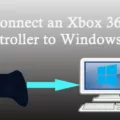The power button is an essential component of any computer system. It is the button that is used to turn on and off a computer. The power button is usually located on the front panel of the computer case and looks like a circle with a line in the middle. This is the universal symbol for power on/off.
When you press the power button, it sends a signal to the computer’s power supply to turn on. The power supply then sends power to the motherboard, which in turn sends power to the other components of the computer. The power button also works in reverse. When you press and hold the power button for a few seconds, it sends a signal to the power supply to turn off.
In modern computers, the power button is usually connected to the motherboard through a set of wires. These wires are called the power button headers. The power button headers are usually located near the bottom of the motherboard and are labeled as such. To connect the power button to the motherboard, you need to connect the wires from the power button to the power button headers on the motherboard.
When you press the power button, the signal is sent through the wires to the power button headers on the motherboard. The motherboard then sends a signal to the power supply to turn on. If everything is working correctly, the computer should then start up and display the BIOS screen.
If the power button is not working correctly, there are a few things that you can try. First, make sure that the power button is connected correctly to the power button headers on the motherboard. If the connections are loose, the power button may not work. You can also try replacing the cables to your power button headers with those from the reset button. They operate in the same way, and if the problem is the power button in your case, wiring the reset button to the power switch headers might circumvent this issue.
The power button is an essential component of any computer system. It is the button that is used to turn on and off a computer. When you press the power button, it sends a signal to the computer’s power supply to turn on. If the power button is not working correctly, there are a few things that you can try. However, if all else fails, it may be time to replace the power button altogether.

The Function of the Power Button on a PC
The power button on a PC is a physical switch usually located on the front or top of the computer case. When pressed, the power button sends a signal to the computer’s power supply unit, which then sends power to the motherboard, allowing it to boot up and begin running the operating system. The power button is essential for turning the computer on and off, and it is typically used to initiate a shutdown sequence when the user is finished using the computer. Some power buttons may also have additional functions, such as putting the computer into sleep or hibernate mode, depending on the computer’s settings.

Turning On a PC Without a Power Button
It is possible to turn on a PC without using the power button, thanks to a feature called ACPI or Advanced Configuration and Power Interface. ACPI is a power management protocol that allows your computer to turn on and off peripherals and devices, including the motherboard itself.
If your motherboard is ACPI-compliant, you can use a PS/2 keyboard to power your computer by simply pressing a key. However, this feature may not work if you are using a USB keyboard or if your motherboard is not ACPI-compliant.
Another way to turn on your PC without using the power button is by using Wake-on-LAN (WoL). WoL is a network protocol that allows you to turn on your computer remotely using a special packet sent over your network. To use WoL, you need to enable it in your computer’s BIOS and install a WoL utility on another computer or device on the same network.
Lastly, some motherboards come with a built-in power button on the motherboard itself, which you can use to turn on your PC without using the external power button.
It is possible to turn on a PC without using the power button, but it depends on your motherboard’s features and configuration.
Location of the Power Button on a Computer
The power button of a computer is usually located on the front panel of the tower or the side of the laptop. In most cases, it is a circular button with a line in the middle of a rectangular button. If you are using a desktop computer, the power button is typically located on the top right or bottom right corner of the front panel. On the other hand, if you are using a laptop, the power button is usually located on the top right or top left corner of the keyboard. It is important to note that the power button may vary depending on the make and model of the computer. Therefore, it is recommended to check the user manual or manufacturer’s website for specific instructions on where to locate the power button.
Troubleshooting a PC That Won’t Turn On When the Power Button is Pressed
If you press the power button on your PC and it doesn’t turn on, there could be a number of potential causes for the issue. Here are some steps you can take to troubleshoot and resolve the problem:
1. Check the power source: Make sure your PC is properly plugged into a power outlet and that the outlet is functioning. If you are using a power strip, make sure it is turned on and functioning properly.
2. Check the power supply: The power supply unit (PSU) is responsible for delivering power to your PC’s components. If it fails, your PC won’t be able to turn on. Check that the PSU switch is turned on and that the power cables are properly connected to the motherboard and other components.
3. Check the motherboard: The motherboard is the central hub of your PC. If it has failed or is not functioning properly, your PC won’t turn on. Check for any loose connections, damaged components, or signs of damage on the motherboard.
4. Check the RAM: If the RAM is not properly seated or is damaged, your PC may not be able to turn on. Remove and reseat the RAM, or try replacing it with a known working module.
5. Check the CPU: If the CPU is damaged or not properly seated, your PC may not turn on. Remove and reseat the CPU, or try replacing it with a known working unit.
6. Check the power button: If the power button is not functioning properly, your PC may not turn on. Try replacing the power button or wiring a different button to the power switch headers.
By following these steps, you can diagnose and resolve the issue preventing your PC from turning on.
Conclusion
The power button is a crucial component of any computer system. It is used to power on and off the computer, and it is usually located in the front panel of the case. The power button is identified by a universal symbol of a circle with a line in the middle. When the button is pressed, it sends a signal to the motherboard to start the power-up sequence. In rare cases, the power button may malfunction, making it difficult to turn on the computer. In such situations, replacing the cables to the power button headers with those from the reset button can be a useful workaround. understanding the function and location of the power button is essential for any computer user to ensure the smooth operation of the system.