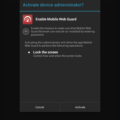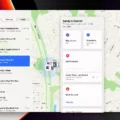Have you ever experienced the frustration of receiving multiple notifications for the same text message on your iPhone? You’re not alone. Many iPhone users have encountered this issue where their device pings twice or even more for every single text message they receive. Fortunately, there’s a simple solution to stop these repetitive alerts and regain control over your notifications. In this article, we’ll explore how to turn off the two-minute text reminder feature on your iPhone.
To begin, open the Settings app on your iPhone. Scroll down and tap on “Messages” to access the messaging settings. Within the Messages menu, locate and select “Notifications” to proceed further. Here, you’ll find various options related to how your iPhone notifies you about new messages.
Scroll down to the bottom of the Notifications menu and tap on “Customize Notifications.” This option allows you to personalize your notification settings for the Messages app. By customizing these settings, you can prevent your iPhone from pinging twice for every text message.
Now, at the top of the Customize Notifications menu, you’ll find the setting for “Repeat Alerts.” This feature is responsible for the repetitive notifications you’re experiencing. Tap on “Repeat Alerts” to access the available options.
You’ll notice that the default setting for Repeat Alerts is “Once.” This means that your iPhone will notify you once for each new text message. However, if you’re receiving multiple pings for the same message, it’s likely that the Repeat Alerts feature has been set to “Twice” or even “Thrice.”
To stop the messages from pinging twice, simply tap on “Once” to ensure that your iPhone only alerts you once for each text message. By making this adjustment, you’ll eliminate the annoyance of repeated notifications and regain a more streamlined messaging experience.
It’s important to note that these instructions are specific to the iPhone and may not be applicable to other devices or operating systems. Additionally, keep in mind that adjusting your notification settings will only affect the behavior of the Messages app. If you’re receiving notifications from other apps, you’ll need to customize their settings separately.
If your iPhone is pinging twice or more for every text message you receive, it’s likely due to the Repeat Alerts feature being enabled. By following the steps outlined in this article, you can easily turn off the two-minute text reminder and stop the repetitive notifications. Take control of your notifications and enjoy a more peaceful messaging experience on your iPhone.
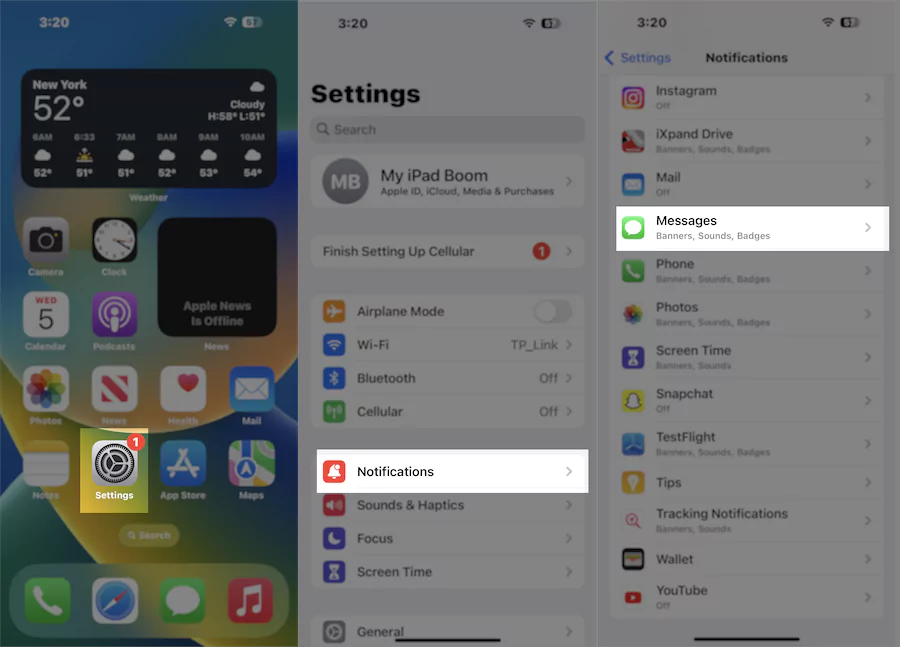
How Do You Turn Off 2-Minute Notifications On iMessage?
To turn off 2-minute notifications on iMessage, follow these steps on your iPhone:
1. Open the Settings app on your iPhone. You can find it on the home screen, usually represented by a gray gear icon.
2. Scroll down and tap on “Messages.” It should be located in the fifth group of options.
3. In the Messages menu, locate and tap on “Notifications.” This will bring up the notification settings for the Messages app.
4. Scroll down to the “Options” section and tap on “Announce Messages with Siri.”
5. In the Announce Messages with Siri settings, you will find an option labeled “Messages.” Tap on it.
6. Here, you will see a setting called “Announce Messages.” By default, it is set to “Always.” Tap on it to change the setting.
7. In the Announce Messages settings, you will find three options: “Always,” “When headphones are connected,” and “Never.” To turn off 2-minute notifications on iMessage, select “Never.”
8. Exit the Settings app, and your iPhone will no longer announce incoming messages after 2 minutes.
By following these steps, you can stop receiving the repeated 2-minute notifications on iMessage.
How Do You Turn Off Text Message Reminders?
To turn off text message reminders on your device, you can follow these steps:
1. Open the Messages app on your phone.
2. Tap on the “More” option, usually represented by three vertical dots or lines, located either at the top right or bottom right corner of the screen.
3. Look for and select the “Settings” option from the menu that appears.
4. In the Settings menu, locate and tap on the “Notifications” option.
5. You may see a list of different notification settings for various apps. Scroll down or navigate to find the option for “Default settings” and tap on it.
6. Within the Default settings, you should find an option to turn off notifications for all messages. Toggle this option to disable all default message notifications.
If you want to receive notifications for text messages specifically, but disable notifications from other apps, follow these additional steps:
7. From the Notifications menu, scroll down or navigate to find and tap on the “Incoming messages” option.
8. Toggle the switch to turn on incoming message notifications. This will ensure that you continue to receive notifications for text messages while other app notifications remain disabled.
By following these steps, you will be able to turn off text message reminders and customize your notification settings in the Messages app on your phone.
Why Does Your iPhone Text Alert Twice?
The reason why your iPhone text alert is sounding twice is due to the repeating alert feature being enabled on your device. This feature is designed to ensure that you don’t miss any important messages by alerting you multiple times for each new text message received. It can be useful in certain situations where you may easily overlook or dismiss a single notification.
However, this feature may become bothersome if you receive a high volume of text messages or if you prefer a less intrusive notification system. If you want to stop the double alert and go back to a single notification for each text message, you can easily disable the repeating alert feature. Here’s how:
1. Open the Settings app on your iPhone.
2. Scroll down and tap on “Notifications.”
3. Locate and tap on “Messages” (or the messaging app you are using).
4. Under the “Alerts” section, you will find the “Repeat Alerts” option.
5. By default, it is set to “Once.” However, if it is set to “Twice” or “Three Times,” tap on it and change it to “Once.”
Once you have set the Repeat Alerts to “Once,” your iPhone will only notify you once for each new text message received, eliminating the double alert issue. This should provide a more streamlined and less repetitive notification experience.
The double text alert on your iPhone is caused by the repeating alert feature being enabled. By adjusting the Repeat Alerts setting in your iPhone’s notification settings, you can easily switch back to a single notification for each text message received.
Conclusion
The 2 minute text reminder is an incredibly useful and convenient tool that can greatly benefit individuals in various situations. Its ability to send timely reminders directly to our mobile devices ensures that we never miss important appointments, deadlines, or events. The simplicity and efficiency of this feature make it a valuable addition to any smartphone or messaging app.
By utilizing this feature, users can easily set reminders for themselves or others, ensuring that important tasks are completed on time. Whether it’s a reminder to take medication, pay bills, or attend a meeting, the 2 minute text reminder provides a quick and effective way to stay organized and on top of our responsibilities.
Furthermore, the customizable nature of the reminder allows users to tailor it to their specific needs. Whether it’s setting the reminder to repeat at specific intervals or choosing a specific sound or vibration pattern, individuals have complete control over how they receive these notifications.
In addition to its practicality, the 2 minute text reminder also serves as a helpful tool for businesses and organizations. By sending reminders to clients or customers, companies can reduce no-shows and missed appointments, ultimately improving customer satisfaction and overall efficiency.
The 2 minute text reminder is a powerful feature that enhances our ability to manage our time, stay organized, and ensure that important tasks are not forgotten. Its convenience and versatility make it a valuable tool for individuals, businesses, and organizations alike.