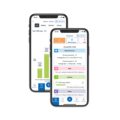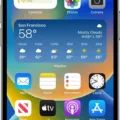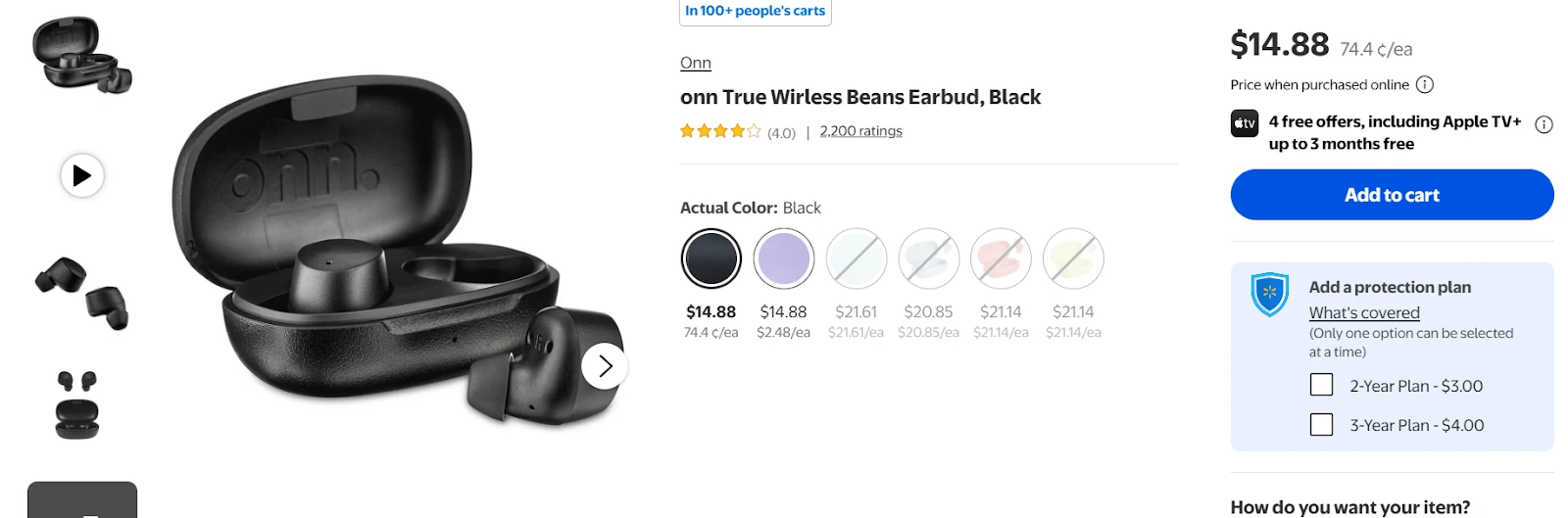
Did you just buy a pair of Onn wireless earbuds? In this guide, I will show you how to sync and pair your Onn wireless earbuds. Connecting your new Bluetooth earbuds to your phone is relatively straightforward, so let’s get into it!
What You Need Before Syncing
Before we start, make sure to prepare your Onn earbuds properly. You should charge your earbuds before pairing, as if their battery is dead, they won’t be able to connect. Also, you should enable Bluetooth on your device so that they can scan for the earbuds.
How to Put Onn Wireless Earbuds in Pairing Mode
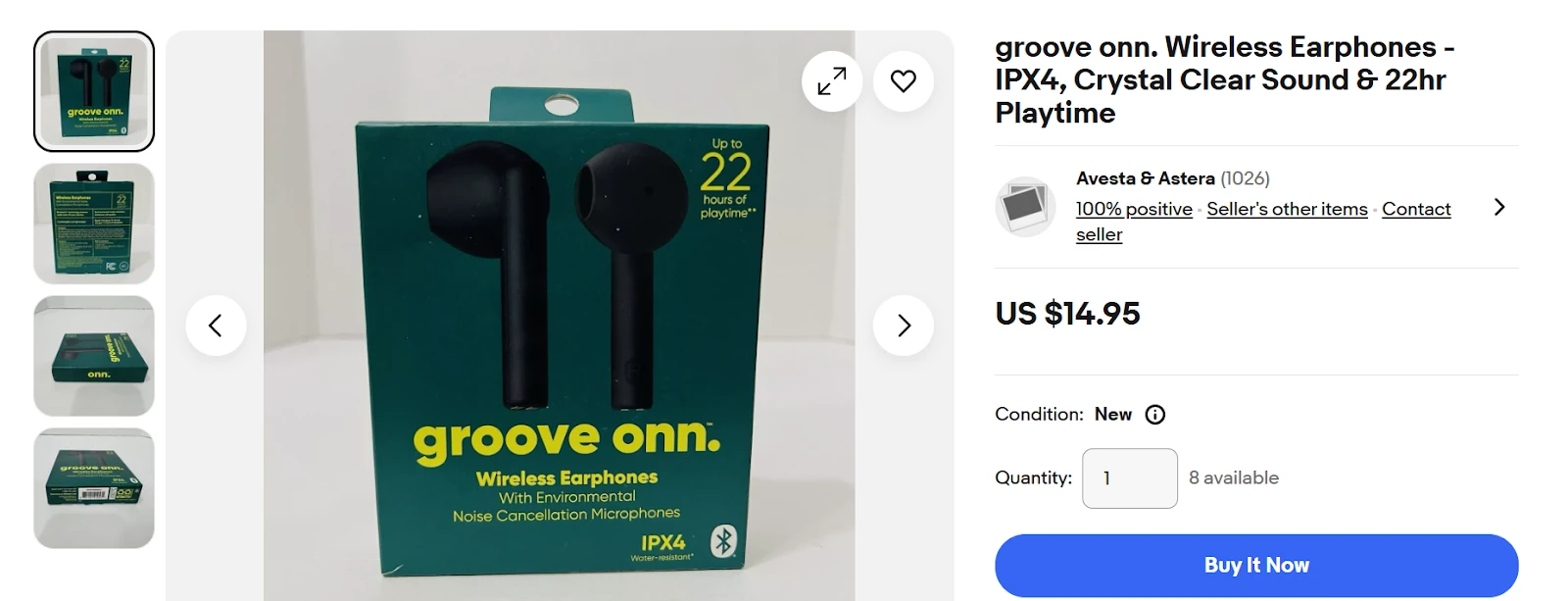
Putting the Onn earbuds in pairing mode is relatively easy. It happens automatically when you remove them from their charging case. So, as long as they are fully charged, just open the case and remove the earbuds so they enter pairing mode.
Connecting Onn Earbuds to Your Device
The next step is to connect the Onn earbuds to your device. To pair the earbuds with your phone, go to your phone’s Bluetooth settings. Make sure Bluetooth is on, and search for the Onn earbuds in the list of nearby Bluetooth devices. Click on it to pair, and follow any on-screen prompts to confirm that you want to pair them with your phone.
How to Sync Both Earbuds Together
Your Onn earbuds should sync automatically. As long as you take both of them out of the case at the same time, they will sync by themselves. If they are not syncing, put both of them back in the case, close the case, and then open the case and remove them at the same time.
Troubleshooting Common Pairing Problems
If you can’t find your earbuds in your phone’s device list, make sure that your earbuds are properly charged. If they are not charged, put them back in the case to charge. Make sure the case is charged as well; if it is not, plug it in to charge.
If only one earbud is working, make sure both earbuds are charged. Put them back in the case, close the case, and try again.
If you are having Bluetooth connection issues, try removing them from your phone’s list of connected Bluetooth devices and then pairing them again.
Conclusion
Setting up your Onn earbuds is fairly easy. One of the benefits of Onn earbuds is the easy Bluetooth syncing and setup. We hope this guide helped you learn how to connect your wireless headphones to your phone. Enjoy!